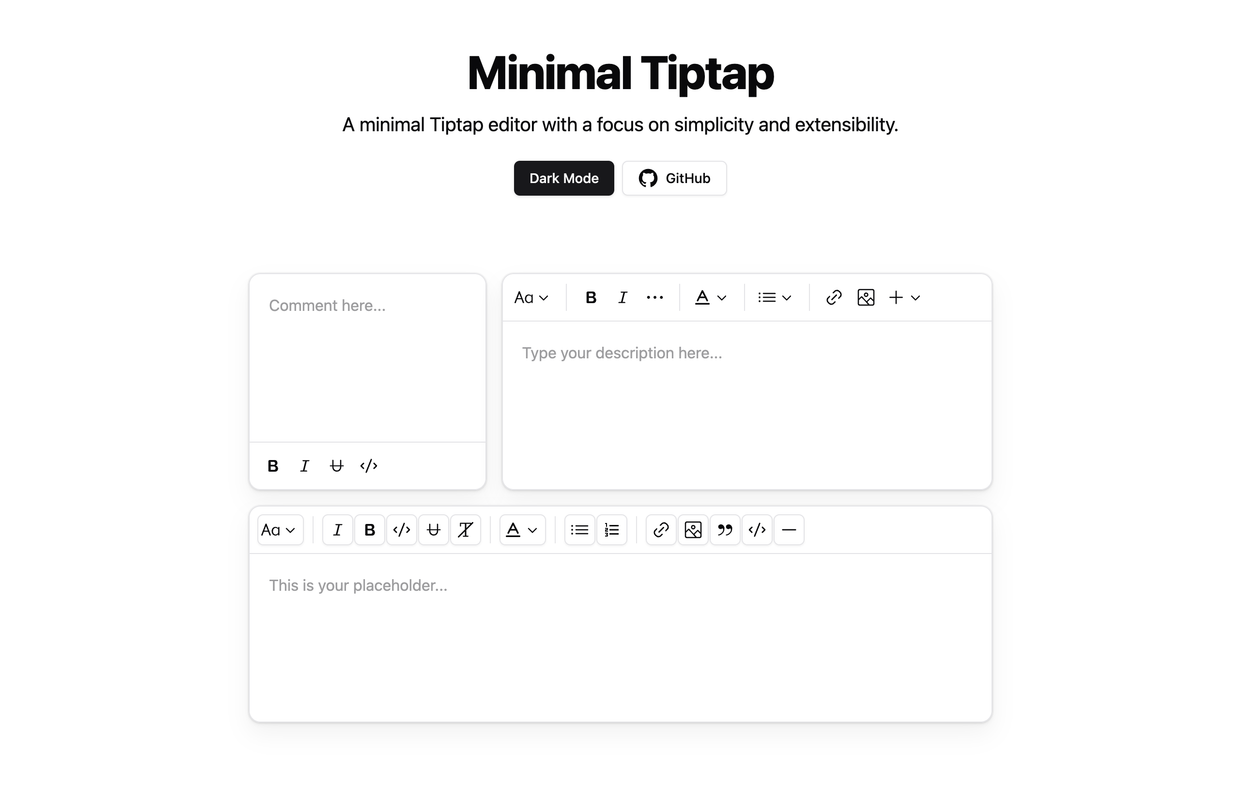The Minimal Tiptap Editor is a lightweight, customizable rich text editor component designed for integration with Shadcn UI. It provides an intuitive interface for text formatting and editing while maintaining excellent performance.
- Install the required dependencies:
npm install @tiptap/extension-code-block-lowlight lowlight react-medium-image-zoom @tiptap/extension-color @tiptap/extension-heading @tiptap/extension-horizontal-rule @tiptap/extension-image @tiptap/extension-link @tiptap/extension-placeholder @tiptap/extension-text-style @tiptap/extension-typography @tiptap/pm @tiptap/react @tiptap/starter-kit @tiptap/extension-underline- Configure the
TooltipProvider:
Add the TooltipProvider to your application's root component (e.g., App.tsx or main.tsx):
import { TooltipProvider } from '@/components/ui/tooltip'
export const App = () => {
return (
<TooltipProvider>
{/* Application components */}
<YourComponent />
</TooltipProvider>
)
}The following Shadcn UI components are required:
- Copy the
minimal-tiptapdirectory into your project - Implement the component in your React application:
import { useState } from 'react'
import { Content } from '@tiptap/react'
import { MinimalTiptapEditor } from './minimal-tiptap'
export const App = () => {
const [value, setValue] = useState<Content>('')
return (
<MinimalTiptapEditor
value={value}
onChange={setValue}
className="w-full"
editorContentClassName="p-5"
output="html"
placeholder="Enter your description..."
autofocus={true}
editable={true}
editorClassName="focus:outline-none"
/>
)
}The editor accepts all standard Tiptap editor props, plus these additional configuration options:
| Prop | Type | Default | Description |
|---|---|---|---|
value |
string | - | Initial editor content |
onChange |
function | - | Content change event handler |
editorContentClassName |
string | - | CSS class for the editor content container |
output |
'html' | 'json' | 'text' | 'html' | Desired output format |
placeholder |
string | - | Editor placeholder text |
editorClassName |
string | - | CSS class for the editor container |
throttleDelay |
number | 0 | Update throttling delay in milliseconds |
Configure the Image extension with custom options:
Note: The
uploadFnmust return the uploaded image URL. If nouploadFnis specified, enable theallowBase64option.
Image.configure({
allowedMimeTypes: ['image/jpeg', 'image/png', 'image/gif'],
onImageRemove: handleImageRemove,
maxFileSize: 5 * 1024 * 1024, // 5MB
uploadFn: customImageUploader,
onActionSuccess: handleActionSuccess,
onActionError: handleActionError,
onValidationError: handleValidationError
})Implement a custom upload handler:
const customImageUploader = async (file: File, editor: Editor) => {
// Implement upload logic
// Return the uploaded image URL
return 'https://example.com/uploaded-image.jpg'
}
Image.configure({
uploadFn: customImageUploader
})Implement comprehensive error handling:
Image.configure({
onActionError: (error, props) => {
console.error('Image upload failed:', error, props)
// Implement user notification
},
onValidationError: errors => {
console.error('Image validation failed:', errors)
// Display validation feedback
}
})Customize toolbar sections using various configuration options:
<SectionOne editor={editor} activeLevels={[1, 2, 3, 4, 5, 6]} variant="outline" />
<SectionTwo
editor={editor}
activeActions={['bold', 'italic', 'strikethrough', 'code', 'clearFormatting']}
mainActionCount={2}
/>
<SectionFour editor={editor} activeActions={['orderedList', 'bulletList']} mainActionCount={0} />
<SectionFive editor={editor} activeActions={['codeBlock', 'blockquote', 'horizontalRule']} mainActionCount={0} />To prevent Dropdown Menu Trigger focus after selection:
onCloseAutoFocus={event => event.preventDefault()}- Automatic formatting removal when pressing Enter or creating new blocks
- Performance optimization through configurable
shouldRerenderOnTransaction - Comprehensive image handling with upload support
- Customizable toolbar with flexible section configuration
This project is licensed under the MIT License. See the LICENSE file for details.