-
Notifications
You must be signed in to change notification settings - Fork 15
Installing BHoM
We recommend using the BHoM Installer for most typical situations. Grab one of the versions below and you're on your way.
- Development Release: 2.2.β.0
- Development Release: 2.1
- [Latest Stable Release: 1.0 NEED LINK](NEED LINK)
Contributors, as well as those who need a special version of a toolkit, may need to compile the source code themselves. If this is you, follow the instructions below:
- Install Visual Studio Community Edition (for help with Visual Studio, see Using Visual Studio))
- Install Github Desktop
- Using Github, clone the following repositories:
- All of the following repos:
- BHoM
- BHoM_Engine
- BHoM_Adapter
- BHoM_UI
- Any or all of the Toolkits, based on your needs.
- At least one of the UIs below:
- Dynamo_Toolkit
- Grasshopper_Toolkit
- Excel_Toolkit
- All of the following repos:
- Using Visual Studio, build the projects in the order listed above. The reference Using Visual Studio has some useful tips on resolving compile errors.
The Code Assistant is an alternative way to compile your code from source. You will still need Git and Visual Studio installed but it will take most of the manual processes out of the way by processing all your repositories in one click. At the moment, it is capable of performing 3 main actions using the buttons on the top right side:
- Check Status: Update the current active branch and status of each repo (see image below for possible statuses).
- Update Code: Pull the new commits that are not on your local copy. If a repo has been selected (tick box next to its name) but is not on your local machine yet, it will be cloned automatically.
- Compile code: Compiles all repo in an order that respects their dependencies. It will also copy the necessary files across for things like UI plugins.
You can also switch between branches by using the combo box next to a repo name.
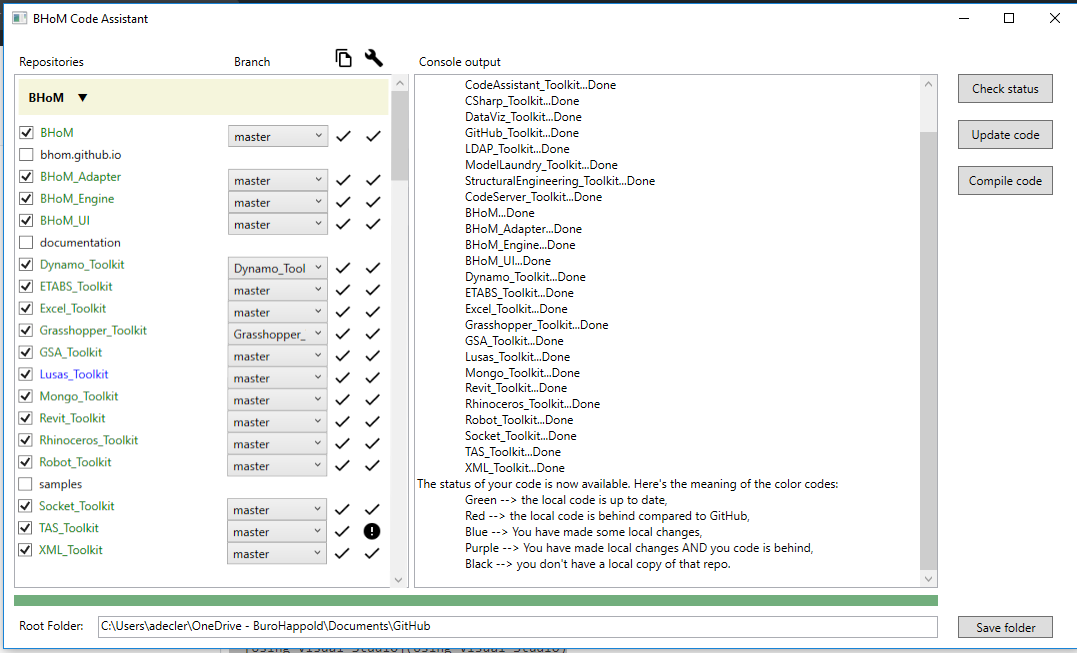
The first time you open the code assistant, you will have to provide the path to the folder where you store all your GitHub repos. Simply paste the path into the input box at the bottom and click "Save folder". Restart the app and you should be good to go.
❗ A link to the Code Assistant installer will be coming soon ... ❗
-
Introduction to the BHoM:
What is the BHoM for?
Structure of the BHoM
Technical Philosophy of the BHoM -
Getting Started:
Installing the BHoM
Using the BHoM
Submitting an Issue
Getting started for developers -
Use GitHub & Visual Studio:
Using the SCRUM Board
Resolving an Issue
Avoiding Conflicts
Creating a new Repository
Using Visual Studio
Using Visual Studio Code -
Contribute:
The oM
The Engine
The Adapter
The Toolkit
The UI
The Tests -
Guidelines:
Unit convention
Geometry
BHoM_Engine Classes
The IImmutable Interface
Handling Exceptional Events
BHoM Structural Conventions
BHoM View Quality Conventions
Code Versioning
Wiki Style
Coding Style
Null Handling
Code Attributes
Creating Icons
Changelog
Releases and Versioning
Open Sourcing Procedure
Dataset guidelines -
Foundational Interfaces:
IElement Required Extension Methods -
Continuous Integration:
Introduction
Check-PR-Builds
Check-Core
Check-Installer -
Code Compliance:
Compliance -
Further Reading:
FAQ
Structural Adapters
Mongo_Toolkit
Socket_Toolkit