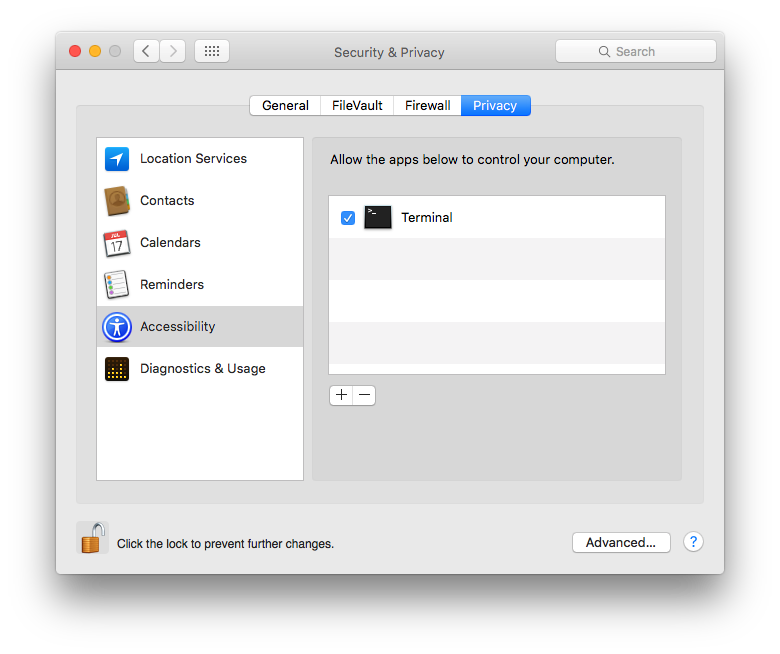Install through pypi:
pip install inputs
Or download it from github:
git clone https://github.com/zeth/inputs.git cd inputs python setup.py install
The inputs module provides an easy way for your Python program to listen for user input.
Currently supported platforms are the Raspberry Pi, Linux, Windows and the Apple Mac.
Python versions supported are all versions of Python 3 and your granddad's Python 2.7.
To get started quickly, just use the following:
from inputs import devices
For other examples, keep reading.
Inputs is in pure Python and there are no dependencies on Raspberry Pi, Linux or Windows. On the Mac, inputs needs PyObjC which Apple installs by default in the system Python. To get PyObjC for your own user-installed Python go to:
http://pythonhosted.org/pyobjc/
To get involved, please visit the github project at:
https://github.com/zeth/inputs
Obviously high level graphical libraries such as PyGame and PyQT will provide user input support in a very friendly way. However, the inputs module does not require your program to use any particular graphical toolkit, or even have a monitor at all.
In the Embedded Linux, Raspberry Pi or Internet of Things type situation, it is quite common not to have an X-server installed or running.
This module may also be useful where a computer needs to run a particular application full screen but you would want to listen out in the background for a particular set of user inputs, e.g. to bring up an admin panel in a digital signage setup.
It is still early days. Android should be tested soon and hopefully also BSD. Optional Asyncio-based event loop support will probably be included eventually.
This module is a single file, so if you cannot or are not allowed to use setuptools for some reason, just copy the file inputs.py into your project.
The inputs module is very simple. The majority of the file is just constants, so that no matter what platform you are on, input devices will report the same codes to your program.
It is pretty easy to use any user input device library, including this one, to build a keylogger. Using this module to spy on your mum or teacher or sibling is not cool and may get you into trouble. So please do not do that. Make a game instead, games are cool.
To access all the available input devices on the current system:
>>> from inputs import devices
>>> for device in devices:
... print(device)You can also access devices by type:
>>> devices.gamepads
>>> devices.keyboards
>>> devices.mice
>>> devices.other_devicesEach device object has the obvious methods and properties that you expect, stop reading now and just get playing!
If that is not high level enough, there are three basic functions that simply give you the latest events (key press, mouse movement/press or gamepad activity) from the first connected device in the category, for example:
>>> from inputs import get_gamepad
>>> while 1:
... events = get_gamepad()
... for event in events:
... print(event.ev_type, event.code, event.state)>>> from inputs import get_key
>>> while 1:
... events = get_key()
... for event in events:
... print(event.ev_type, event.code, event.state)>>> from inputs import get_mouse
>>> while 1:
... events = get_mouse()
... for event in events:
... print(event.ev_type, event.code, event.state)A keyboard is represented by the Keyboard class, a mouse by the Mouse class and a gamepad by the Gamepad class. These themselves are subclasses of InputDevice.
The devices object is an instance of DeviceManager, as you can prove:
>>> from inputs import DeviceManager
>>> devices = DeviceManager()The DeviceManager is reponsible for finding input devices on the user's system and setting up InputDevice objects.
The InputDevice objects emit instances of InputEvent. So from top down, the classes are arranged thus:
DeviceManager > InputDevice > InputEvent
So when you have a particular InputEvent instance, you can access its device and manager:
>>> event.device.managerThe event object has a property called device and the device has a property called manager.
As you can see, it is really very simple. The device manager has an attribute called codes which is giant dictionary of key, button and other codes.
An approach often taken by PC games, especially open source games, is to assume that all gamepads are Microsoft Xbox 360 controllers and then users use software such as x360ce (on Windows) or xboxdrv (on Linux) to make other models of gamepad report Xbox 360 style button and joystick codes to the operating system.
So for inputs the primary target device is the Microsoft Xbox 360 Wired Controller and this has the best support. Another gamepad might just work but if not you can use xboxdrv or x360ce to configure it yourself.
More testing and support for common gamepads will come in due course.
On Linux and Raspberry Pi, the guide button (also known as home or mode or the fancy branded button) is exposed as BTN_MODE.
On Windows, I haven't bothered to support it yet. It is not officially exposed to applications and using it unofficially requires every user to turn Game DVR off in the Windows Xbox app settings.
On macOS,
The microcontroller on the Raspberry Pi Sense HAT presents the joystick to the operating system as a keyboard, so find it there under keyboards. If you worry about this, you are over-thinking things.
By default Windows doesn't stop inputs. However, if you have some third-party security software you may need to white-list Python. Try it and find out.
On the Raspberry Pi's Raspbian everything just works.
However, each Linux distribution is different. Some will work straight away, for some you need to fiddle with permissions.
Linux distributions often (quite rightly) assume that applications are installed through their package manager and given the relevant permissions to access the input devices. However, inputs.py is brand new and not yet packaged by any Linux distribution.
Therefore, if the inputs module works as root (e.g. using sudo) but not as your normal user, then you usually need to add yourself to an inputs group or similar.
On the Mac, until you write a proper installer for your program, you will probably have to use the settings application to allow your program to access the input devices.
The first time you use inputs, it will not have any output, then you will either get the above settings window pop up automatically, or you will need to find your way there.
Inputs is by Zeth, all mistakes are mine.
Thanks to Dave Jones for stick.py which is not only the basis for Sense HAT stick support in this module but more importantly also taught me an easier way to parse the Evdev event format in Python:
https://github.com/RPi-Distro/python-sense-hat/blob/master/sense_hat/stick.py
https://github.com/waveform80/pisense/blob/master/pisense/stick.py
Thanks to Andy (r4dian) and Jason R. Coombs whose existing (MIT licenced) Python examples for Xbox 360 controller support on Windows helped me understand xinput greatly. Xbox 360 controller support on Windows here is based on their work:
https://github.com/r4dian/Xbox-360-Controller-for-Python
http://pydoc.net/Python/jaraco.input/1.0.1/jaraco.input.win32.xinput/