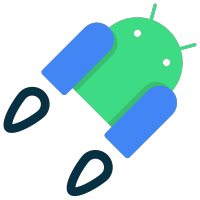🛰️ WebRTC Android is Google's WebRTC pre-compiled library for Android by Stream. It reflects the recent GetStream/webrtc updates to facilitate real-time video chat using functional UI components, Kotlin extensions for Android, and Compose.
Since Google no longer supported the WebRTC library for Android for many years (even JCenter has been shut down, so the library is not available now), we decided to build our own pre-compiled WebRTC core library that reflects recent WebRTC commits with some improvements.
👉 Check out who's using WebRTC Android.
You can see the use cases of this library in the repositories below:
- stream-video-android: 📲 An official Android Video SDK by Stream, which consists of versatile Core + Compose UI component libraries that allow you to build video calling, audio room, and, live streaming apps based on Webrtc running on Stream's global edge network.
- webrtc-in-jetpack-compose: 📱 This project demonstrates WebRTC protocol to facilitate real-time video communications with Jetpack Compose.
If you want to have a better grasp of how WebRTC works, such as basic concepts of WebRTC, relevant terminologies, and how to establish a peer-to-peer connection and communicate with the signaling server in Android, check out the articles below:
- WebRTC for the Brave: This lesson consists of several modules aimed at helping developers better understand the concepts of WebRTC. From making your first call using peer-to-peer to deep technical breakdowns of common WebRTC architectures, we provide a step-by-step guide to understanding the nuances of the framework.
- Building a Video Chat App: WebRTC on Android (Part1)
- Building a Video Chat App: WebRTC in Jetpack Compose (Part2)
- Pre-built Android WebRTC Library: Buld Your Own WebRTC Library for Android
- HTTP, WebSocket, gRPC or WebRTC: Which Communication Protocol is Best For Your App?
- WebRTC Protocol: What is it and how does it work?

Stream Video SDK for Compose is the official Android SDK for Stream Video, a service for building video calls, audio rooms, and live-streaming applications. Stream's versatile Video SDK has been built with this webrtc-android library, and you can check out the tutorials below if you want to get more information.
Add the below dependency to your module's build.gradle file:
dependencies {
implementation("io.getstream:stream-webrtc-android:1.3.4")
}See how to import the snapshot
Snapshots of the current development version of AvatarView are available, which track the latest versions.
To import snapshot versions on your project, add the code snippet below on your gradle file.
repositories {
maven(url="https://oss.sonatype.org/content/repositories/snapshots/")
}Next, add the below dependency to your module's build.gradle file:
dependencies {
implementation("io.getstream:stream-webrtc-android:1.2.4-SNAPSHOT")
}Once you import this library, you can use all of the org.webrtc packge functions, such as org.webrtc.PeerConnection and org.webrtc.VideoTrack. For more information, you can check out the API references for WebRTC packages.
Here are the most commonly used APIs in the WebRTC library, and you can reference the documentation below:
- PeerConnection: Provides methods to create and set an SDP offer/answer, add ICE candidates, potentially connect to a remote peer, monitor the connection, and close the connection once it’s no longer needed.
- PeerConnectionFactory: Create a
PeerConnectioninstance. - EglBase: Holds EGL state and utility methods for handling an egl 1.0 EGLContext, an EGLDisplay, and an EGLSurface.
- VideoTrack: Manages multiple
VideoSinkobjects, which receive a stream of video frames in real-time and it allows you to control theVideoSinkobjects, such as adding, removing, enabling, and disabling. - VideoSource: Used to create video tracks and add VideoProcessor, which is a lightweight abstraction for an object that can receive video frames, process them, and pass them on to another object.
- AudioTrack: Manages multiple
AudioSinkobjects, which receive a stream of video frames in real-time and it allows you to control theAudioSinkobjects, such as adding, removing, enabling, and disabling. - AudioSource: Used to create audio tracks.
- MediaStreamTrack: Java wrapper for a C++
MediaStreamTrackInterface. - IceCandidate: Representation of a single ICE Candidate, mirroring
IceCandidateInterfacein the C++ API. - SessionDescription: Description of an RFC 4566 Session. SDPs are passed as serialized Strings in Java-land and are materialized to SessionDescriptionInterface as appropriate in the JNI layer.
- SurfaceViewRenderer: Display the video stream on a SurfaceView.
- Camera2Capturer: The
Camera2Capturerclass is used to provide video frames for aVideoTrack(typically local) from the provided cameraId.Camera2Capturermust be run on devicesBuild.VERSION_CODES.LOLLIPOPor higher. - Camera2Enumerator
If you want to learn more about building a video chat application for Android using WebRTC, check out the blog post below:
Stream WebRTC Android supports some useful UI components for WebRTC, such as VideoTextureViewRenderer. First, add the dependency below to your module's build.gradle file:
dependencies {
implementation "io.getstream:stream-webrtc-android-ui:$version"
}VideoTextureViewRenderer is a custom TextureView that implements VideoSink and SurfaceTextureListener.
Usually, you can use SurfaceViewRenderer to display real-time video streams on a layout if you need a simple video call screen without overlaying video frames over another one. However, it might not work well as you expect if you suppose to need to design a complex video call screen, such as one video call layout should overlay another video call layout, such as the example below:
For this case, we'd recommend you use VideoTextureViewRenderer like the example below:
<io.getstream.webrtc.android.ui.VideoTextureViewRenderer
android:id="@+id/participantVideoRenderer"
android:layout_width="match_parent"
android:layout_height="match_parent"
/>You can add or remove VideoTrack like the below:
videoTrack.video.addSink(participantVideoRenderer)
videoTrack.video.removeSink(participantVideoRenderer)Stream WebRTC Android supports some Jetpack Compose components for WebRTC, such as VideoRenderer and FloatingVideoRenderer. First, add the dependency below to your module's build.gradle file:
dependencies {
implementation "io.getstream:stream-webrtc-android-compose:$version"
}VideoRenderer is a composable function that renders a single video track in Jetpack Compose.
VideoRenderer(
videoTrack = remoteVideoTrack,
modifier = Modifier.fillMaxSize()
eglBaseContext = eglBaseContext,
rendererEvents = rendererEvents
)You can observe the rendering state changes by giving RendererEvents interface like the below:
val rendererEvents = object : RendererEvents {
override fun onFirstFrameRendered() { .. }
override fun onFrameResolutionChanged(videoWidth: Int, videoHeight: Int, rotation: Int) { .. }
}FloatingVideoRenderer represents a floating item that features a participant video, usually the local participant. You can use this composable function to overlay a single video track on another, and users can move the floating video track with user interactions.
You can use FloatingVideoRenderer with VideoRenderer like the example below:
var parentSize: IntSize by remember { mutableStateOf(IntSize(0, 0)) }
if (remoteVideoTrack != null) {
VideoRenderer(
videoTrack = remoteVideoTrack,
modifier = Modifier
.fillMaxSize()
.onSizeChanged { parentSize = it },
eglBaseContext = eglBaseContext,
rendererEvents = rendererEvents
)
}
if (localVideoTrack != null) {
FloatingVideoRenderer(
modifier = Modifier
.size(width = 150.dp, height = 210.dp)
.clip(RoundedCornerShape(16.dp))
.align(Alignment.TopEnd),
videoTrack = localVideoTrack,
parentBounds = parentSize,
paddingValues = PaddingValues(0.dp),
eglBaseContext = eglBaseContexteglBaseContext,
rendererEvents = rendererEvents
)
}Stream WebRTC Android supports some useful extensions for WebRTC based on Kotlin's Coroutines. First, add the dependency below to your module's build.gradle file:
dependencies {
implementation "io.getstream:stream-webrtc-android-ktx:$version"
}addRtcIceCandidate is a suspend function that allows you to add a given IceCandidate to a PeerConnection. So you can add an IceCandidate to a PeerConnection as Coroutines-style, not callback-style.
pendingIceMutex.withLock {
pendingIceCandidates.forEach { iceCandidate ->
connection.addRtcIceCandidate(iceCandidate)
}
pendingIceCandidates.clear()
}You can create a SessionDescription, which delegates SdpObserver with Coroutines styles:
suspend fun createAnswer(): Result<SessionDescription> {
return createSessionDescription { sdpObserver -> connection.createAnswer(sdpObserver, mediaConstraints) }
}This is an instruction for setting up Chromium Dev Tool if you need to compile the WebRTC core library by yourself with this project.
-
You need to set up depot tools to build & fetch Chromium codebase.
-
You should fetch the chromium WebRTC repository from the Google's repository against HEAD commits.
Note: Chromium WebRTC core libraries can be bulit only in Linux OS. Every step takes its own time based on the machine specs and internet speed, so make sure every step is completed without interruption.
You need to set up AWS instance (pre-requiests):
- Ubuntu 14.04 LTS (trusty with EoL April 2022)
- 8 GB memory ram
- At least 50 GB HDD/SSD storage
To compile the pre-built WebRTC library for Android, you must follow the steps below:
1. git clone https://chromium.googlesource.com/chromium/tools/depot_tools.git
2. export PATH="$PATH:${HOME}/depot_tools"
3. mkdir webrtc_android && cd webrtc_android
4. fetch --nohooks webrtc_android
5. gclient sync
6. cd src && ./build/install-build-deps.sh
7. git branch -r
8. git checkout origin/master
# To check you're in origin/master branch and check out to a specific branch if you want.
9. git branch
10. Replace Android sources & NDK/C/C++ files with this repository.
11. tools_webrtc/android/build_aar.py
To install all required dependencies for linux, a script is provided for Ubuntu, which is unfortunately only available after your first gclient sync and make sure your current directory is webrtc_android/src/:
cd src && ./build/install-build-deps.sh
You can see the available latest branches looks like the image below:
Now you can checkout to the latest branch which is branch-heads/m79 or something, using this command:
git checkout branch-heads/m79
However, this project reflects the latest updates for WebRTC, so you must check out to the master branch like this:
8. git checkout origin/master
This will help you to resolve most of compilation issues. To get the details about your current branch you can simply use these commands:
9. git branch
This process will manually compile the source code for each particular CPU type. Manual Compiling involves these two steps:
- Generate projects using GN.
- Compile using Ninja.
This step will compile the library for Debug and Release modes of Development.
Ensure your current working directory is webrtc_android/src/ of your workspace. Then run:
11. gn gen out/Debug --args='target_os="android" target_cpu="arm"'
11. gn gen out/Release --args='is_debug=false is_component_build=false rtc_include_tests=false target_os="android" target_cpu="arm"'
You can specify a directory of your own choice instead of out/Debug, to enable managing multiple configurations in parallel.
- To build for ARM64: use target_cpu="arm64"
- To build for 32-bit x86: use target_cpu="x86"
- To build for 64-bit x64: use target_cpu="x64"
For compilation you can simply use these following commands for (out/Debug, out/Release):
11. ninja -C out/Debug
11. ninja -C out/Release
This is the most simple process, which compiles the source code for all supported CPU types such as:
- arm64-v8a
- armeabi-v7a
- x86
- x86_64
After compiling the package, it includes all these native libraries and .jar library into *.aar file.
Make sure your current working directory is webrtc_android/src/ of your workspace. Then run:
11. tools_webrtc/android/build_aar.py
This process will take some time based on your machine specs and internet speed, so here we go:
Now, if you look in the webrtc_android/src/ directory, It turns out that you will end up with the compilation and building of libwebrtc.aar.
Support it by joining stargazers for this repository. ⭐️
Also, follow maintainers on GitHub for our next creations! 🤩
- Mirrors GetStream/WebRTC patches.
- WebRTC software is licensed under the BSD license.
- Includes patches from sora-android-sdk, licensed under the Apache 2.0.
- Includes modifications from webrtc-sdk/webrtc, licensed under the BSD license.
Copyright 2023 Stream.IO, Inc. All Rights Reserved.
Licensed under the Apache License, Version 2.0 (the "License");
you may not use this file except in compliance with the License.
You may obtain a copy of the License at
http://www.apache.org/licenses/LICENSE-2.0
Unless required by applicable law or agreed to in writing, software
distributed under the License is distributed on an "AS IS" BASIS,
WITHOUT WARRANTIES OR CONDITIONS OF ANY KIND, either express or implied.
See the License for the specific language governing permissions and
limitations under the License.