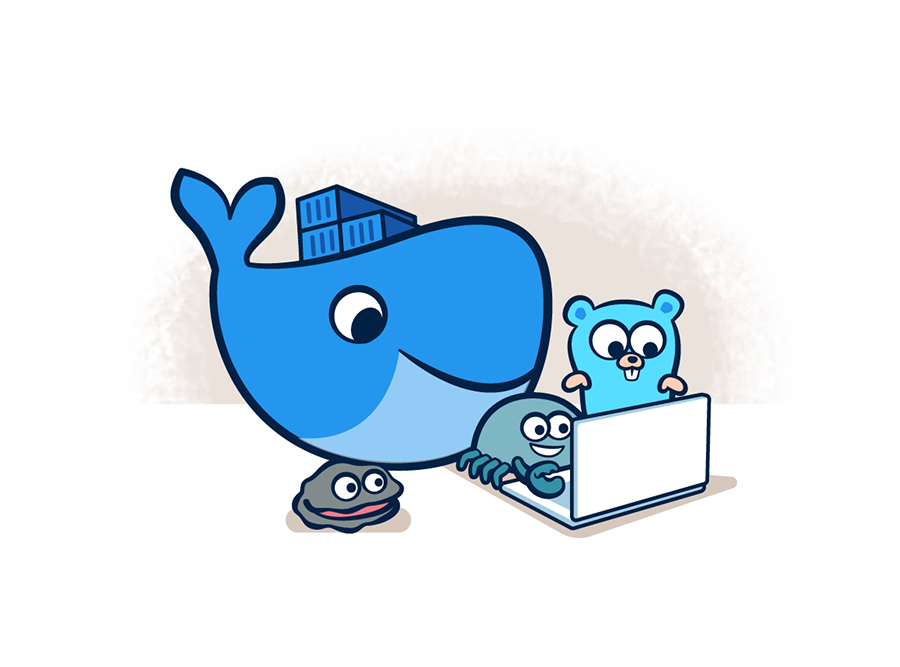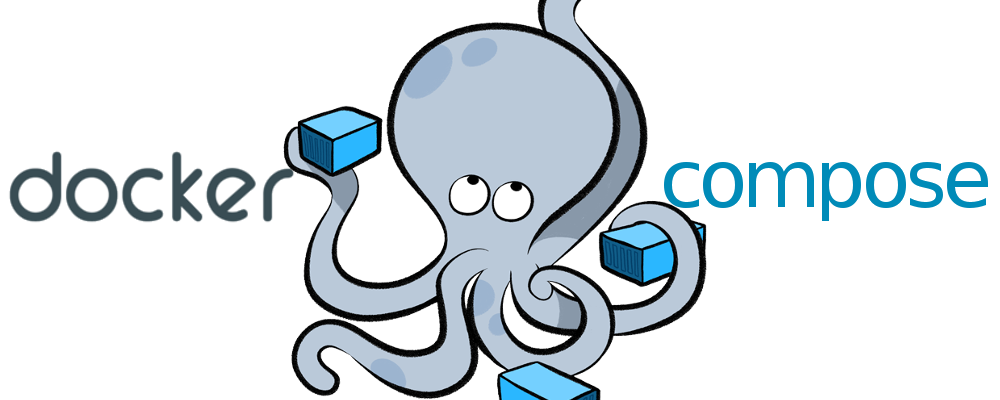If you find this useful, remember about giving a start ⭐ to this repo or share it 🔁
This is a complete stack for running a Docker container with Python 3.8 and all the necesary dependencies for Dash Plotly with GUnicorn as HTTP Server. Like there is no official image, for this case we use a requirements,txt based on a clean VM with a complete and new Dash installation.
installation:
attrs==22.1.0
Automat==20.2.0
beautifulsoup4==4.11.1
Brotli==1.0.9
certifi==2022.9.14
cffi==1.15.1
charset-normalizer==2.1.1
click==8.1.3
colorama==0.4.5
constantly==15.1.0
cryptography==38.0.1
cssselect==1.1.0
dash==2.6.1
dash-bootstrap-components==1.2.1
dash-core-components==2.0.0
dash-html-components==2.0.0
dash-iconify==0.1.2
dash-table==5.0.0
deep-translator==1.8.3
filelock==3.8.0
Flask==2.2.2
Flask-Compress==1.12
greenlet==1.1.3
gunicorn==20.1.0
hyperlink==21.0.0
idna==3.4
importlib-metadata==4.12.0
incremental==21.3.0
itemadapter==0.7.0
itemloaders==1.0.6
itsdangerous==2.1.2
Jinja2==3.1.2
jmespath==1.0.1
lxml==4.9.1
MarkupSafe==2.1.1
numpy==1.23.3
pandas==1.4.4
pandasql==0.7.3
parsel==1.6.0
plotly==5.10.0
Protego==0.2.1
psycopg2-binary==2.9.3
pyasn1==0.4.8
pyasn1-modules==0.2.8
pycparser==2.21
PyDispatcher==2.0.6
pyOpenSSL==22.0.0
python-aemet==0.4.0
python-dateutil==2.8.2
pytz==2022.2.1
queuelib==1.6.2
requests==2.28.1
requests-file==1.5.1
Scrapy==2.6.2
service-identity==21.1.0
six==1.16.0
soupsieve==2.3.2.post1
SQLAlchemy==1.4.41
tenacity==8.0.1
tldextract==3.3.1
Twisted==22.8.0
typing_extensions==4.3.0
urllib3==1.26.12
w3lib==2.0.1
Werkzeug==2.2.2
zipp==3.8.1
zope.interface==5.4.0
Keep in mind that in our local machine, we do not need GUnicorn as an HTTP Server, so we added it to the requirements manually with the latest version at this moment (20.1.0)
-
You need Docker and Docker Compose where you are going to launch this so, if you do not have it... click HERE or go to the end of this
.md^^ -
Clone this rep.
-
Run
docker compose upto check that everything runs correctly. If there it no errors, stop (ctrl+C) and delete containers withdocker compose down. Now you can run it withdocker compose up -d. This will run it in the background. -
To check that eveything is running correctly in the background, run
docker compose ps -aand you will see the running containers.
-
Run Docker Compose:
docker compose up -d/docker compose up -
Check Docker Compose's volumens status:
docker compose ps -a/docker compose ps -
Check Docker's images:
docker images -a -
Remove Docker's images:
docker rmi -f imageID1 imageID2 ...(-f = force) -
Enter to a Docker's volumen:
docker compose exec VolumenID sh/docker compose exec VolumenID bash -
Copy a file to the docker we want to:
docker cp file docker_id:/dir -
Remove all dangling (not tagged or associated with a container) containers, volumes, networks and images:
docker system prune -
Remove all unused containers and images with at least one container associated to them:
docker system prune -a -
Shows all unused local images:
docker images ls -f dangling=true -
Shows all unused local volumes:
docker volume ls -f dangling=true -
Remove all local volumes not used by at least one container:
docker volume prune
Adjust the installation to your OS. Here you have the one for Linux Mint (Ubuntu based)
-
Download and install Docker:
apt install docker -
Gives permisions so you can run it everywhere:
sudo usermod -aG docker $USER -
Starts Docker's service:
service docker start -
Starts Docker's service each time you run the SO:
sudo systemctl enable docker
For this repo, DockerComposeV2 was used, so that is why we use docker compose instead of docker-compose. If you are using DockerComposeV1, have this in mind.
-
Run
sudo apt-get install docker-compose-plugin -
Check which versions are availables with
apt-cache madison docker-compose-plugin -
Intall the version you are looking for with
sudo apt-get install docker-compose-plugin=<VERSION_STRING>, for this reposudo apt install docker-compose-plugin=2.6.0~ubuntu-focalwas used. -
Check the version and the installation:
docker compose version
If you find any bug or just want to give your feedback (remember the ⭐ ^^), Feel free to do it. I am, like you, constantly learning and things change so quickly that... no one knows ^^
- 1.0 - Repository created - 20/09/2022
- v1.1 - Current - Update README, create a separate branch for the Dockerfile's repo, and add custom image to the main branch - 18/11/2022