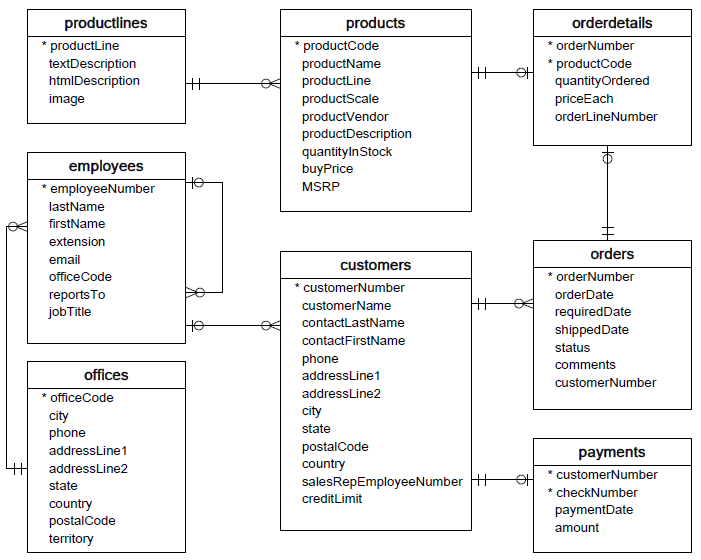As a data scientist, the SQL query you'll likely use most often is SELECT. This lesson introduces how to use SELECT to subset and transform the columns of a database table.
You will be able to:
- Retrieve a subset of columns from a table
- Create an alias in a SQL query
- Use SQL CASE statements to transform selected columns
- Use built-in SQL functions to transform selected columns
Below, we connect to a SQLite database using the Python sqlite3 library (documentation here):
import sqlite3
conn = sqlite3.connect('data.sqlite')The database that you've just connected to is the same database you have seen previously, containing data about orders, employees, etc. Here's an overview of the database:
For this first section we'll be focusing on the employees table.
If we want to get all information about the employee records, we might do something like this (* means all columns):
import pandas as pd
pd.read_sql("""SELECT * FROM employees;""", conn).dataframe tbody tr th {
vertical-align: top;
}
.dataframe thead th {
text-align: right;
}
| employeeNumber | lastName | firstName | extension | officeCode | reportsTo | jobTitle | ||
|---|---|---|---|---|---|---|---|---|
| 0 | 1002 | Murphy | Diane | x5800 | [email protected] | 1 | President | |
| 1 | 1056 | Patterson | Mary | x4611 | [email protected] | 1 | 1002 | VP Sales |
| 2 | 1076 | Firrelli | Jeff | x9273 | [email protected] | 1 | 1002 | VP Marketing |
| 3 | 1088 | Patterson | William | x4871 | [email protected] | 6 | 1056 | Sales Manager (APAC) |
| 4 | 1102 | Bondur | Gerard | x5408 | [email protected] | 4 | 1056 | Sale Manager (EMEA) |
| 5 | 1143 | Bow | Anthony | x5428 | [email protected] | 1 | 1056 | Sales Manager (NA) |
| 6 | 1165 | Jennings | Leslie | x3291 | [email protected] | 1 | 1143 | Sales Rep |
| 7 | 1166 | Thompson | Leslie | x4065 | [email protected] | 1 | 1143 | Sales Rep |
| 8 | 1188 | Firrelli | Julie | x2173 | [email protected] | 2 | 1143 | Sales Rep |
| 9 | 1216 | Patterson | Steve | x4334 | [email protected] | 2 | 1143 | Sales Rep |
| 10 | 1286 | Tseng | Foon Yue | x2248 | [email protected] | 3 | 1143 | Sales Rep |
| 11 | 1323 | Vanauf | George | x4102 | [email protected] | 3 | 1143 | Sales Rep |
| 12 | 1337 | Bondur | Loui | x6493 | [email protected] | 4 | 1102 | Sales Rep |
| 13 | 1370 | Hernandez | Gerard | x2028 | [email protected] | 4 | 1102 | Sales Rep |
| 14 | 1401 | Castillo | Pamela | x2759 | [email protected] | 4 | 1102 | Sales Rep |
| 15 | 1501 | Bott | Larry | x2311 | [email protected] | 7 | 1102 | Sales Rep |
| 16 | 1504 | Jones | Barry | x102 | [email protected] | 7 | 1102 | Sales Rep |
| 17 | 1611 | Fixter | Andy | x101 | [email protected] | 6 | 1088 | Sales Rep |
| 18 | 1612 | Marsh | Peter | x102 | [email protected] | 6 | 1088 | Sales Rep |
| 19 | 1619 | King | Tom | x103 | [email protected] | 6 | 1088 | Sales Rep |
| 20 | 1621 | Nishi | Mami | x101 | [email protected] | 5 | 1056 | Sales Rep |
| 21 | 1625 | Kato | Yoshimi | x102 | [email protected] | 5 | 1621 | Sales Rep |
| 22 | 1702 | Gerard | Martin | x2312 | [email protected] | 4 | 1102 | Sales Rep |
When working with strings, you may have previously seen a 'string', a "string", a '''string''', or a """string""". While all of these are strings, the triple quotes have the added functionality of being able to use multiple lines within the same string as well as to use single quotes within the string. Sometimes, SQL queries can be much longer than others, in which case it's helpful to use new lines for readability. Here's the same example, this time with the string spread out onto multiple lines:
pd.read_sql("""
SELECT *
FROM employees;
""", conn).dataframe tbody tr th {
vertical-align: top;
}
.dataframe thead th {
text-align: right;
}
| employeeNumber | lastName | firstName | extension | officeCode | reportsTo | jobTitle | ||
|---|---|---|---|---|---|---|---|---|
| 0 | 1002 | Murphy | Diane | x5800 | [email protected] | 1 | President | |
| 1 | 1056 | Patterson | Mary | x4611 | [email protected] | 1 | 1002 | VP Sales |
| 2 | 1076 | Firrelli | Jeff | x9273 | [email protected] | 1 | 1002 | VP Marketing |
| 3 | 1088 | Patterson | William | x4871 | [email protected] | 6 | 1056 | Sales Manager (APAC) |
| 4 | 1102 | Bondur | Gerard | x5408 | [email protected] | 4 | 1056 | Sale Manager (EMEA) |
| 5 | 1143 | Bow | Anthony | x5428 | [email protected] | 1 | 1056 | Sales Manager (NA) |
| 6 | 1165 | Jennings | Leslie | x3291 | [email protected] | 1 | 1143 | Sales Rep |
| 7 | 1166 | Thompson | Leslie | x4065 | [email protected] | 1 | 1143 | Sales Rep |
| 8 | 1188 | Firrelli | Julie | x2173 | [email protected] | 2 | 1143 | Sales Rep |
| 9 | 1216 | Patterson | Steve | x4334 | [email protected] | 2 | 1143 | Sales Rep |
| 10 | 1286 | Tseng | Foon Yue | x2248 | [email protected] | 3 | 1143 | Sales Rep |
| 11 | 1323 | Vanauf | George | x4102 | [email protected] | 3 | 1143 | Sales Rep |
| 12 | 1337 | Bondur | Loui | x6493 | [email protected] | 4 | 1102 | Sales Rep |
| 13 | 1370 | Hernandez | Gerard | x2028 | [email protected] | 4 | 1102 | Sales Rep |
| 14 | 1401 | Castillo | Pamela | x2759 | [email protected] | 4 | 1102 | Sales Rep |
| 15 | 1501 | Bott | Larry | x2311 | [email protected] | 7 | 1102 | Sales Rep |
| 16 | 1504 | Jones | Barry | x102 | [email protected] | 7 | 1102 | Sales Rep |
| 17 | 1611 | Fixter | Andy | x101 | [email protected] | 6 | 1088 | Sales Rep |
| 18 | 1612 | Marsh | Peter | x102 | [email protected] | 6 | 1088 | Sales Rep |
| 19 | 1619 | King | Tom | x103 | [email protected] | 6 | 1088 | Sales Rep |
| 20 | 1621 | Nishi | Mami | x101 | [email protected] | 5 | 1056 | Sales Rep |
| 21 | 1625 | Kato | Yoshimi | x102 | [email protected] | 5 | 1621 | Sales Rep |
| 22 | 1702 | Gerard | Martin | x2312 | [email protected] | 4 | 1102 | Sales Rep |
Unlike in Python, whitespace indentation in SQL is not used to indicate scope or any other important information. Therefore this:
SELECT *
FROM employees;(with two spaces in front of FROM)
is identical to this:
SELECT *
FROM employees;(with zero spaces in front of FROM)
as far as SQL is concerned. However we will be aligning the right edge of the SQL keywords, using a "river" of whitespace down the center to improve legibility in this lesson, following this style guide. You will see multi-line SQL written with various different indentation styles, and you will want to check with your employer to learn what their style guide is.
Once we know what the column names are for a given table, we can select specific columns rather than using * to select all of them. This is achieved by replacing the * with the names of the columns, separated by commas.
For example, if we just wanted to select the last and first names of the employees:
pd.read_sql("""
SELECT lastName, firstName
FROM employees;
""", conn).head().dataframe tbody tr th {
vertical-align: top;
}
.dataframe thead th {
text-align: right;
}
| lastName | firstName | |
|---|---|---|
| 0 | Murphy | Diane |
| 1 | Patterson | Mary |
| 2 | Firrelli | Jeff |
| 3 | Patterson | William |
| 4 | Bondur | Gerard |
We can also specify the columns in a different order than they appear in the database, in order to reorder the columns in the resulting dataframe:
pd.read_sql("""
SELECT firstName, lastName
FROM employees;
""", conn).head().dataframe tbody tr th {
vertical-align: top;
}
.dataframe thead th {
text-align: right;
}
| firstName | lastName | |
|---|---|---|
| 0 | Diane | Murphy |
| 1 | Mary | Patterson |
| 2 | Jeff | Firrelli |
| 3 | William | Patterson |
| 4 | Gerard | Bondur |
Additionally, we can use aliases (AS keyword) to change the column names in our query result:
pd.read_sql("""
SELECT firstName AS name
FROM employees;
""", conn).head().dataframe tbody tr th {
vertical-align: top;
}
.dataframe thead th {
text-align: right;
}
| name | |
|---|---|
| 0 | Diane |
| 1 | Mary |
| 2 | Jeff |
| 3 | William |
| 4 | Gerard |
Note: the AS keyword is technically optional when assigning an alias in SQL, so you may see examples that don't include it. In other words, you could just say SELECT firstName name and it would work the same as SELECT firstName AS name. However we recommend being more explicit and including the AS, so that it's clearer what your code is doing.
CASE statements appear very frequently in SQL technical interview questions. They are a type of conditional statement, similar to if statements in Python. Whereas Python uses the keywords if, elif, and else, SQL uses CASE, WHEN, THEN, ELSE, and END.
CASE indicates that a conditional statement has begun, and END indicates that it has ended.
WHEN is similar to if, and then instead of a colon and an indented block, THEN indicates what should happen if the condition is true. After the first THEN has executed, it skips to the end, so each subsequent WHEN is more like elif in Python.
ELSE is essentially the same as else in Python.
One of the most common use cases for CASE statements is to bin the column values. This is true for both numeric and categorical columns.
In the example below, we use the jobTitle field to bin all employees into role categories based on whether or not their job title is "Sales Rep":
pd.read_sql("""
SELECT firstName, lastName, jobTitle,
CASE
WHEN jobTitle = "Sales Rep" THEN "Sales Rep"
ELSE "Not Sales Rep"
END AS role
FROM employees;
""", conn).head(10).dataframe tbody tr th {
vertical-align: top;
}
.dataframe thead th {
text-align: right;
}
| firstName | lastName | jobTitle | role | |
|---|---|---|---|---|
| 0 | Diane | Murphy | President | Not Sales Rep |
| 1 | Mary | Patterson | VP Sales | Not Sales Rep |
| 2 | Jeff | Firrelli | VP Marketing | Not Sales Rep |
| 3 | William | Patterson | Sales Manager (APAC) | Not Sales Rep |
| 4 | Gerard | Bondur | Sale Manager (EMEA) | Not Sales Rep |
| 5 | Anthony | Bow | Sales Manager (NA) | Not Sales Rep |
| 6 | Leslie | Jennings | Sales Rep | Sales Rep |
| 7 | Leslie | Thompson | Sales Rep | Sales Rep |
| 8 | Julie | Firrelli | Sales Rep | Sales Rep |
| 9 | Steve | Patterson | Sales Rep | Sales Rep |
Another typical way to use CASE is to translate the column values into something that your eventual audience will understand. This is especially true of data that is entered into the database as a "code" or "ID" rather than a human-readable name.
In the example below, we use a CASE statement with multiple WHENs in order to transform the officeCode column into an office column that uses a more meaningful name for the office:
pd.read_sql("""
SELECT firstName, lastName, officeCode,
CASE
WHEN officeCode = "1" THEN "San Francisco, CA"
WHEN officeCode = "2" THEN "Boston, MA"
WHEN officeCode = "3" THEN "New York, NY"
WHEN officeCode = "4" THEN "Paris, France"
WHEN officeCode = "5" THEN "Tokyo, Japan"
END AS office
FROM employees;
""", conn).head(10).dataframe tbody tr th {
vertical-align: top;
}
.dataframe thead th {
text-align: right;
}
| firstName | lastName | officeCode | office | |
|---|---|---|---|---|
| 0 | Diane | Murphy | 1 | San Francisco, CA |
| 1 | Mary | Patterson | 1 | San Francisco, CA |
| 2 | Jeff | Firrelli | 1 | San Francisco, CA |
| 3 | William | Patterson | 6 | None |
| 4 | Gerard | Bondur | 4 | Paris, France |
| 5 | Anthony | Bow | 1 | San Francisco, CA |
| 6 | Leslie | Jennings | 1 | San Francisco, CA |
| 7 | Leslie | Thompson | 1 | San Francisco, CA |
| 8 | Julie | Firrelli | 2 | Boston, MA |
| 9 | Steve | Patterson | 2 | Boston, MA |
Note that because we did not specify a name for officeCode "6", and did not include an ELSE, the associated office value for William Patterson is NULL (represented as None in Python).
There is also a shorter syntax possible if all of the WHENs are just checking if a value is equal to another value (e.g. in this case where we are repeating officeCode = over and over). Instead we can specify officeCode right after CASE, then only specify the potential matching values:
pd.read_sql("""
SELECT firstName, lastName, officeCode,
CASE officeCode
WHEN "1" THEN "San Francisco, CA"
WHEN "2" THEN "Boston, MA"
WHEN "3" THEN "New York, NY"
WHEN "4" THEN "Paris, France"
WHEN "5" THEN "Tokyo, Japan"
END AS office
FROM employees;
""", conn).head(10).dataframe tbody tr th {
vertical-align: top;
}
.dataframe thead th {
text-align: right;
}
| firstName | lastName | officeCode | office | |
|---|---|---|---|---|
| 0 | Diane | Murphy | 1 | San Francisco, CA |
| 1 | Mary | Patterson | 1 | San Francisco, CA |
| 2 | Jeff | Firrelli | 1 | San Francisco, CA |
| 3 | William | Patterson | 6 | None |
| 4 | Gerard | Bondur | 4 | Paris, France |
| 5 | Anthony | Bow | 1 | San Francisco, CA |
| 6 | Leslie | Jennings | 1 | San Francisco, CA |
| 7 | Leslie | Thompson | 1 | San Francisco, CA |
| 8 | Julie | Firrelli | 2 | Boston, MA |
| 9 | Steve | Patterson | 2 | Boston, MA |
Similar to the Python built-in functions, SQL also has built-in functions. The available functions will differ somewhat by the type of SQL you are using, but in general you should be able to find functions for:
- String manipulation
- Math operations
- Date and time operations
For SQLite in particular, if you are looking for a built-in function, start by checking the core functions page, mathematical functions page, and/or date and time functions page.
Let's start with an example of a SQL built-in function that is very similar to one we have in Python: length (documentation here). This works very similarly to the len built-in function in Python. For a string, it returns the number of characters.
If we wanted to find the length of the first names of all employees, that would look like this:
pd.read_sql("""
SELECT length(firstName) AS name_length
FROM employees;
""", conn).head().dataframe tbody tr th {
vertical-align: top;
}
.dataframe thead th {
text-align: right;
}
| name_length | |
|---|---|
| 0 | 5 |
| 1 | 4 |
| 2 | 4 |
| 3 | 7 |
| 4 | 6 |
Now let's say we wanted to return all of the employee names in all caps. Similar to the Python string method, this SQL function is called upper (documentation here). However, since it's a built-in function and not a method, the syntax looks like:
upper(column_name)and not column_name.upper().
As you get more comfortable with Python and SQL, distinctions like this will get more intuitive, but for now don't worry if you have to look it up every time!
Here is an example using upper:
pd.read_sql("""
SELECT upper(firstName) AS name_in_all_caps
FROM employees;
""", conn).head().dataframe tbody tr th {
vertical-align: top;
}
.dataframe thead th {
text-align: right;
}
| name_in_all_caps | |
|---|---|
| 0 | DIANE |
| 1 | MARY |
| 2 | JEFF |
| 3 | WILLIAM |
| 4 | GERARD |
Another form of string manipulation you might need is finding a substring (subset of a string). In Python, we do this with string slicing. In SQL, there is a built-in function that does this instead. For SQLite specifically, this is called substr (documentation here).
Let's say we wanted just the first initial (first letter of the first name) for each employee:
pd.read_sql("""
SELECT substr(firstName, 1, 1) AS first_initial
FROM employees;
""", conn).head().dataframe tbody tr th {
vertical-align: top;
}
.dataframe thead th {
text-align: right;
}
| first_initial | |
|---|---|
| 0 | D |
| 1 | M |
| 2 | J |
| 3 | W |
| 4 | G |
If we wanted to add a . after each first initial, we could use the SQLite || (concatenate) operator. This works similarly to + with strings in Python:
pd.read_sql("""
SELECT substr(firstName, 1, 1) || "." AS first_initial
FROM employees;
""", conn).head().dataframe tbody tr th {
vertical-align: top;
}
.dataframe thead th {
text-align: right;
}
| first_initial | |
|---|---|
| 0 | D. |
| 1 | M. |
| 2 | J. |
| 3 | W. |
| 4 | G. |
We can also combine multiple column values, not just string literals. For example, below we combine the first and last name:
pd.read_sql("""
SELECT firstName || lastName AS full_name
FROM employees;
""", conn).head().dataframe tbody tr th {
vertical-align: top;
}
.dataframe thead th {
text-align: right;
}
| full_name | |
|---|---|
| 0 | DianeMurphy |
| 1 | MaryPatterson |
| 2 | JeffFirrelli |
| 3 | WilliamPatterson |
| 4 | GerardBondur |
Hmm, that looks a bit odd. Let's concatenate those column values with a space (" ") string literal:
pd.read_sql("""
SELECT firstName || " " || lastName AS full_name
FROM employees;
""", conn).head().dataframe tbody tr th {
vertical-align: top;
}
.dataframe thead th {
text-align: right;
}
| full_name | |
|---|---|
| 0 | Diane Murphy |
| 1 | Mary Patterson |
| 2 | Jeff Firrelli |
| 3 | William Patterson |
| 4 | Gerard Bondur |
That looks better!
For these examples, let's switch over to using the orderDetails table:
pd.read_sql("""SELECT * FROM orderDetails;""", conn).dataframe tbody tr th {
vertical-align: top;
}
.dataframe thead th {
text-align: right;
}
| orderNumber | productCode | quantityOrdered | priceEach | orderLineNumber | |
|---|---|---|---|---|---|
| 0 | 10100 | S18_1749 | 30 | 136.00 | 3 |
| 1 | 10100 | S18_2248 | 50 | 55.09 | 2 |
| 2 | 10100 | S18_4409 | 22 | 75.46 | 4 |
| 3 | 10100 | S24_3969 | 49 | 35.29 | 1 |
| 4 | 10101 | S18_2325 | 25 | 108.06 | 4 |
| ... | ... | ... | ... | ... | ... |
| 2991 | 10425 | S24_2300 | 49 | 127.79 | 9 |
| 2992 | 10425 | S24_2840 | 31 | 31.82 | 5 |
| 2993 | 10425 | S32_1268 | 41 | 83.79 | 11 |
| 2994 | 10425 | S32_2509 | 11 | 50.32 | 6 |
| 2995 | 10425 | S50_1392 | 18 | 94.92 | 2 |
2996 rows × 5 columns
Let's say we wanted to round the price to the nearest dollar. We could use the SQL round function (documentation here), which is very similar to the the Python round:
pd.read_sql("""
SELECT round(priceEach) AS rounded_price
FROM orderDetails;
""", conn).dataframe tbody tr th {
vertical-align: top;
}
.dataframe thead th {
text-align: right;
}
| rounded_price | |
|---|---|
| 0 | 136.0 |
| 1 | 55.0 |
| 2 | 75.0 |
| 3 | 35.0 |
| 4 | 108.0 |
| ... | ... |
| 2991 | 128.0 |
| 2992 | 32.0 |
| 2993 | 84.0 |
| 2994 | 50.0 |
| 2995 | 95.0 |
2996 rows × 1 columns
The previous result looks ok, but it's returning floating point numbers. What if we want integers instead?
In Python, we might apply the int built-in function. In SQLite, we can use a CAST expression (documentation here):
pd.read_sql("""
SELECT CAST(round(priceEach) AS INTEGER) AS rounded_price_int
FROM orderDetails;
""", conn).dataframe tbody tr th {
vertical-align: top;
}
.dataframe thead th {
text-align: right;
}
| rounded_price_int | |
|---|---|
| 0 | 136 |
| 1 | 55 |
| 2 | 75 |
| 3 | 35 |
| 4 | 108 |
| ... | ... |
| 2991 | 128 |
| 2992 | 32 |
| 2993 | 84 |
| 2994 | 50 |
| 2995 | 95 |
2996 rows × 1 columns
Just like when performing math operations with Python, you don't always need to use a function. Sometimes all you need is an operator like +, -, /, or *. For example, below we multiply the price times the quantity ordered to find the total price:
pd.read_sql("""
SELECT priceEach * quantityOrdered AS total_price
FROM orderDetails;
""", conn).dataframe tbody tr th {
vertical-align: top;
}
.dataframe thead th {
text-align: right;
}
| total_price | |
|---|---|
| 0 | 4080.00 |
| 1 | 2754.50 |
| 2 | 1660.12 |
| 3 | 1729.21 |
| 4 | 2701.50 |
| ... | ... |
| 2991 | 6261.71 |
| 2992 | 986.42 |
| 2993 | 3435.39 |
| 2994 | 553.52 |
| 2995 | 1708.56 |
2996 rows × 1 columns
For these examples, we'll look at yet another table within the database, this time the orders table:
pd.read_sql("""SELECT * FROM orders;""", conn).dataframe tbody tr th {
vertical-align: top;
}
.dataframe thead th {
text-align: right;
}
| orderNumber | orderDate | requiredDate | shippedDate | status | comments | customerNumber | |
|---|---|---|---|---|---|---|---|
| 0 | 10100 | 2003-01-06 | 2003-01-13 | 2003-01-10 | Shipped | 363 | |
| 1 | 10101 | 2003-01-09 | 2003-01-18 | 2003-01-11 | Shipped | Check on availability. | 128 |
| 2 | 10102 | 2003-01-10 | 2003-01-18 | 2003-01-14 | Shipped | 181 | |
| 3 | 10103 | 2003-01-29 | 2003-02-07 | 2003-02-02 | Shipped | 121 | |
| 4 | 10104 | 2003-01-31 | 2003-02-09 | 2003-02-01 | Shipped | 141 | |
| ... | ... | ... | ... | ... | ... | ... | ... |
| 321 | 10421 | 2005-05-29 | 2005-06-06 | In Process | Custom shipping instructions were sent to ware... | 124 | |
| 322 | 10422 | 2005-05-30 | 2005-06-11 | In Process | 157 | ||
| 323 | 10423 | 2005-05-30 | 2005-06-05 | In Process | 314 | ||
| 324 | 10424 | 2005-05-31 | 2005-06-08 | In Process | 141 | ||
| 325 | 10425 | 2005-05-31 | 2005-06-07 | In Process | 119 |
326 rows × 7 columns
What if we wanted to know how many days there are between the requiredDate and the orderDate for each order? Intuitively you might try something like this:
pd.read_sql("""
SELECT requiredDate - orderDate
FROM orders;
""", conn).dataframe tbody tr th {
vertical-align: top;
}
.dataframe thead th {
text-align: right;
}
| requiredDate - orderDate | |
|---|---|
| 0 | 0 |
| 1 | 0 |
| 2 | 0 |
| 3 | 0 |
| 4 | 0 |
| ... | ... |
| 321 | 0 |
| 322 | 0 |
| 323 | 0 |
| 324 | 0 |
| 325 | 0 |
326 rows × 1 columns
Clearly that didn't work.
It turns out that we need to specify that we want the difference in days. One way to do this is using the julianday function (documentation here):
pd.read_sql("""
SELECT julianday(requiredDate) - julianday(orderDate) AS days_from_order_to_required
FROM orders;
""", conn).dataframe tbody tr th {
vertical-align: top;
}
.dataframe thead th {
text-align: right;
}
| days_from_order_to_required | |
|---|---|
| 0 | 7.0 |
| 1 | 9.0 |
| 2 | 8.0 |
| 3 | 9.0 |
| 4 | 9.0 |
| ... | ... |
| 321 | 8.0 |
| 322 | 12.0 |
| 323 | 6.0 |
| 324 | 8.0 |
| 325 | 7.0 |
326 rows × 1 columns
If we wanted to select the order dates as well as dates 1 week after the order dates, that would look like this:
pd.read_sql("""
SELECT orderDate, date(orderDate, "+7 days") AS one_week_later
FROM orders;
""", conn).dataframe tbody tr th {
vertical-align: top;
}
.dataframe thead th {
text-align: right;
}
| orderDate | one_week_later | |
|---|---|---|
| 0 | 2003-01-06 | 2003-01-13 |
| 1 | 2003-01-09 | 2003-01-16 |
| 2 | 2003-01-10 | 2003-01-17 |
| 3 | 2003-01-29 | 2003-02-05 |
| 4 | 2003-01-31 | 2003-02-07 |
| ... | ... | ... |
| 321 | 2005-05-29 | 2005-06-05 |
| 322 | 2005-05-30 | 2005-06-06 |
| 323 | 2005-05-30 | 2005-06-06 |
| 324 | 2005-05-31 | 2005-06-07 |
| 325 | 2005-05-31 | 2005-06-07 |
326 rows × 2 columns
You can also use the strftime function, which is very similar to the Python version. This is useful if you want to split apart a date or time value into different sub-parts. For example, here we extract the year, month, and day of month from the order date:
pd.read_sql("""
SELECT orderDate,
strftime("%m", orderDate) AS month,
strftime("%Y", orderDate) AS year,
strftime("%d", orderDate) AS day
FROM orders;
""", conn).dataframe tbody tr th {
vertical-align: top;
}
.dataframe thead th {
text-align: right;
}
| orderDate | month | year | day | |
|---|---|---|---|---|
| 0 | 2003-01-06 | 01 | 2003 | 06 |
| 1 | 2003-01-09 | 01 | 2003 | 09 |
| 2 | 2003-01-10 | 01 | 2003 | 10 |
| 3 | 2003-01-29 | 01 | 2003 | 29 |
| 4 | 2003-01-31 | 01 | 2003 | 31 |
| ... | ... | ... | ... | ... |
| 321 | 2005-05-29 | 05 | 2005 | 29 |
| 322 | 2005-05-30 | 05 | 2005 | 30 |
| 323 | 2005-05-30 | 05 | 2005 | 30 |
| 324 | 2005-05-31 | 05 | 2005 | 31 |
| 325 | 2005-05-31 | 05 | 2005 | 31 |
326 rows × 4 columns
Now that we are finished with our queries, we can close the database connection.
conn.close()In this lesson, you saw how to execute several kinds of SQL SELECT queries. First, there were examples of specifying the selection of particular columns, rather than always using SELECT * to select all columns. Then you saw some examples of how to use CASE to transform column values using conditional logic. Finally, we walked through how to use built-in SQL functions, particularly for string, numeric, and date/time fields.