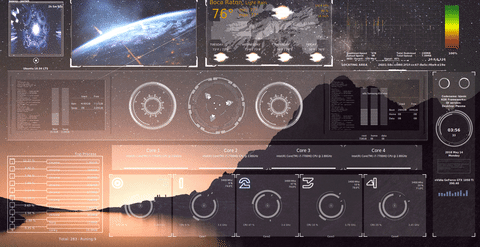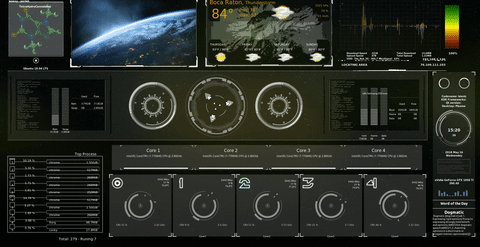Conky is a free system monitor tool for the X window system on Linux. It is able to monitor many system varaibles including CPU status, swap space, temperatures, disk usage, processes, network interfaces, battery status and a slew of others and then display the information on your desktop. It is also capable of displaying time, calendars, weather and more.
Enjoy & Cheers!
You can grab the latest release from github
The GitHub Wiki is the central hub for all of Conky's documentation
- Conky-all package with LUA support and Cairo bindings.
- Openweathermap API Key
- jq
- lm-sensors
- hddtemp
First and foremost we need to obtain the conky-all package
sudo apt install conky-all
You can also visit GitHub's Conky Wiki for more Installation options and information
Next, we need to install a few dependencies that did not come with our 'conky-all' package that we are going to need to get all these configs to run.
Install JQ
JQ is a lightweight, command line JSON processor. If Aptitude (apt) can't find it in your existing repositories, you may need to add the line manually to your sources.list file More information
- Run:
sudo apt update
- Install jq:
sudo apt install jq
Install & Configure lm-sensors
In order to populate neccessary sensor data and achieve functionality with this script, we need to install and run lm-sensors
- Install lm-sensors on Ubuntu or Debian Linux
sudo apt install lm-sensors
- Next, run
sudo sensors-detectto find and configure sensors, then follow the prompts by responding "yes" to all. At the end of detection, lm-sensors will write out all detected sensors so that Conky can access the data. You can test the general function after configuration by running the commandsensors
Install hddtemp
sudo apt install hddtemp
Optional
If you wish, you can Install Conky Manager, a Graphical User Interface (GUI) tool for those who prefer not to work in the command line
+ Add the neccessary repository:
`sudo add-apt-repository ppa:teejee2008/ppa`
+ Update:
`sudo apt-get update`
+ Install Conky Manager:
`sudo apt install conky-manager`
- Acquire this repository:
git clone https://github.com/SandSux/SciFi_Conky_HUD.git
-
We need to relocate all of our conky files from this repo into a folder called
.conky(The period indicates that this is a hidden file).-
Create a directory in your home folder so that all of the paths in the configuration files link the .lua, .png, etc. files correctly.
cd && sudo mkdir ~/.conky
- Note: [CTRL + h] toggles hidden files from view
-
Move all of the contents of your cloned repository
SciFi_Conky_HUDinto your new~/.conkydirectorymv ~/SciFi_Conky_HUD/* ~/.conky/
Note: The asterisk denotes ALL file types/extensions within a directory
-
-
Openweathermap API - visit OpenWeatherMap to sign up for your API key
- You will also need to find your City_ID here. (Use [CTRL+f] to search page) or use the included
city_list.txtfile (it's the same list as the linked one).
-
Included in this repo is a file named "conky_start" which we need to issue a
chmodcommand to in order to make it executable:chmod 755 conky_start- Move the 'conky-start' script into you home directory (your path) so that it can be executed directly from the command line without changing directories:
mv ~/.conky/conky_start /home/<USER>/conky_start -
Now conky can be started by issuing the command:
./conky_start & -
Next, some values need to be changed in a couple configuration files so that they reflect your system hardware interfaces.
- Pick your favorite text editor and open the net.rc file. (i.e. Atom, Sublime, Pluma, etc.)
- In
net.rctowards the bottom there are a few lines where you will enter the designator for your wireless adapter interface marked as<YOUR_WIFI_INTERFACE>. If you are unsure what your wireless interface is called, runifconfigto display a list of your network interfaces. It will likely bewlan0or something to the effect ofwlp**0. - Next, there is a path that we need to update in
/lua/circle_anim.lualocated on line 4 calledIMAGEPATH. Update that path to reflect that of your system and you will have a working lua clock rings configuration. - Finally, there are some paths in the
hdd.rcfile that need to be changed to reflect your system on lines 59, 60, and 63
-
Open your weather.rc file and enter your openweathermap
API_KEYand yourCITY_ID -
Autorun at start:
- Commands can be run at login by placing a launcher in the
~/.config/autostartor by adding an entry to your 'Startup Applications' gui
- Commands can be run at login by placing a launcher in the
Changes
- Compiled documentation and wrote README.md
- Translated all Hungarian comments to English
- Changed UTF-8 character encoding from Hungarian to en_US.UTF-8 on line 67 of weather.rc
See README_Add-Animation.md for general instructions on adding your own animated image to the desktop configuration. Also included is a small collection of gif images to get you started in /images/SAMPLE-gifs
For the weather.rc configuration, you are going to have to obtain an API Key from OpenWeatherMap in order to populate your weather data. For referrence, API stands for "Application Programming Interface." The API key is a code passed in by computer programs calling an application programming interface (API) to identify the calling program, its developer, or its user to the Web site. Simply, it is a way to pull specific data from a web service to be used in a third-party fashion.
I found the original script on the KDE Store. It was written by a Hungarian developer who did a spectacular job, though there was no documentation, README and all of the in-line information in the configs was written in Hungarian.
MIT License:
Permission is hereby granted, free of charge, to any person obtaining a copy of
this software and associated documentation files (the "Software"), to deal in
the Software without restriction, including without limitation the rights to
use, copy, modify, merge, publish, distribute, sublicense, and/or sell copies of
the Software, and to permit persons to whom the Software is furnished to do so,
subject to the following conditions:
The above copyright notice and this permission notice shall be included in all
copies or substantial portions of the Software.
THE SOFTWARE IS PROVIDED "AS IS", WITHOUT WARRANTY OF ANY KIND, EXPRESS OR IMPLIED,
INCLUDING BUT NOT LIMITED TO THE WARRANTIES OF MERCHANTABILITY, FITNESS FOR A PARTICULAR
PURPOSE AND NON-INFRINGEMENT. IN NO EVENT SHALL THE AUTHORS OR COPYRIGHT HOLDERS BE LIABLE
FOR ANY CLAIM, DAMAGES OR OTHER LIABILITY, WHETHER IN AN ACTION OF CONTRACT, TORT OR
OTHERWISE, ARISING FROM, OUT OF OR IN CONNECTION WITH THE SOFTWARE OR THE USE OR OTHER
DEALINGS IN THE SOFTWARE.