An easy to use script / plugin for mpv to annotate videos with tags while you watch them.
Initially created to allow non-technical individuals to help build datasets which could be used to train machine learning models. It's been open sourced as it could potentially have many more uses.
Click here to see a demo of Serkio Tagger displaying all the tags in a video while you watch it.
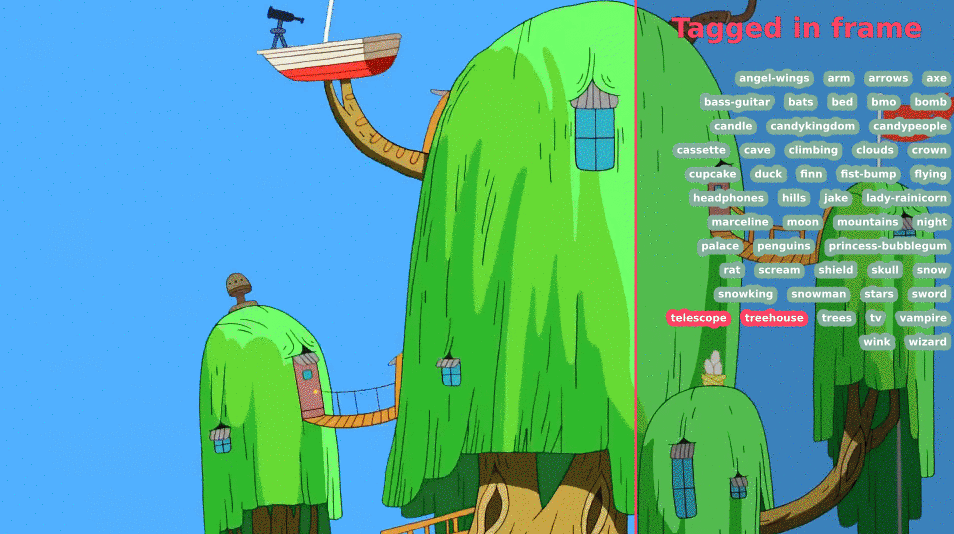
Contents
Movie buffs, celeb fans, trivia lovers, vloggers and video producers, marketers, journalists, researchers and machine learning enthusiasts.
- Install mpv.
- Copy
serkio-tagger.luainto~/.config/mpv/scripts(%appdata%\mpv\scriptson Windows). Alternatively, you can use the--script serkio-tagger.luaoption each time you run mpv. - When mpv is running, press
Ctrl+tto enable Serkio Tagger.
Click here for more information on mpv scripts.
To see how existing tags are displayed, run the following command within this repository.
$ mpv --script=serkio-tagger.lua demo-video/Adventure-Time-intro.mkvThen enable Serkio Tagger by pressing Ctrl+t within mpv, and
finally press v to view all current tags.
Tags consist of a name, start time and an end time. You can
create as many tags as you like.
Let's say you have a 70 second video-clip and a dog walks into the video around 10 seconds in and then walks off at 40 seconds:
00:00 01:10
+--------------------------------------------------------------------------------------------------+
| |
dog enters dog leaves
- Start mpv, e.g.
mpv --script=serkio-tagger.lua dog-video.mp4 - Enable Serkio Tagger with
ctrl+t. - Select the
dogtag by pressingt, then typing dog and pressingEnter(the tag is created if it doesn't exist). - Press
mto mark thestart timeof a tag, then pressmagain to mark theend timeof a tag.
You can press m as many times as you like, so if the dog kept
reappearing, you can tag every instance of it.
Tags will be saved with a file named after the video filename (in the
same directory). For example: dog-video.mp4 tags will be saved in
dog-video.json.
Tags are saved in the following JSON format with start and end
times being saved in milliseconds:
{
"name": "dog-video.mp4",
"filename": "dog-video.mp4",
"duration": "00:01:10.011",
"tags": {
"dog": [
[
10031,
40310
],
[
50032,
90783
]
],
"table": [
[
1032,
42030
]
}
}With this example we can see:
dogappears twice in the video (00:10 to 00:40, and again between 00:50 and 01:30).tableappears once in the video (00:01 to 00:42).
| Keybinding | Action |
|---|---|
| Ctrl+t | enable / disable Serkio Tagger |
| v | toggle the tag heads up display |
| t | select an active tag, creating it if it doesn't already exist |
| m | mark the start time on first press and the end time on
second press (uses the active tag) |
| d | delete the tag you're within (i.e. it's the active tag and the timeline position contains that tag) |
- Pausing the video (
space) and stepping through it frame-by-frame (,and.) makes it easier to precisely tag frames (additionally, holding down,or.skips through frames faster). - To find out if something is big enough to be worth tagging, you can use the box tool. Click anywhere on the video, then click and drag to draw a box over the thing you want to tag. If the percentage number turns green, it's an indicator that it's big enough to tag.
- You're not limited to tagging objects, you could tag sounds, actors, scenes, actions… absolutely anything.
Install busted and run:
$ busted serkio-tagger-tests.lua