-
Notifications
You must be signed in to change notification settings - Fork 645
CoTurn Cluster
In this guide, creating a load balancer using Turn Server (MySQL support) as DNS Round Robin will be explained.
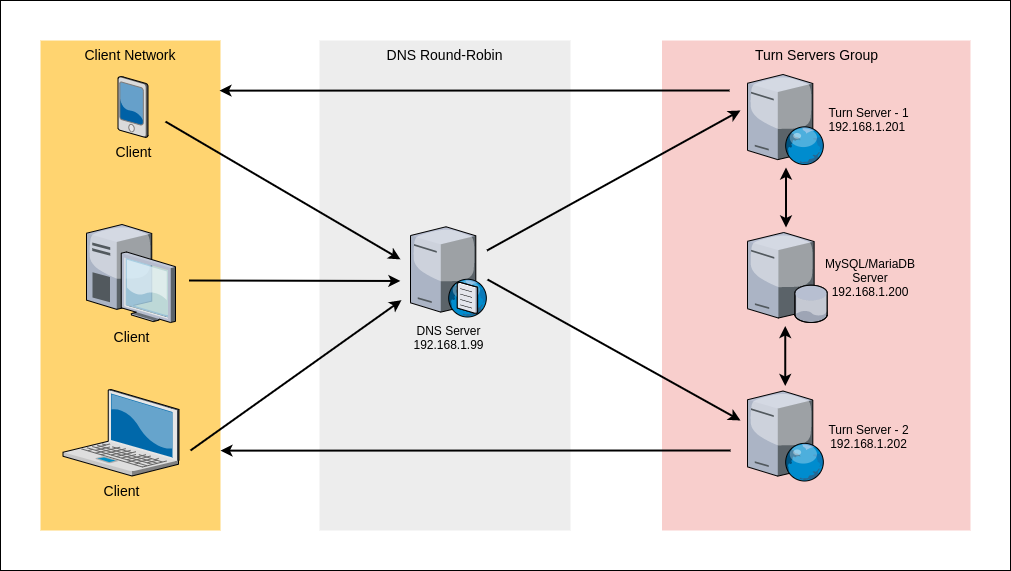
Round Robin DNS is a fast, simple and cost-effective way to load balance or distribute traffic evenly over multiple servers or devices.
By using Round Robin DNS, when a user accesses the home page, the request will be sent to the first IP address. The second user who accesses the home page will be sent to the next IP address, and the third user will be sent to the third IP address. In a nutshell, Round Robin network load balancing rotates connection requests among web servers in the order that requests are received.
2 x Turn Server
1 x MySQL/MariaDB server
1 x DNS Access
DNS : 192.168.1.199
MariaDB: 192.168.1.200
Coturn1: 192.168.1.201
Coturn2: 192.168.1.202
This "How to" guide has been tested in a real lab environment so you have to set up the configuration according to your own setup.
Assuming this is a fully-registered domain, we will add the following in the DNS settings. We add two A records for the subdomain turn.antmedia.io and point them to the turn server servers IP address.
Example DNS Record is as follows:
turn.antmedia.io IN A 192.168.1.201
turn.antmedia.io IN A 192.168.1.202
In this way, when we request to turn.antmedia.io, it will distribute every request in the round-robin structure to the ip addresses we have stated above.
We always prefer to install the Database Server on a separate server and we choose MariaDB. We use long-term authentication in this structure and we authenticate to the turn server with the users that we created.
Next, update the repository and install MariaDB with the following command:
apt-get update && apt-get install mariadb-server -y
Edit the following file with your favorite editor
vim /etc/mysql/mariadb.conf.d/50-server.cnf
Please add the following lines then save and exit:
bind-address = 0.0.0.0
innodb_file_format=Barracuda
innodb_file_per_table=1
innodb_large_prefix=1
Restart the MariaDB Server.
systemctl restart mysqld
Login Mariadb shell as follows:
mysql -uroot -p
Run the SQL command as follows on the MariaDB shell.
SET SESSION innodb_strict_mode=ON;
SET GLOBAL innodb_default_row_format='dynamic';
create database coturn;
CREATE USER 'coturn'@'192.168.1.201' IDENTIFIED BY 'coturn123';
CREATE USER 'coturn'@'192.168.1.202' IDENTIFIED BY 'coturn123';
GRANT ALL PRIVILEGES ON coturn.* TO 'coturn'@'192.168.1.201';
GRANT ALL PRIVILEGES ON coturn.* TO 'coturn'@'192.168.1.202';
flush privileges;
quit;
In this section, we will install and configure CoTurn on Coturn1 and Coturn2 server.
Update the repository and install CoTurn with the following command
apt-get update && apt-get install coturn -y
Enable the TURN server as follows:
sed -i 's/#TURNSERVER_ENABLED.*/TURNSERVER_ENABLED=1/g' /etc/default/coturn
Next, add CoTurn to startup at boot time:
systemctl enable coturn
Backup original conf file:
mv /etc/turnserver.conf{,_bck}
Create the following file with the editor:
vim /etc/turnserver.conf
Add below lines then save and exit (don't forget to change database credentials):
fingerprint
lt-cred-mech
realm=turn.antmedia.io
mysql-userdb="host=192.168.1.200 dbname=coturn user=coturn password=coturn123 port=3306 connect_timeout=60 read_timeout=60"
syslog
Make sure you're doing this step on Coturn1 and Coturn2 server.
The syslog output of all servers is as follows:

Import SQL schema to the database server.
The file /usr/share/coturn/schema.sql in one of the turn servers is uploaded to the database server and scheme.sql is imported.
scp -r /usr/share/coturn/schema.sql [email protected]:
Run the following command to import the SQL file:
mysql -uroot -p coturn < schema.sql
Restart the service on both nodes:
systemctl restart coturn
To create a username and password, run the following command on the turn1 or turn2 server:
turnadmin -a --mysql-userdb="host=192.168.1.200 dbname=coturn user=coturn password=coturn123" -u antmedia -p 123456 -r turn.antmedia.io
Let's check if the configurations are working correctly:
turnutils_uclient -v -t -T -u antmedia -w 123456 -p 3478 turn.antmedia.io
If everything is fine, your output will be as follows:
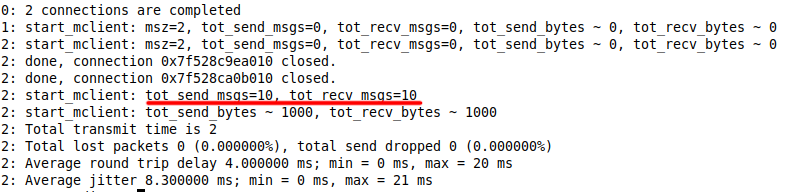
You can use the following command to check that DNS Round-Robin is working correctly:
nslookup turn.antmedia.io
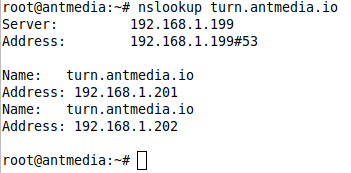
- Introduction
- Quick Start
- Installation
- Publishing Live Streams
- Playing Live Streams
- Conference Call
- Peer to Peer Call
- Adaptive Bitrate(Multi-Bitrate) Streaming
- Data Channel
- Video on Demand Streaming
- Simulcasting to Social Media Channels
- Clustering & Scaling
- Monitor Ant Media Servers with Apache Kafka and Grafana
- WebRTC SDKs
- Security
- Integration with your Project
- Advanced
- WebRTC Load Testing
- TURN Servers
- AWS Wavelength Deployment
- Multi-Tenancy Support
- Monitor Ant Media Server with Datadog
- Clustering in Alibaba
- Playlist
- Kubernetes
- Time based One Time Password
- Kubernetes Autoscaling
- Kubernetes Ingress
- How to Install Ant Media Server on EKS
- Release Tests
- Spaceport Volumetric Video
- WebRTC Viewers Info
- Webhook Authentication for Publishing Streams
- Recording Streams
- How to Update Ant Media Server with Cloudformation
- How to Install Ant Media Server on GKE
- Ant Media Server on Docker Swarm
- Developer Quick Start
- Recording HLS, MP4 and how to recover
- Re-streaming update
- Git Branching
- UML Diagrams