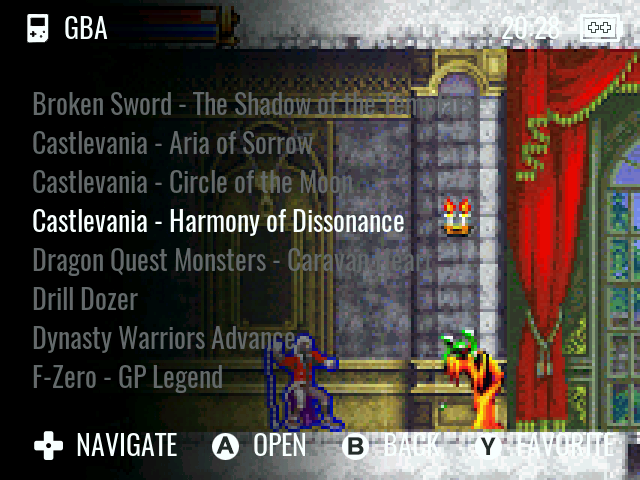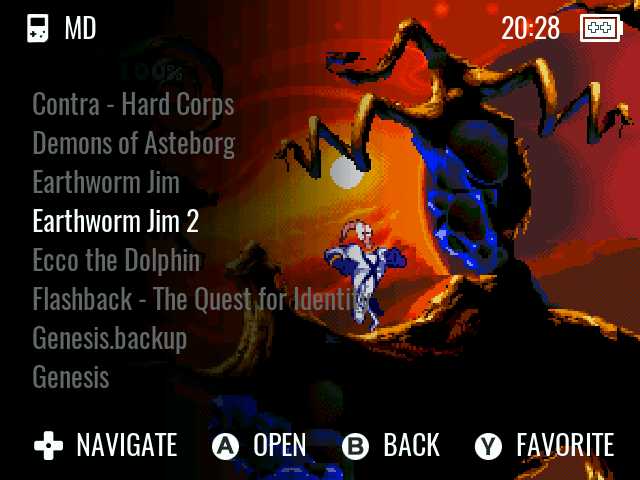Create great box art for Garlic or Onion
choose your style:
This was inspired by the following guides:
I loved this template created by AchillesPDXI so I updated it to create a 333 x 480 version which should look good on the miyoo mini as well as the MM+ and RG35XX which have a slightly larger screen.
- Download the Garlic-Onion-Mix folder from this project
- Download and run Skraper
- You may want to run through the following guide to familiarize yourself with Skraper: Retro Game Corps Skraper Guide
- Select "All Systems"
- In the "Media" tab for Skraper set the Media type to "User Provided Mix"
- Click the "page" icon next to media type and select the
Garlic-Onion-Mix.xmlfile you downloaded from this repo - Set the "Output Folder to:
%ROMROOTFOLDER%\Imgsand select "Cleanup output folder before generating new medias" checkbox - Leave "Resise Width to" "Resize height to" and "Keep image ratio" blank.
- Your Skraper screen should look like this:
- Skrape all of your systems
- Delete any gamelist.xml files that the skraper created
- If you are using Onion you are done!
- On your SD1 card, navigate to CFW > skin > settings.json
- Edit settings.json to use the following:
"text-alignment": "left",
"text-margin": 352, - Download and install ImageMagick
- Follow one of the options below:
- Navigate to each Imgs folder and then hold SHIFT and right-click in that folder
- Select “Open PowerShell window here”. A command line will open up (for mac you can use terminal)
- type the following into the command line:
magick mogrify -monitor -resize 340x480 -extent 640x480 -gravity West -background none *
- Navigate to the Roms folder and then hold SHIFT and ricght-click in that folder
- Select "Open PowerShell window here". A command line will open up
- type the following into the command line:
Get-ChildItem -recurse | where {$_.name -eq "Imgs"} | foreach {cd -LiteralPath $_.FullName; magick mogrify -monitor -resize 340x480 -extent 640x480 -gravity West -background none *;}
- Download the 3 Image Mix - Onion or 3 Image Mix - Garlic folders from this project
- Download and run Skraper
- You may want to run through the following guide to familiarize yourself with Skraper: Retro Game Corps Skraper Guide
- Select "All Systems"
- In the "Media" tab for Skraper set the Media type to "User Provided Mix"
- Click the "page" icon next to media type and select the
3_img_mix_onion.xml.xmlor3_img_mix_garlic.xml.xmlfile you downloaded from this repo - Set the "Output Folder to:
%ROMROOTFOLDER%\Imgsand select "Cleanup output folder before generating new medias" checkbox - Leave "Resise Width to" "Resize height to" and "Keep image ratio" blank.
- Your Skraper screen should look like this:
- Skrape all of your systems
- Delete any gamelist.xml files that the skraper created
- On your SD1 card, navigate to CFW > skin > settings.json
- Edit settings.json to use the following:
"text-alignment": "left",
"text-margin": 300,
Check out this github project by timault to get these awesome preview images (Garlic Only)