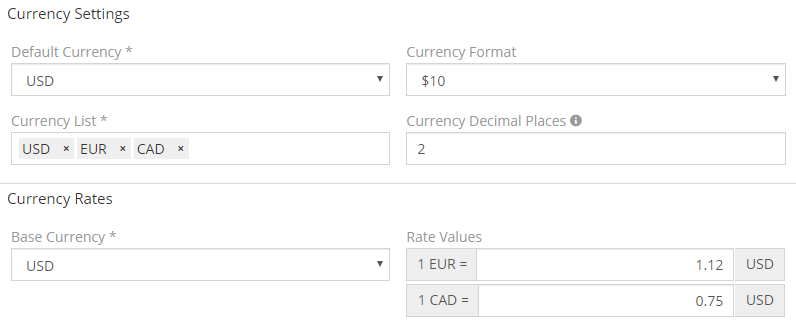In this article:
- Settings & rates
- Currency conversion
- Currency rates API
- Adding missing currency
- Conversion via formula
- Decimal data type
An administrator can configure currency-related parameters and rates at Administration > Currency.
You can specify which currencies will be available in the system in Currency List parameter.
Default Currency – which currency will be pre-set when creating a new record. Currency values are converted to the default currency when filtering records by a currency field, sorting by a currency field, making a grid report with a currency field.
Base Currency – which currency to use as a base to specify rates.
It's possible to set an exclusive default currency for a specific field.
Example for the Amount field of the Opportunity. Set Default value at Administration > Entity Manager > Opportunity > fields > amountCurrency.
All fields of Currency type are paired with a special read-only field of Currency Converted type. When you create a new Currency field, a Converted field is created automatically. This field represents a value converted to Default Currency based on current currency rates. This field is used for sorting by currency field, filtering, comparison, reporting. The field is read-only.
!!! note
When currency rates are changed, the value of Currency Converted field is also changed. Technically the value is not stored, but calculated on-fly. This can cause an issue that your reports get changed every time currency rates are changed.
To preserve converted values based on current rates you can:
- Convert currency manually. With mass action from the list view or action on the detail view.
- Convert currency automatically with the Workflows tool. Convert Currency service action is available for Opportunities, Quotes, Sales Orders, Invoices. E.g. you can setup a workflow that will update currencies for all closed opportunities each week.
- Utilize Formula to store a current converted value in a separate read-only field. You can use either a regular Before Save Script or the Workflow tool.
Let's assume that you have a currency field named amount, and the default currency is USD.
Create a new field of Currency type, name it amountConvertedLocked, make it read-only,
Add a Formula script to Before Save Script in the Entity Manager. You can also use this formula in a Workflow rule.
amountConvertedLocked = amountConverted;
amountConvertedLockedCurrency = 'USD';
You can re-calculate formula for all existing records with a mass action from the list view.
It's possible to manually convert all currency fields of a record.
- Mass action on the list view. Select which records you want to update (you can select all results). In Actions dropdown, click Convert Currency.
- Action on the detail view. Available in the dropdown next to Edit button.
Convert Currency service action is available for Opportunity, Quote, Sales Order, Invoice. E.g. you can set up a workflow that will update currencies for all closed opportunities each week.
The API User needs to have Currency scope enabled in Roles.
Request to get all rates: GET api/v1/CurrencyRate.
Request to update specific rates: PUT api/v1/CurrencyRate, with JSON payload.
Payload example:
{
"EUR": 1.11,
"UAH": 0.037
}
Rate values are related to Base Currency specified in Settings.
If a currency that you need is missing, you can add it manually.
Create a file: custom/Espo/Custom/Resources/metadata/app/currency.json
{
"list": [
"__APPEND__",
"COD"
]
}
where COD is a 3-letter currency code in ISO 4217 standard.
Clear cache at Administration.
Example (conversion from Default Currency to EUR, for the field named amount):
amountEur = amountConverted * record\attribute('Currency', 'EUR', 'rate');
The field amountConverted contains an automatically calculated value in the default currency. Such fields are automatically created for all currency fields.
See also ext\currency\convert function.
As of v7.4.
When precision is necessary for a specific currency field, it's recommended to use a Decimal data type. When creating a new currency field, check a corresponding checkbox.
For existing fields, can be enabled manually in metadata > entityDefs:
{
"fields": {
"myCurrencyField": {
"decimal": true,
"precision": 13,
"scale": 4
}
}
}Rebuild is required after modifying an existing field. Can take long if the table is big. Run from CLI in this case.
If the parameters precision and scale are not defined, values 13, 4 are used.
In the application, amount values will be represented as strings (rather than floats).
In templates (PDF, email), you need to use the numberFormat helper to print currency values.