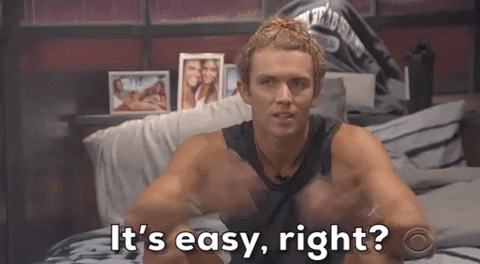-
Notifications
You must be signed in to change notification settings - Fork 153
Home
LordOfWizard edited this page Oct 3, 2021
·
4 revisions
first check what versions of java are installed on your computer.. mainly java 8, java 11 are installed on debian buster... check them by this command.
sudo update-alternatives --config javaIt will give you bunch of output something like this
There are 2 choices for the alternative java (providing /usr/bin/java).
Selection Path Priority Status------------------------------------------------------------
0 /usr/lib/jvm/java-11-openjdk-amd64/bin/java 1111 auto mode*
1 /usr/lib/jvm/java-11-openjdk-amd64/bin/java 1111 manual mode
2 /usr/lib/jvm/java-8-openjdk-amd64/jre/bin/java 1081 manual mode
Press <enter> to keep the current choice[*], or type selection number:Now for java 8 type 2 and then press enter.
and now comes the next part
do this command
(BEFORE THAT CHECK YOU ARE IN ~/mcserver directory.)
nano startJavaServer
then it will open up a file.. it should look something like this file....
Change it to look something like this\
#!/bin/bash
export MAIN_DIR=$PWD
export JAVA=$MAIN_DIR/bin/java_bins/bin/java
cd server
#uncomment this below line only if the server you are running is 1.17+ (if it is uncommented by default keep it as it is).
#$JAVA -Xmx28G -Xms15G -jar server.jar nogui
# for 1.16 or lower uncomment this line
java -Xmx28G -Xms15G -jar server.jar noguibasically change the # infront of some lines that's all.
EASY RIGHT?