-
-
Notifications
You must be signed in to change notification settings - Fork 1.3k
Stanton Scs.3D Mixxx User Guide
This guide explains how the SCS.3d is mapped by default in Mixxx.

Easy customization: We have provided the following customization variables at the top of the script you can set to your liking:
- pitchRanges - Set the pitch slider range when the Pitch LED is off, blue, purple and red (in decimal values. E.g. 0.08 = 8%, 0.5 = 50%)
- fastDeckChange - If set to true, changes decks instantly by skipping the flashing lights. Useful for beat juggling on one unit.
- spinningPlatter - If set to true, uses the circle LEDs to accurately show the track position in record revolutions, also useful for juggling.
- spinningPlatterOnlyVinyl - If set to true, only shows the spinning platter LED in vinyl modes. Otherwise shows in all modes except LOOP and TRIG (because they're used for other things in those modes.)
-
markHotCues - Set to
"blue"or"red"(with quotes) to choose which LEDs mark the stored positions in TRIG & LOOP modes - jogOnLoad - If true, the unit will automatically change to Vinyl (jog) mode after loading a track (from Track Select mode)
- globalMode - If true, the unit will stay in the current mode on deck changes (instead of switching to the mode you were in the last time you controlled that deck.)
Just open the midi/Stanton-SCS3d-scripts.js file in your favorite text
editor (Wordpad works too) and you'll see these variables right near the
top. Edit & save, then restart Mixxx and enjoy.
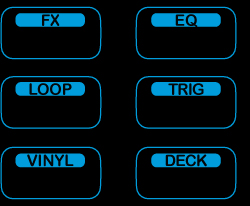
- FX - Adjust & toggle Flanger effect, toggle reverse effect
- EQ - Adjust channel EQ parameters
- Loop - Instant pitch changes (until Mixxx supports looping.)
- Trig - Hot cues
- Vinyl - Toggle between pitch bend, vinyl manipulation & scratching, and track selection
- Deck - Adjust global controls and switch to the other virtual deck
(except where noted)
- Gain slider (S1) adjusts deck volume
- Pitch slider (S2) adjusts deck pitch control
- B11 toggles headphone cue
- B12 toggles pitch range (black=8%, blue=12%, purple=50%, red=100%)
- B13 Rewind (REW)
- B14 Fast Forward (FFWD)
While holding down the current mode button:
- Gain slider (S1) adjusts pre-fader gain
- Pitch slider (S2) finely adjusts pitch control
- B12 resets pitch to center 0%

- Left slider (S3) adjusts flanger depth
- Center slider (S4) adjusts flanger delay
- Right slider (S5) adjusts flanger period (Low Frequency Oscillator)
- B11 plays track in reverse while held down
- B12 toggles flanger effect

- Left slider (S3) adjusts low frequency equalizer
- Center slider (S4) adjusts mid frequency equalizer
- Right slider (S5) adjusts high frequency equalizer
This will control looping in a future version of Mixxx. For now, it offers instant pitch change buttons in the following arrangements:
Fixed increment (red) - Each button sets the pitch 3.33% above or below its vertical neighbors.
Key change (purple) - Center buttons are one semitone away from their vertical neighbors and the outside ones are three semitones away (for harmonic key changes.)
Notes (black) - Buttons correspond to major scale notes (ala Vestax Controller One.) This is most useful with a constant-pitch sound or chord. (You can generate one in Audacity.)
Remember you can return to the original pitch (tonic) by pressing B12 (under the pitch slider.)
Note that when you use one of these buttons, the pitch range is automatically set to 100% in order for the values to be set correctly.
Key change and Note modes were tuned with respect to 440Hz A (above middle C.)
These modes configure the surface as 9 buttons (lit up dim red for visibility.)
The red LEDs flash when you press the corresponding button. The outer blue LEDs light when a cue point is set on that button.
- To set a cue, just press a free button at the desired time.
- To recall a cue, just press a button that has a cue point set
- To erase a cue, hold TRIG while pressing the button(s) you want to erase
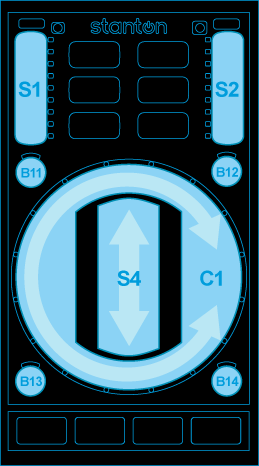 Vinyl mode (red)
Vinyl mode (red)
- Outer circle (C1) allows you to bend the song's pitch, akin to dragging your finger on the record
- Center slider (S4) allows you to "scratch" the song
Vinyl2 Mode (purple)
- Outer circle (C1) allows you to "scratch" the song and perform juggles
- Center slider (S4) allows you to "scratch" the song
Track Select Mode (black)
- Outer circle (C1) allows you to scroll through your Library
- Center button (anywhere on S4) loads the currently highlighted song into the first stopped deck
- B11 selects backward between Library, Playlist, and Browse views
- B12 selects forward between Library, Playlist, and Browse views
- B13 moves the highlight up one item
- B14 moves the highlight down one item
 You are in this mode only
while holding down the Deck button:
You are in this mode only
while holding down the Deck button:
- Gain slider (S1) adjusts master volume
- Pitch slider (S2) adjusts master balance (pan)
- B11 resets master volume knob to the middle
- B12 resets master balance to center
- Left slider (S3) adjusts the cue/main headphone mix
- Center slider (S4) adjusts the cross-fader
- Right slider (S5) adjusts the headphone volume
- TAP resets cross-fader to center position
Images courtesy of Stanton Magnetics, Inc.
Mixxx is a free and open-source DJ software.
Manual
Hardware Compatibility
Reporting Bugs
Getting Involved
Contribution Guidelines
Coding Guidelines
Using Git
Developer Guide
Creating Skins
Contributing Mappings
Mixxx Controls
MIDI Scripting
Components JS
HID Scripting
