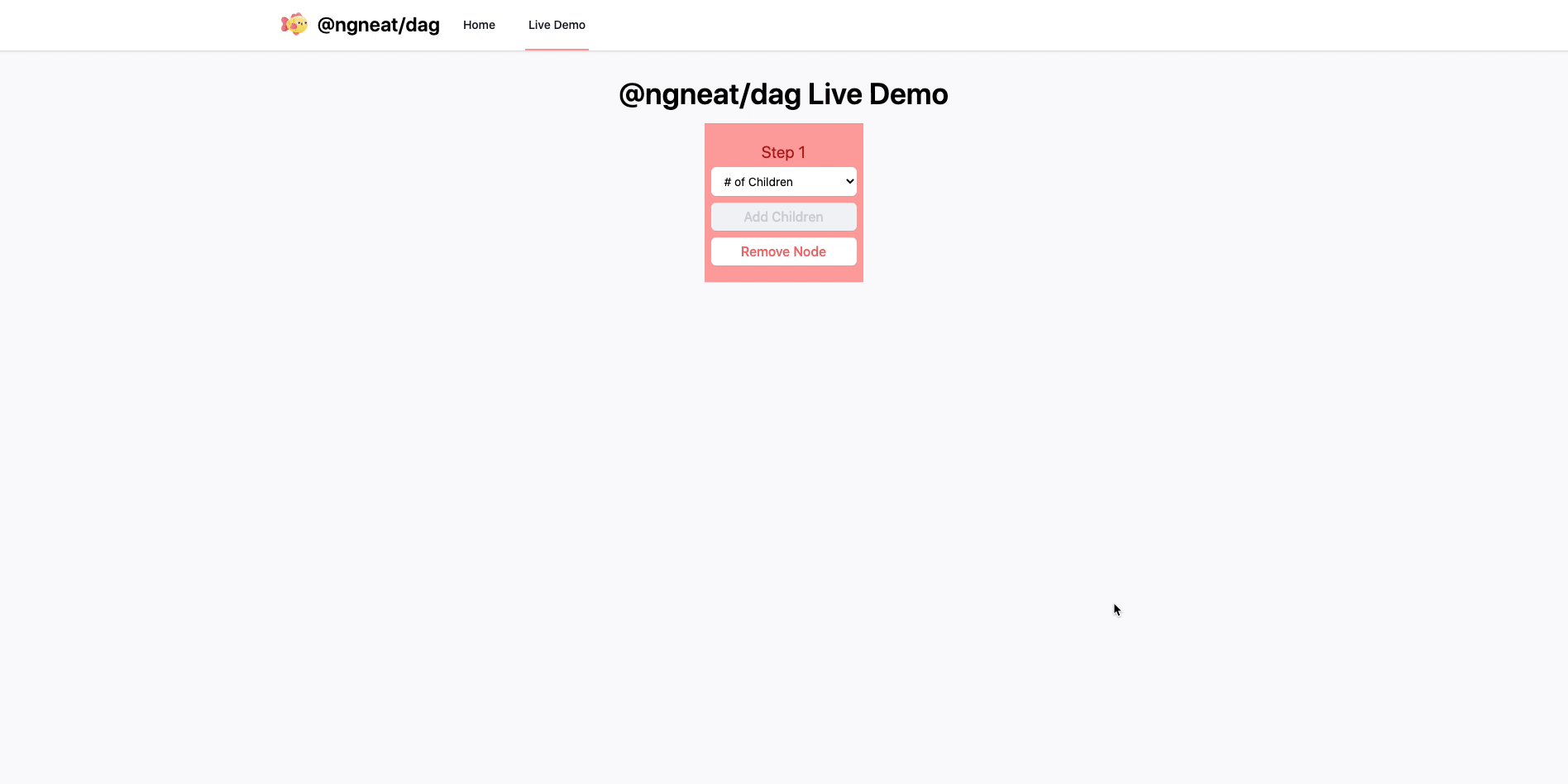@ngneat/dag is designed to assist in creating and managing a directed acycylic graph model in an Angular application. You can think of a DAG as a workflow where a user adds steps and based on given criteria continues on to the next step or steps. With this library, you can add or remove steps to the DAG and the model will be properly updated. With this part of the workflow being managed by the service, you can focus on what the workflow does rather than how to let the user build it.
- ✅ Create and manage a directed acyclic graph model in you Angular application
- ✅ Add or remove items
- ✅ Convert the DAG model to a single dimensional array
npm install @ngneat/dag
yarn add @ngneat/dag
The first thing to note is that this service is not provided in the root of the Angular application. The reasoning for this is because each time a DAG model needs to be created, a new instance of the service should be created. This means that when you import the service into a component, you should add it to the component's providers array.
// workflow-builder.component.ts
@Component({
selector: 'app-workflow-builder',
...
providers: [DagManagerService]
})
export class WorkflowBuilderComponent {}Each time the component is activated, a new instance of this service will be created. This ensures that there will not be any previous data still in the service when you go to the component; you'll start fresh each time.
The next step when using the service is to define an interface or class that extends the included DagModelItem interface provided in this library. Your interface and class can have any number of attributes on it, but extending the DagModelItem ensures that the correct attributes will be present for the DagManagerService to properly work. Here's the DagModelItem interface:
// dag-model-item.interface.ts
export interface DagModelItem {
stepId: number;
parentIds: number[];
branchPath: number;
}The stepId is a unique identifier for a given step. The number doesn't matter, as long as it is unique in any given workflow. The parentIds is an array of stepIds that are direct parents of a given step. With the DAG model, each step doesn't need to know what its children steps are as long as the parent IDs are tracked. The branchPath attribute defines how a workflow is traversed if a step has multiple children steps. Think of a step using if/else logic. If a given set of criteria is true, the workflow would traverse branchPath one, and if the criteria is false it would traverse branchPath two. The branchPath itself doesn't matter technically; the false path could be branchPath 1 if you want. The steps are ordered though by branchPath in ascending order.
After creating your interface or class, you should provide that in angle brackets when declaring the service in the component's constructor. This allows for the service to know more about the items as the DAG model is being managed.
// workflow-item.interface.ts
export interface WorkflowItem extends DagModelItem {
name: string;
id: string;
}
// workflow-builder.compoonent.ts
export class WorkflowBuilderComponent {
constructor(private _dagManager: DagManagerService<WorkflowItem>) {}
}After creating an instance of the service, one of the first things that should be done in the ngOnInit method is to determine what the next stepId should be when an item is created. If you're creating a new workflow, you can start with 1. If you're loading a saved workflow to edit it, you should find the highest ID in the loaded workflow and start at the next number. This will ensure that no two items have the same stepId.
// workflow-builder.component.ts
export class WorkflowBuilderComponent implements OnInit {
constructor(private _dagManager: DagManagerService<WorkflowItem>) {}
ngOnInit() {
const nextItemNumber =
this.startingItems && this.startingItems.length
? getMaxItemNumber(this.startingItems)
: 1;
this._dagManager.setNextNumber(nextItemNumber);
}
getMaxItemNumber(arr: WorkflowItem) {
return (
Math.max.apply(
Math,
arr.map((i) => i.stepId)
) + 1
);
}
}At this point, you are now ready to start having the service manage your DAG model. When the component loads, the service should be provided with an array of items that extend the DagModelItem. This could be a new array if the workflow is new, or the array could come from a database. Again, this should be a single dimension array of those items. The service will provide an observable of the DAG model which is a two dimensional array of these items, but we'll talk about that momentarily. Here's an example of priming the service with the starting items:
// workflow-builder.component.ts
export class WorkflowBuilderComponent implements OnInit {
startingItems: WorkflowItem[] = [
{
id: 1,
name: 'Step 1',
stepId: 1,
parentIds: [0],
branchPath: 1,
},
];
constructor(private _dagManager: DagManagerService<WorkflowItem>) {}
ngOnInit() {
this._dagManager.setNewItemsArrayAsDagModel(this.startingItems);
}
}A couple things to note here. First, all items need to have a parentIds array, even if the only item in the array is 0. This means that the step is the very starting point of the workflow. Also, every step should have a branchPath, regardless of if it has any siblings coming from a given parent.
When this method is called on the service, the DAG model observable from the service emits a new value. The type of that value is a two dimensional array of the provided class or interface, such as WorkflowItem[][]. If you don't want to use the observable, you can use the getCurrentDagModel method to get the current DAG model from the service, or the getSingleDimensionalArrayFromModel to get the DAG model as a single dimensional array. There are multiple ways to manage the model.
The service provides a dagModel$ observable that you can subscribe to to display the model to the end user in the component. As changes are made to the model, the UI can update accordingly and reactively. This is the recommended method to display the model.
// workflow-builder.component.ts
export class WorkflowBuilderComponent implements OnInit {
public dagModel$: Observable<WorkflowItem[][]>;
constructor(private _dagManager: DagManagerService<WorkflowItem>) {}
ngOnInit() {
this.dagModel$ = this._dagManager.dagModel$;
}
}The service provides easy to use methods for adding items to the workflow. Adding items to a DAG model can be complicated, but the service should simplify the process. In a nutshell, when an item is added as a child for a parent, it will insert itself on the next row of the DAG model display. If the parent item already had a child or children, they will be updated to be children of the new item. The previous child(ren) will be added as child(ren) of the new item that has a branchPath of one.
The service provides four ways to add new steps to the workflow, addNewStep, addNewStepAsNewPath, addItem, and addItemAsNewPath. The addNewStep and addItem methods are very similar. The point is to add a new step to the model at a given location. There are slight differences between the two functions which will be demonstrated here. The addNewStep method is the easier of the two methods to use, as it gets the single dimension array from the service and automatically updates the observable after adding the item. You can use it like this:
// workflow-builder.component.ts
export class WorkflowBuilderComponent implements OnInit {
startingItems: WorkflowItem[] = [
{
id: 1,
name: 'Step 1',
stepId: 1,
parentIds: [0],
branchPath: 1,
},
];
constructor(private _dagManager: DagManagerService<WorkflowItem>) {}
// addStep would be called when a button in this component is clicked, or something similar, signalling the need to add a new step
addStep(parentIds: number[], numberOfChildren: number = 1) {
this._dagManager.addNewStep(parentIds, numberOfChildren, 1, {
id: null,
name: '',
});
}
}This example is a function that will be called when a button is clicked in the component. It then calls the service with 4 parameters: the new step's parentIds, the number of children that should be created for those parentIds (again in the situation that there is a branch being created from a parent), the starting branch number (which will likely always be 1 when creating a new item), and an object with the attributes from WorkflowItem, minus the attributes inherited from DagModelItem. When you add a new item using this method, the dagModel$ observable will automatically be updated.
The other method available for adding items is slightly different and doesn't update the DAG model observable. You will need to provide the same information as above, but in addition the single dimension array of items that serves as the backing to the DAG model. Here's an example:
// workflow-builder.component.ts
export class WorkflowBuilderComponent implements OnInit {
workflowItems: WorkflowItem[] = [
{
id: 1,
name: 'Step 1',
stepId: 1,
parentIds: [0],
branchPath: 1,
},
];
constructor(private _dagManager: DagManagerService<WorkflowItem>) {}
ngOnInit() {
this.workflowItems = this._dagManager.addItem(
parentIds,
[...this.workflowItems],
numberOfChildren,
1,
{
id: null,
name: '',
}
);
}
}The addItem method returns a single dimension array of WorkflowItems, the same as the workflowItems array in the previous example. After adding the item to the array, you will need to make sure the UI is updated in some fashion.
The last two methods for adding an item are slightly different. Instead of adding a new item that pushes other items down further in the workflow, this method will add a new item as a new branchPath for a given parent. So, if your workflow should branch at a given point and you forgot to add it, this would allow for the branch to be created. These methods only take a single parentId as a parameter rather than the array, because the branch will split from a single parent. You also don't need to provide the starting branch path number, as it will be determined by the method based on the new items' existing siblings. Other than that, the methods are the same as addItem and addNewStep. Just like those two methods, addNewStepAsNewPath will automatically update the observable, and addItemAsNewPath doesn't update the observable but instead returns the single dimension array.
// workflow-builder.component.ts
export class WorkflowBuilderComponent implements OnInit {
workflowItems: WorkflowItem[] = [
{
id: 1,
name: 'Step 1',
stepId: 1,
parentIds: [0],
branchPath: 1,
},
];
constructor(private _dagManager: DagManagerService<WorkflowItem>) {}
ngOnInit() {
this.workflowItems = this._dagManager.addItemAsNewPath(
parentIds,
[...this.workflowItems],
numberOfChildren,
{
id: null,
name: '',
}
);
}
}Sometimes steps need to be removed from a workflow, and the service provides that ability as well. There are two ways to do this, similar to adding new items. The removeStep method updates the observable automatically, while the removeItem method does not update the observable but does return the single dimension array.
Removing items from a DAG model is quite complicated. There are specific ways that this is done in this model. If you remove an item that has no children, it's straightforward; the item is just removed. If it has a single child, then it is removed and its child is moved up to its spot in the workflow. If an item is removed and it has multiple children (multiple branches, like if/else), then the branchPath one is retained while all other branchPaths are removed from the model. If the root item is removed, then its child will be moved up to be the new root item.
Here are examples of how to use the removeStep and removeItem methods:
// workflow-builder.component.ts
export class WorkflowBuilderComponent implements OnInit {
workflowItems: WorkflowItem[] = [
{
id: 1,
name: 'Step 1',
stepId: 1,
parentIds: [0],
branchPath: 1,
},
];
constructor(private _dagManager: DagManagerService<WorkflowItem>) {}
// this method will be called when a remove button in the UI is clicked
removeStep(stepId: number) {
this._dagManager.removeStep(stepId);
}
}The only parameter the removeStep method needs is the stepId that should be removed. The item will be removed and the observable updated.
// workflow-builder.component.ts
export class WorkflowBuilderComponent implements OnInit {
workflowItems: WorkflowItem[] = [
{
id: 1,
name: 'Step 1',
stepId: 1,
parentIds: [0],
branchPath: 1,
},
];
constructor(private _dagManager: DagManagerService<WorkflowItem>) {}
// this method will be called when a remove button in the UI is clicked
removeItem(stepId: number) {
this.workflowItems = this._dagManager.removeItem(
stepId,
[...this.workflowItems],
false
);
}
}The removeItem method takes three arguments. The first is the stepId for the item that should be removed. The second is the single dimension array where the item is contained. The last determines if the items children should be deleted. You should never have to pass anything other than false as this argument; that parameter is used for recursion inside the method automatically. The method returns the updated single dimension array after removing the item.
The easiest way to remove an item is, again, the removeStep method because you only need to know the stepId that should be removed, and the service handles the rest.
Sometimes your UI may need to know if a specific node has children and/or how many children it has. In those situations, you can use the nodeChildrenCount method. You provide a stepId, and it returns a number representing how many children nodes that node has.
const numberOfChildren = this._dagManager.nodeChildrenCount(1);Sometimes you may need to add a new relationship between two nodes. For example, if the graph branches and then needs to merge again into a single path. That graph may look like this:
1
2 3
4
Where 1 branches to 2 and 3, and then 2 and 3 merge back to 4. When you first added step 4, maybe you only added step 2 as a parent but you now need to add step 3 as a parent as well. The addRelation and addNewRelation methods will do this for you. addNewRelation adds the relation (if possible) and then updates the observable for you. addRelation adds the relation and then returns the single dimensional array of items. Here's an example:
// This will update the dagModel$ observable
addRelationForChildNode(childNodeId: number, parentNodeId: number) {
try{
this._dagManager.addNewRelation(childNodeId, parentNodeId);
} catch(err) {
// handle error
}
}
// This will add it to the array and return the array
addRelationForChildNode(childNodeId: number, parentNodeId: number) {
try{
const newItems = this._dagManager.addRelation(childNodeId, parentNodeId);
} catch(err) {
// handle error
}
}You cannot add a relationship between nodes if:
- The two nodes are already parent/child
- The two nodes are siblings
- The child node is a direct descendent (grandchild, etc) of the parent node
- The child node is higher in the graph than the parent node
If you are trying to add a relationship and get an error, then this is likely why. You should likely wrap your code in try/catch as noted above because the function will throw an error if it can't add the relation.
There are times where you need to insert a new node at a specific point in the graph. Sometimes that insert should push resulting items down, and sometimes it replaces the node that is at that current position. There are methods to support both of these situations.
To insert a node at a specific point and push other items down, use the insertNode and insertNewNode methods. insertNode returns a new single dimension array of items, and insertNewNode just updates the observable. You just need to provide the ID of the item that's being replaced, and an object that represents the new item. You don't need to set stepId, parentIds, or branchPath as the method will set those for you.
// This method inserts the item, but doesn't replace item with stepId of 2, and returns the array
const updatedItems = service.insertNode(2, {
branchPath: null,
name: 'Step 4',
parentIds: [],
stepId: null,
});
// This method inserts the item, but doesn't replace item with stepId of 2, and updates the observable
service.insertNewNode(2, {
branchPath: null,
name: 'Step 4',
parentIds: [],
stepId: null,
});The methods that insert an item at a specific place in the graph and replace the item that was already there work the same way, and you call them the same way. The names of the methods are insertNodeAndRemoveOld and insertNewNodeAndRemoveOld.
Answer: The easiest way to display the DAG model is to use the async pipe to subscribe to the dagModel$ observable and to use two *ngFor loops, one nested inside the other. The DAG model is a two dimensional array of items. The first for loop allows you to loop over rows of the model, and the second for loop displays the columns. Here's an example:
<div class="flex row" *ngFor="let wf of workflow$ | async">
<app-box *ngFor="let wfs of wf">
{{ wfs.stepId }}
</app-box>
</div>Answer: There are many ways to do this, but the simplest is to use a library that draws an SVG line between two HTML elements. leader-line is a library that does just that. It is well documented and easy to use.
Thanks goes to these wonderful people (emoji key):
Preston Lamb 💻 📖 |
This project follows the all-contributors specification. Contributions of any kind welcome!