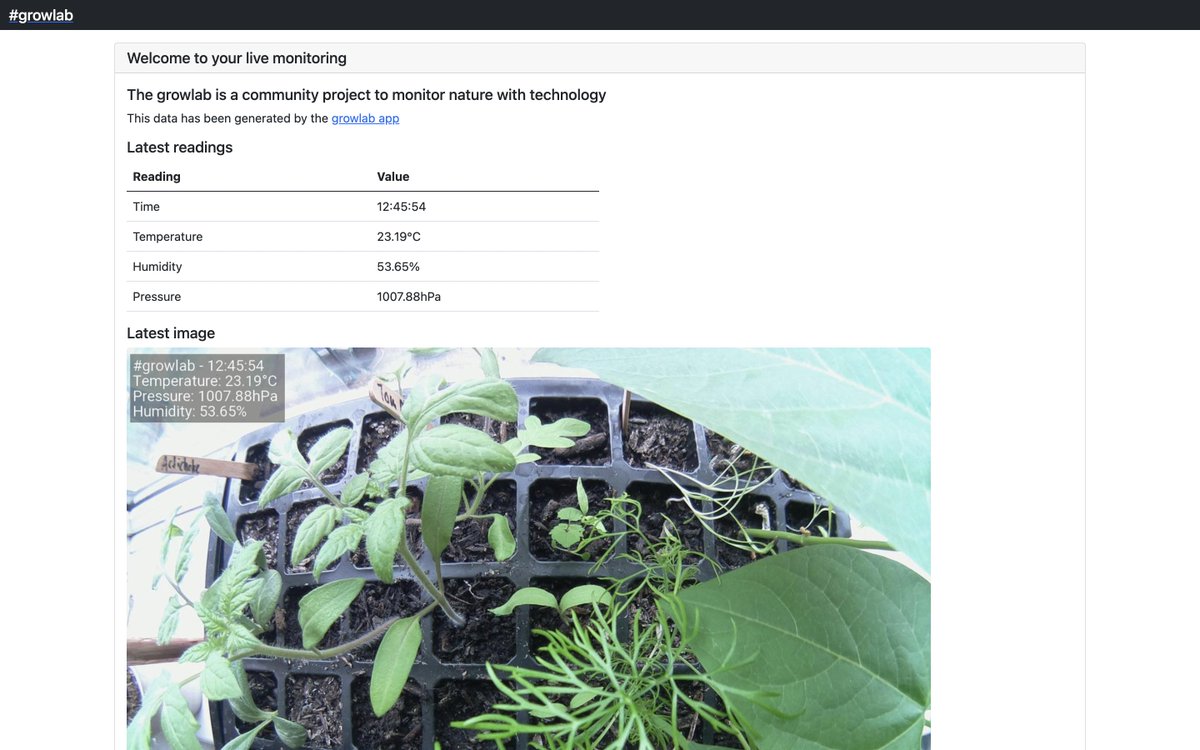Record a timelapse and live preview image with sensor data from a Bosch BME280 or BMP280 sensor
- The BME280 costs slightly more and measures: temperature, humidity and air pressure.
- The BMP can only measure temperature and air pressure.
Example HTML output which can be synced to GitHub Pages, an S3 bucket, or served directly from the RPi using inlets
See also: app roadmap
- You'll need a Raspberry Pi Zero W or any other Raspberry Pi.
- An RPi camera connected - any version
- A Bosch BME280 or BMP280 sensor connected to GND, VCC SDL and SCL.
How to connect the sensor over i2c
Using raspi-config
- Set your hostname such as
growpi - Enable i2c under interfacing options
- Change the password for the
piuser
Install git, tmux, Python and font pages
sudo apt update -qy && \
sudo apt install -qy python3 \
i2c-tools \
python3-pip \
git \
tmux \
libopenjp2-7 \
libopenjp2-7-dev \
libopenjp2-toolsThe
libopenjp2package is for overlaying text on top of the images.
Clone the repo:
git clone https://github.com/alexellis/growlab
cd growlab/appGet the free Roboto font from Google's download page:
curl -sSL https://github.com/googlefonts/roboto/releases/download/v2.138/roboto-unhinted.zip -o roboto.zip \
&& unzip roboto.zip -d roboto \
&& rm roboto.zipInstall Python modules with pip3:
sudo pip3 install -r requirements.txtCapture a test image to determine if you need a horizontal or vertical flip or not:
# On the RPi
raspistill -o growlab.jpg
# From your PC:
scp [email protected]:~/growlab.jpg Desktop/
# On a Mac:
open Desktop/growlab.jpg
# On a Linux desktop:
xdg-open Desktop/growlab.jpgIf needed, test again with -vf or -hf to flip the image.
Edit the config.json file if needed and update the flip settings, and width and height to match the file that you got from your test growlab.jpg image.
{
"images": {
"output_dir": "./images/",
"encoding": "jpeg",
"width": 2592,
"height": 1944,
"image_quality": 70,
"preview_seconds": 1,
"vertical_flip": false,
"horizontal_flip": false,
"interval_seconds": 600
},
"text": {
"colour": {
"red": 255,
"green": 255,
"blue": 255
},
"size": 48
}
}Capture a test photo and HTML page. You'll see the files generated in the html folder as image.jpg and index.html.
python3 app.pyIf you have no sensors, then run:
export SENSOR_TYPE=none
python3 app.pyIf you have the BMP280, then run this instead:
export SENSOR_TYPE=bmp280
python3 app.pyConfigure GitHub pages and / or a custom domain using the CNAME approach
Set the folder for serving content to "docs"
Generate an SSH key:
cd growlab/app
mkdir -p .ssh
ssh-keygen -f `pwd`/.ssh/id_rsaRemove the HTTPS git remote and add a SSH one, changing "alexellis" to your own name.
git remote rm origin
git remote add origin [email protected]:alexellis/growlab.gitConfigure your git user/email:
git config --global user.name 'YOUR_USERNAME'
git config --global user.email 'YOUR_EMAIL'
Go to the repo settings and add the deploy key and check Allow write access
Now run the sample.sh bash script. Feel free to view its contents to see how it works
mkdir -p docs
cd growlab/app
./sample.shYou can also put this into a loop to run every 10 minutes:
while [ true ] ; do ./sample.sh && echo "waiting 10 minutes" && sleep 600 ; doneIn the growlab.service file change the line where says Environment="SENSOR_TYPE=none" if you are using a sensor
then change for the sensor you have, ie. if you have BMP280 change for Environment="SENSOR_TYPE=bmp280"
Install the systemd service:
chmod +x app.py
sudo cp growlab.service /etc/systemd/system
sudo systemctl enable growlab
sudo systemctl start growlab