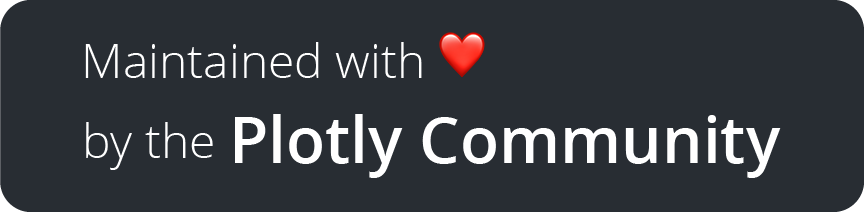Dash Bio is a suite of bioinformatics components built to work with Dash.
Announcement: https://medium.com/@plotlygraphs/announcing-dash-bio-ed8835d5da0c
Demo: https://dash-gallery.plotly.host/Portal/?search=Bioinformatics
Documentation: https://dash.plotly.com/dash-bio
The Dash Bio components each fall into one of three categories:
- Custom chart types
- Sequence analysis tools
- 3D rendering tools
- Dash Circos
- Dash Clustergram
- Dash Manhattan Plot
- Dash Needle Plot
- Dash Volcano Plot
- Dash Alignment Chart
- Dash Onco Print
- Dash Forna Container
- Dash Sequence Viewer
- Dash Mol2D
- Dash Mol3D
- Dash Speck
- Dash Ngl
It's easy to add a fully interactive chromosomal, molecular or genomic visualization to your Dash app by simply including the Dash Bio component into your app layout as follows:
import urllib.request as urlreq
from dash import Dash, html
import dash_bio as dashbio
app = Dash(__name__)
data = urlreq.urlopen(
'https://raw.githubusercontent.com/plotly/dash-bio-docs-files/master/alignment_viewer_p53.fasta'
).read().decode('utf-8')
app.layout = html.Div([
dashbio.AlignmentChart(
id='my-default-alignment-viewer',
data=data
)
])
if __name__ == '__main__':
app.run(debug=True)See the Dash Bio documentation for more components and examples.
-
Create a virtual environment:
The following steps require a virtual environment tool to be installed on your computer:
pip install virtualenva. On macOS and Linux:
python3 -m venv envb. On Windows, enter:
py -m venv env -
Activate your new environment:
a. On macOS and Linux, enter:
source env/bin/activateb. On Windows, enter:
.\env\Scripts\activate -
Install required libraries (make sure you have pip installed with
pip help):
pip install dash dash-bio pandas numpy Jupyterlab
-
To run Dash inside Jupyter lab:
a. Install jupyter-dash:
pip install jupyter-dashb. Enter
jupyter lab build(Note: This step requires Node.js and NPM installed on yourcomputer. To check if Node and NPM are installed, enter
node -vandnpm -vin your terminal. For install instructions see nodejs.org. -
To display Plotly figures in JupyterLab:
pip install jupyterlab "ipywidgets>=7.5”
jupyter labextension install jupyterlab-plotly@4.14.3
-
Start JupyterLab by typing:
jupyter labImportant: JupyterLab must be run within the virtual environment that was previously activated.
For more on running a Dash app in Jupyter Lab visit Getting Started with Jupyter Dash.
Learn more about Dash at https://plotly.com/products/dash/.
For inquiries about Dash app development, advanced OEM integration, and more, please reach out.
If you would like to contribute to this repository, or run demo apps and tests, please refer to the contributing guidelines.