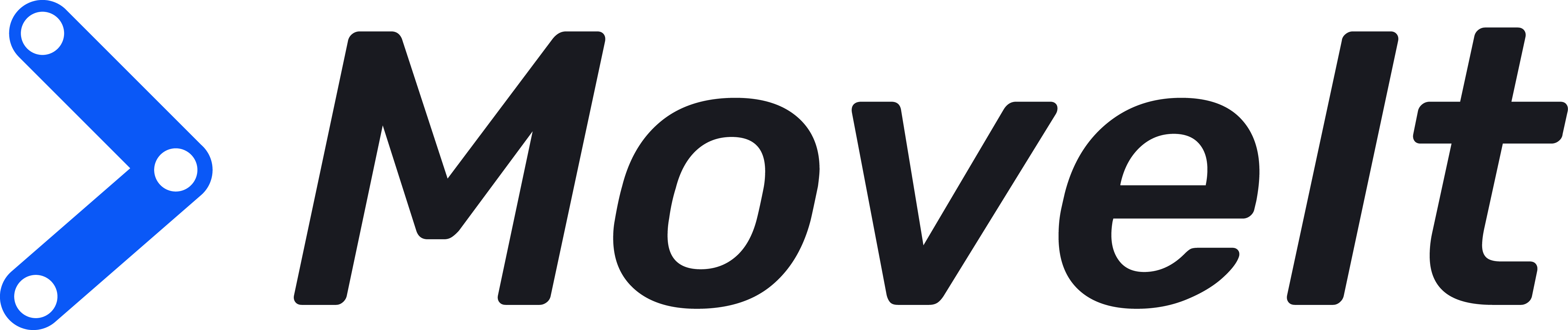This repository is made for learning MoveIt 2.
It contains two packages with code examples that demonstrate the usage of MoveIt 2 through C++ and Python API for the Franka Emika Panda robot.
When using the commands provided in this guide, replace ws_moveit2 with the name of your workspace if it is different.
- ROS2 (Humble Hawksbill)
- MoveIt 2 source code and Colcon
MoveIt2 and Colcon installation guide
It is important that we use MoveIt 2 Tutorials as our source, because it also contains the description for the Panda robot and visualising tools.
If you want to use MoveIt 2 with just C++, it is recommended to use the humble branch of MoveIt 2, as it is currently the latest stable release. In this case you can fully follow the installation guide.
If you want to use MoveIt 2 with Python, you should use the main branch of MoveIt 2, as the humble branch does not yet contain support for Python API. Note that the main branch of MoveIt 2 is being actively developed and might not be stable.
To use the main branch of MoveIt 2, when following MoveIt 2 installation guide, replace the line
git clone https://github.com/ros-planning/moveit2_tutorials -b humble --depth 1with
git clone https://github.com/ros-planning/moveit2_tutorials -b main --depth 1
- Make sure you have sourced ROS.
source /opt/ros/humble/setup.bash
or to source it automatically
echo '/opt/ros/humble/setup.bash' >> ~/.bashrc
- Make sure you have installed ROS2 and created a workspace with Colcon that includes MoveIt 2 tutorials.
This was covered in the Prerequisites chapter.
- Clone this repository into your workspace.
cd ~/ws_moveit2/src
git clone https://github.com/ut-ims-robotics/pool-thesis-2023-moveit2-examples.git
- Build the workspace. Note that building your workspace for the first time might take a long time, even up to a few hours.
cd ~/ws_moveit2
colcon build
- Make sure you have sourced your workspace. You have to source your workspace each time you open a new terminal window.
source ~/ws_moveit2/install/setup.bash
or to source it automatically
echo 'source ~/ws_moveit2/install/setup.bash' >> ~/.bashrc
- Follow the guide in the README.md in either package to use the code examples.
MoveIt 2 planning demonstrations are done on a Franka Emika Panda robot. If you wish to use other robots, follow the guide below.
By default, MoveIt 2 Tutorials source that we use comes with support for Franka Emika Panda, Fanuc M-10iA and PR2 robots.
To use xArm robot, follow the guide below. For other robots, follow this guide.
You can view the in-depth guide here.
- To use MoveIt 2 with xArm robots, clone the xArm source to the source directory of your workspace.
cd ~/ws_moveit2/src
git clone https://github.com/xArm-Developer/xarm_ros2.git --recursive -b $ROS_DISTRO
- Update "xarm_ros2" repository.
cd ~/ws_moveit2/src/xarm_ros2
git pull
git submodule sync
git submodule update --init --remote
- Install dependencies.
cd ~/ws_moveit2/src/
rosdep update
rosdep install --from-paths . --ignore-src --rosdistro $ROS_DISTRO -y
- Build your workspace.
cd ~/ws_moveit2/
colcon build
- Launch xArm planner node.
The following commands are for xArm6. To use xArm 5 or 7, change "xarm6" to "xarm5" or "xarm7" respectively.
To visualize xArm robot in RViz:
ros2 launch xarm_planner xarm6_planner_fake.launch.py add_gripper:=true
or when using real xArm6
ros2 launch xarm_planner xarm6_planner_realmove.launch.py robot_ip:=192.168.xxx.xxx [add_gripper:=true]
- Enter commands for demonstration of different goals.
The following commands are for xArm 6. To use xArm 5 or 7 change "dof:=6" to "dof:=5" or "dof:=7" respectively.
Pose goal - setting a target pose for the end-effector:
ros2 launch xarm_planner test_xarm_planner_api_pose.launch.py dof:=6 robot_type:=xarm
Joint-space goal - setting a value to each joint of the robot:
ros2 launch xarm_planner test_xarm_planner_api_joint.launch.py dof:=6 robot_type:=xarm