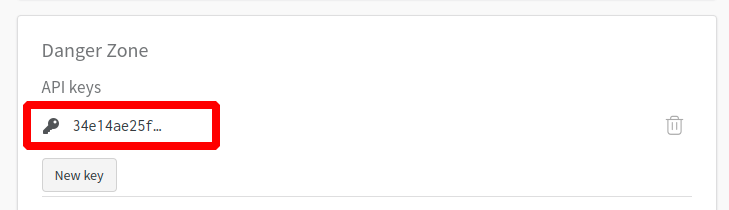Instance segmentation is a task in computer vision that aims to segment each object in an image and assign each object a unique identifier.
Unlike semantic segmentation, instance segmentation not only segments out different categories in an image, but also separates different instances of the same category.
Taking the downloadable balloon dataset as an example, I will guide you through a 15-minute easy introduction to MMYOLO instance segmentation. The entire process includes the following steps:
In this tutorial, we will use YOLOv5-s as an example. For the demo configuration of the balloon dataset with other YOLO series algorithms, please refer to the corresponding algorithm configuration folder.
Assuming you've already installed Conda in advance, then install PyTorch using the following commands.
Note: Since this repo uses OpenMMLab 2.0, it is better to create a new conda virtual environment to prevent conflicts with the repo installed in OpenMMLab 1.0.
conda create -n mmyolo python=3.8 -y
conda activate mmyolo
# If you have GPU
conda install pytorch torchvision -c pytorch
# If you only have CPU
# conda install pytorch torchvision cpuonly -c pytorchInstall MMYOLO and dependency libraries using the following commands.
git clone https://github.com/open-mmlab/mmyolo.git
cd mmyolo
pip install -U openmim
mim install -r requirements/mminstall.txt
# Install albumentations
mim install -r requirements/albu.txt
# Install MMYOLO
mim install -v -e .
# "-v" means verbose, or more output
# "-e" means installing a project in editable mode,
# thus any local modifications made to the code will take effect without reinstallation.For details about how to configure the environment, see Installation and verification.
The Balloon dataset is a single-class dataset that consists of 74 images and includes annotated information required for training. Here is an example image from the dataset:
You can download and use it directly by the following command:
python tools/misc/download_dataset.py --dataset-name balloon --save-dir ./data/balloon --unzip --delete
python ./tools/dataset_converters/balloon2coco.pyThe data for the MMYOLO project is located in the MMYOLO project directory. The train.json and val.json files store the annotations in COCO format, while the data/balloon/train and data/balloon/val directories contain all the images for the dataset.
Taking YOLOv5 algorithm as an example, considering the limited GPU memory of users, we need to modify some default training parameters to make them run smoothly. The key parameters to be modified are as follows:
- YOLOv5 is an Anchor-Based algorithm, and different datasets need to calculate suitable anchors adaptively.
- The default config uses 8 GPUs with a batch size of 16 per GPU. Now change it to a single GPU with a batch size of 12.
- In principle, the learning rate should be linearly scaled accordingly when the batch size is changed, but actual measurements have found that this is not necessary.
To perform the specific operation, create a new configuration file named yolov5_ins_s-v61_syncbn_fast_8xb16-300e_balloon_instance.py in the configs/yolov5/ins_seg folder. For convenience, we have already provided this configuration file. Copy the following contents into the configuration file.
_base_ = './yolov5_ins_s-v61_syncbn_fast_8xb16-300e_coco_instance.py' # noqa
data_root = 'data/balloon/' # dataset root
# Training set annotation file of json path
train_ann_file = 'train.json'
train_data_prefix = 'train/' # Dataset prefix
# Validation set annotation file of json path
val_ann_file = 'val.json'
val_data_prefix = 'val/'
metainfo = {
'classes': ('balloon', ), # dataset category name
'palette': [
(220, 20, 60),
]
}
num_classes = 1
# Set batch size to 4
train_batch_size_per_gpu = 4
# dataloader num workers
train_num_workers = 2
log_interval = 1
#####################
train_dataloader = dict(
batch_size=train_batch_size_per_gpu,
num_workers=train_num_workers,
dataset=dict(
data_root=data_root,
metainfo=metainfo,
data_prefix=dict(img=train_data_prefix),
ann_file=train_ann_file))
val_dataloader = dict(
dataset=dict(
data_root=data_root,
metainfo=metainfo,
data_prefix=dict(img=val_data_prefix),
ann_file=val_ann_file))
test_dataloader = val_dataloader
val_evaluator = dict(ann_file=data_root + val_ann_file)
test_evaluator = val_evaluator
default_hooks = dict(logger=dict(interval=log_interval))
#####################
model = dict(bbox_head=dict(head_module=dict(num_classes=num_classes)))The above configuration inherits from yolov5_ins_s-v61_syncbn_fast_8xb16-300e_coco_instance.py and updates configurations such as data_root, metainfo, train_dataloader, val_dataloader, num_classes, etc., based on the characteristics of the balloon dataset.
python tools/train.py configs/yolov5/ins_seg/yolov5_ins_s-v61_syncbn_fast_8xb16-300e_balloon_instance.pyAfter running the training command mentioned above, the folder work_dirs/yolov5_ins_s-v61_syncbn_fast_8xb16-300e_balloon_instance will be automatically generated. The weight files and the training configuration file for this session will be saved in this folder. On a lower-end GPU like the GTX 1660, the entire training process will take approximately 30 minutes.
The performance on val.json is as follows:
Average Precision (AP) @[ IoU=0.50:0.95 | area= all | maxDets=100 ] = 0.330
Average Precision (AP) @[ IoU=0.50 | area= all | maxDets=100 ] = 0.509
Average Precision (AP) @[ IoU=0.75 | area= all | maxDets=100 ] = 0.317
Average Precision (AP) @[ IoU=0.50:0.95 | area= small | maxDets=100 ] = 0.000
Average Precision (AP) @[ IoU=0.50:0.95 | area=medium | maxDets=100 ] = 0.103
Average Precision (AP) @[ IoU=0.50:0.95 | area= large | maxDets=100 ] = 0.417
Average Recall (AR) @[ IoU=0.50:0.95 | area= all | maxDets= 1 ] = 0.150
Average Recall (AR) @[ IoU=0.50:0.95 | area= all | maxDets= 10 ] = 0.396
Average Recall (AR) @[ IoU=0.50:0.95 | area= all | maxDets=100 ] = 0.454
Average Recall (AR) @[ IoU=0.50:0.95 | area= small | maxDets=100 ] = 0.000
Average Recall (AR) @[ IoU=0.50:0.95 | area=medium | maxDets=100 ] = 0.317
Average Recall (AR) @[ IoU=0.50:0.95 | area= large | maxDets=100 ] = 0.525
The above performance is obtained by printing using the COCO API, where -1 indicates the absence of objects of that scale.
The key warnings are printed during training:
- You are using
YOLOv5Headwith num_classes == 1. The loss_cls will be 0. This is a normal phenomenon.
The warning is because the num_classes currently trained is 1, the loss of the classification branch is always 0 according to the community of the YOLOv5 algorithm, which is a normal phenomenon.
If you stop training, you can add --resume to the end of the training command and the program will automatically resume training with the latest weights file from work_dirs.
python tools/train.py configs/yolov5/ins_seg/yolov5_ins_s-v61_syncbn_fast_8xb16-300e_balloon_instance.py --resumeThe above config requires about 3G RAM, so if you don't have enough, consider turning on mixed-precision training
python tools/train.py configs/yolov5/ins_seg/yolov5_ins_s-v61_syncbn_fast_8xb16-300e_balloon_instance.py --ampMMYOLO currently supports local, TensorBoard, WandB and other back-end visualization. The default is to use local visualization, and you can switch to WandB and other real-time visualization of various indicators in the training process.
WandB visualization need registered in website, and in the https://wandb.ai/settings for wandb API Keys.
pip install wandb
# After running wandb login, enter the API Keys obtained above, and the login is successful.
wandb loginAdd the wandb config at the end of config file we just created: configs/yolov5/ins_seg/yolov5_ins_s-v61_syncbn_fast_8xb16-300e_balloon_instance.py.
visualizer = dict(vis_backends = [dict(type='LocalVisBackend'), dict(type='WandbVisBackend')])Running the training command and you will see the loss, learning rate, and coco/bbox_mAP visualizations in the link.
python tools/train.py configs/yolov5/ins_seg/yolov5_ins_s-v61_syncbn_fast_8xb16-300e_balloon_instance.pyInstall Tensorboard package using the following command:
pip install tensorboardAdd the tensorboard config at the end of config file we just created: configs/yolov5/ins_seg/yolov5_ins_s-v61_syncbn_fast_8xb16-300e_balloon_instance.py.
visualizer = dict(vis_backends=[dict(type='LocalVisBackend'),dict(type='TensorboardVisBackend')])After re-running the training command, Tensorboard file will be generated in the visualization folder work_dirs/yolov5_ins_s-v61_syncbn_fast_8xb16-300e_balloon_instance/{timestamp}/vis_data.
We can use Tensorboard to view the loss, learning rate, and coco/bbox_mAP visualizations from a web link by running the following command:
tensorboard --logdir=work_dirs/yolov5_ins_s-v61_syncbn_fast_8xb16-300e_balloon_instancepython tools/test.py configs/yolov5/ins_seg/yolov5_ins_s-v61_syncbn_fast_8xb16-300e_balloon_instance.py \
work_dirs/yolov5_ins_s-v61_syncbn_fast_8xb16-300e_balloon_instance/best_coco_bbox_mAP_epoch_300.pth \
--show-dir show_resultsRun the above test command, you can not only get the AP performance printed in the Training section, You can also automatically save the result images to the work_dirs/yolov5_ins_s-v61_syncbn_fast_8xb16-300e_balloon_instance/{timestamp}/show_results folder. Below is one of the result images, the left image is the actual annotation, and the right image is the inference result of the model.
You can also visualize model inference results in a browser window if you use WandbVisBackend or TensorboardVisBackend.
MMYOLO provides visualization scripts for feature map to analyze the current model training. Please refer to Feature Map Visualization
Due to the bias of direct visualization of test_pipeline, we need to modify the test_pipeline of configs/yolov5/yolov5_ins_s-v61_syncbn_fast_8xb16-300e_balloon_instance.py
test_pipeline = [
dict(
type='LoadImageFromFile',
backend_args=_base_.backend_args),
dict(type='YOLOv5KeepRatioResize', scale=img_scale),
dict(
type='LetterResize',
scale=img_scale,
allow_scale_up=False,
pad_val=dict(img=114)),
dict(type='LoadAnnotations', with_bbox=True, _scope_='mmdet'),
dict(
type='mmdet.PackDetInputs',
meta_keys=('img_id', 'img_path', 'ori_shape', 'img_shape',
'scale_factor', 'pad_param'))
]to the following config:
test_pipeline = [
dict(
type='LoadImageFromFile',
backend_args=_base_.backend_args),
dict(type='mmdet.Resize', scale=img_scale, keep_ratio=False), # modify the LetterResize to mmdet.Resize
dict(type='LoadAnnotations', with_bbox=True, _scope_='mmdet'),
dict(
type='mmdet.PackDetInputs',
meta_keys=('img_id', 'img_path', 'ori_shape', 'img_shape',
'scale_factor'))
]Let's choose the data/balloon/train/3927754171_9011487133_b.jpg image as an example to visualize the output feature maps of YOLOv5 backbone and neck layers.
1. Visualize the three channels of YOLOv5s backbone
python demo/featmap_vis_demo.py data/balloon/train/3927754171_9011487133_b.jpg \
configs/yolov5/ins_seg/yolov5_ins_s-v61_syncbn_fast_8xb16-300e_balloon_instance.py \
work_dirs/yolov5_ins_s-v61_syncbn_fast_8xb16-300e_balloon_instance/best_coco_bbox_mAP_epoch_300.pth \ --target-layers backbone \
--channel-reduction squeeze_meanThe result will be saved to the output folder in current path. Three output feature maps plotted in the above figure correspond to small, medium and large output feature maps.
2. Visualize the three channels of YOLOv5 neck
python demo/featmap_vis_demo.py data/balloon/train/3927754171_9011487133_b.jpg \
configs/yolov5/ins_seg/yolov5_ins_s-v61_syncbn_fast_8xb16-300e_balloon_instance.py \
work_dirs/yolov5_ins_s-v61_syncbn_fast_8xb16-300e_balloon_instance/best_coco_bbox_mAP_epoch_300.pth \ --target-layers neck \
--channel-reduction squeeze_meanTODO
TODO
The full content above can be viewed in 15_minutes_object_detection.ipynb. This is the end of the tutorial. If you encounter problems during training or testing, please check the common troubleshooting steps first and feel free to open an issue if you still can't solve it.