-
-
Notifications
You must be signed in to change notification settings - Fork 1.9k
Synchronization
Trilium supports synchronization with star-shaped topology:
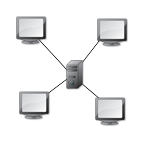
This means that there's one central server (we'll call this instance sync server) and several client instances which all point to this sync server and synchronize against it.
Beware that synchronization is considered experimental and you should expect occasional issues which might require manual intervention.
Here we assume you already have Trilium running on your computer and you want to setup sync server so you can edit same [[document|Document] online.
Of course you need to install Trilium on the sync server. It's recommended to have exact same version of Trilium installed everywhere. Trilium will reject synchronization if there's a mismatch in Trilium database version between client and sync server.
Before you start the process of setting everything up, it's recommended to stop Trilium on the existing instance.
- Run Trilium in your new environment - this will generate default directory
trilium-datain your home directory, default config etc. - Stop Trilium in the new environment
- Copy your existing trilium [[document|Document] file (by default located in your home directory under
trilium-data/document.db) into your target environment intotrilium-datadirectory - Edit client's
trilium-data/config.iniand setsyncServerHostto the host and port where the sync server is running - Start the sync server
- Start the client
You should be able to see in the client logs that sync connection has been established.
Setting up extra sync clients is very similar to setting up a server - make sure everything is stopped, copy the [[document|Document], set up client's syncServerHost in config.ini to point to the sync server and then start everything up.
You can sometimes encounter a situation where you edit same note in multiple instances before the note changes are synchronized.
Trilium handles this situation by just picking up the newer change and discarding the older change. The older change should still be visible in history so it should be possible to recover any data lost in conflict resolution.
After each completed sync, Trilium computes hash of all synced data on both client and sync server. If there's a difference, something went wrong and Trilium will notify you about this.
Back to Overview
- Screenshot tour
- Basic concepts
- Installation & setup
- Advanced usage
- Developer guides
- FAQ
- Troubleshooting