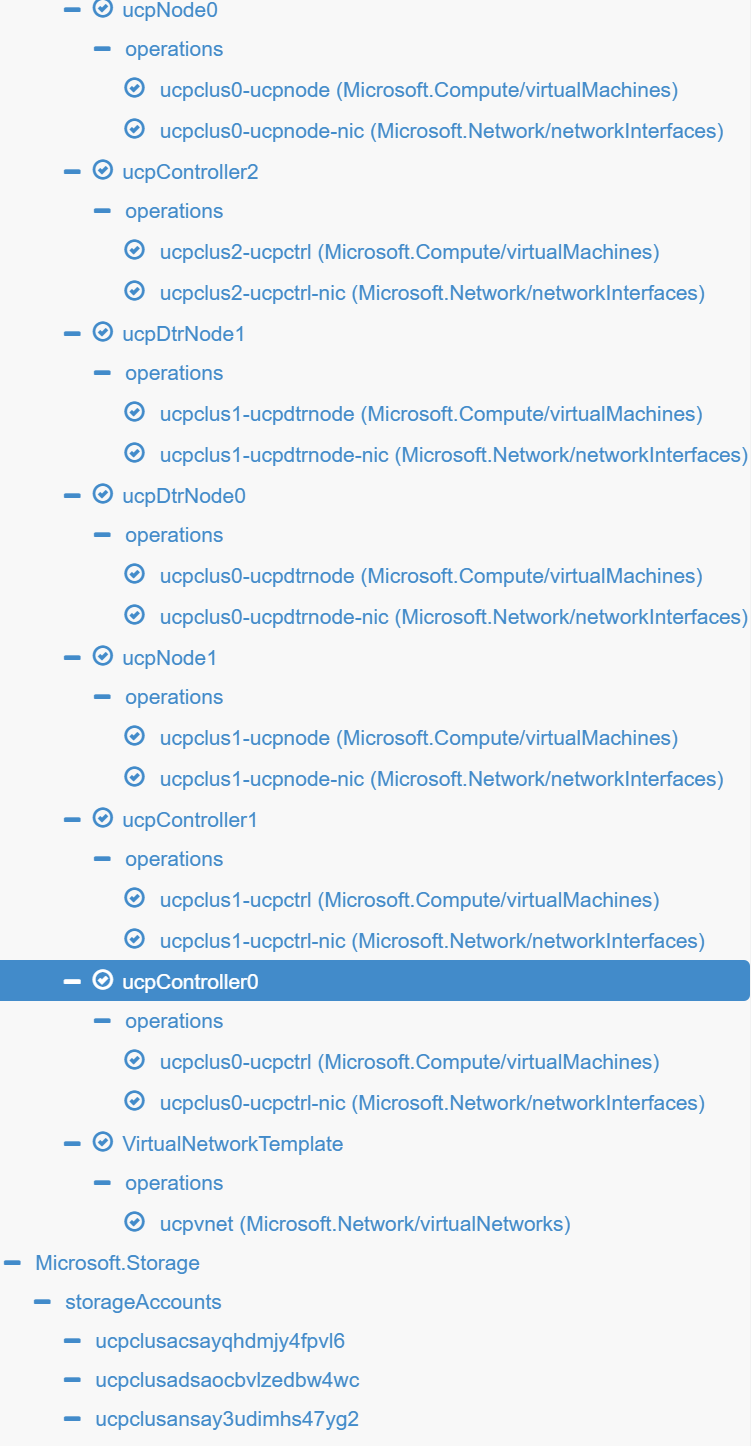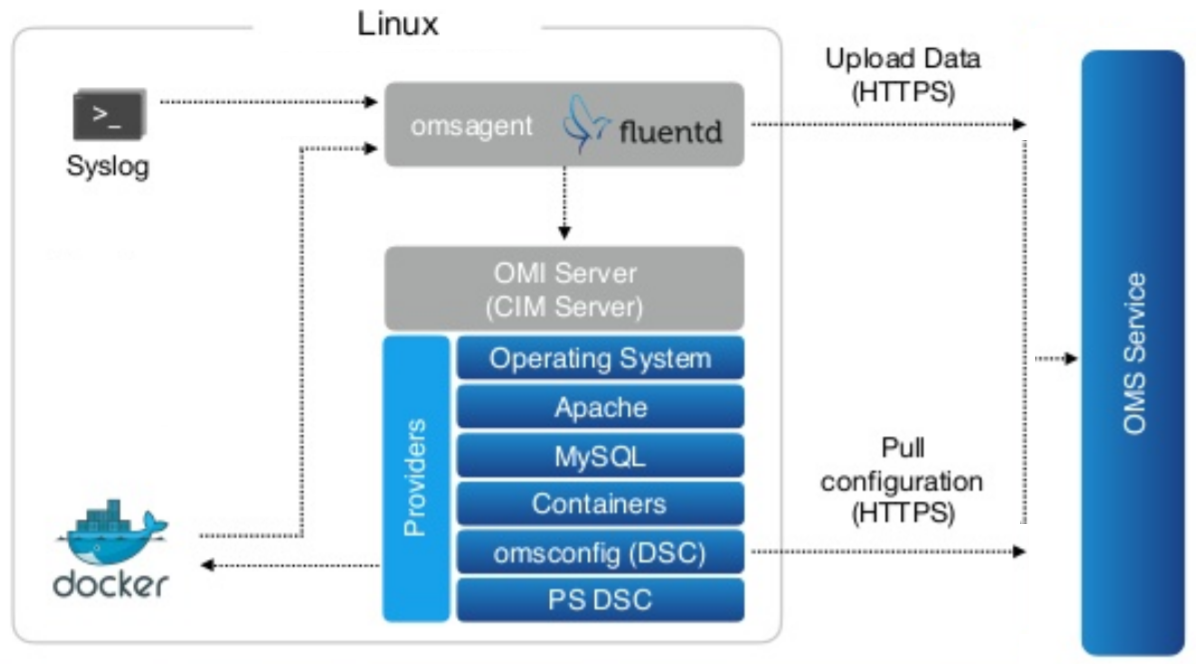This repository has been archived by the owner on Oct 12, 2023. It is now read-only.
Deploy and Visualize Release Tag v1.2


Table of Contents
Azure Docker Datacenter
- Azure Docker DataCenter Templates for the to-be GAed Docker DataCenter with
ucp:2.0.0-Beta4ucp:2.0.0 (native Swarm with Raft) anddtr:2.1.0-Beta4dtr:2.1.0 initially based on the "legacy" Docker DataCenter 1.x Azure MarketPlace Gallery Templates (1.0.9). Read about this DDC version features blog. - For Raft, please view Docker Orchestration: Beyond the Basics By Aaron Lehmann at the ContainerCon, Europe - Berlin, October 4-9, 2016.
and Swarm Raft Page. - Apps may leverage swarm mode orchestration on engine 1.12.
- Please see the LICENSE file for licensing information.
- Docker DataCenter License as used as-is (
parameterized orto be uploaded license - lic file) in this project forUCP 2.0.0 Beta4ucp:2.0.0 andDTR 2.1.0 Beta4dtr:2.1.0 canonly be obtained presently for the private betanow be obtained as standard Trial License for Docker DataCenter 2.0 from docker Store/hub.Please refer to this post in the docker forum for beta details. Please sign up here for GA Waiting list.
- Docker DataCenter License as used as-is (
- This project has adopted the Microsoft Open Source Code of Conduct. For more information, see the Code of Conduct FAQ or contact [email protected] with any additional questions or comments.
- This project is hosted at: https://github.com/Azure/azure-dockerdatacenter
- This repo is initially based on the "legacy" Docker DataCenter 1.x Azure MarketPlace Gallery Templates (1.0.9)
- Uses the 14.04 LTS Images as per docker MarketPlace offer for the above.
- Uses the new public tar.gz from
herehereherehereNow GAed here for changes using the Raft Protocol and Auto HA for private beta (to be GAed DDC) and native swarm mode orchestration on MS Azure. DDCPrivate Beta docs are here andGA Guides are [here](https://docs.docker.com/datacenter/) - New Go-based Linux CustomScript Extension being used
- Uses the Docker CS 1.12 Engine support for OMS Linux Agents
- Latest docker-compose and docker-machine available.
- Dashboard URL
- http://{{UCP Controller Nodes LoadBalancer Full DNS IP name}}.{{region of the Resource Group}}.cloudapp.azure.com
- The Above is the FQDN of the LBR or Public IP for UCP Controller or Managers
- http://{{DTR worker Nodes LoadBalancer Full DNS IP name}}.{{region of the Resource Group}}.cloudapp.azure.com
- The Above is the FQDN of the LBR or Public IP for DTR
- http://{{UCP Controller Nodes LoadBalancer Full DNS IP name}}.{{region of the Resource Group}}.cloudapp.azure.com
- All passwords have been disabled in the nodes and one can only use public rsa_id to ssh to the nodes.
Deploy and Visualize Release Tag v1.2


Topologies
A Minimal Fresh topology with minimum 3 Worker Managers, minimum 2 worker nodes, one DTR with local storage and another as replica would look like the following
The Minimal Topology (Minimum 3 Worker Manager Nodes for valid Raft HA and minimum 2 worker nodes with 2 extra for DTR and Replica)
As from https://resources.azure.com
Reporting bugs
Please report bugs by opening an issue in the GitHub Issue Tracker
Patches and pull requests
Patches can be submitted as GitHub pull requests. If using GitHub please make sure your branch applies to the current master as a 'fast forward' merge (i.e. without creating a merge commit). Use the git rebase command to update your branch to the current master if necessary.
Pre-Req and or Optional
OMS Setup is optional and the OMS Workspace Id and OMS Workspace Key can either be kept blank or populated post the steps below.
Create a free account for MS Azure Operational Management Suite with workspaceName
- Provide a Name for the OMS Workspace.
- Link your Subscription to the OMS Portal.
- Depending upon the region, a Resource Group would be created in the Sunscription like "mms-weu" for "West Europe" and the named OMS Workspace with portal details etc. would be created in the Resource Group.
- Logon to the OMS Workspace and Go to -> Settings -> "Connected Sources" -> "Linux Servers" -> Obtain the Workspace ID like
ba1e3f33-648d-40a1-9c70-3d8920834669and the "Primary and/or Secondary Key" likexkifyDr2s4L964a/Skq58ItA/M1aMnmumxmgdYliYcC2IPHBPphJgmPQrKsukSXGWtbrgkV2j1nHmU0j8I8vVQ== - Add The solutions "Agent Health", "Activity Log Analytics" and "Container" Solutions from the "Solutions Gallery" of the OMS Portal of the workspace.
- While Deploying the DDC Template just the WorkspaceID and the Key are to be mentioned and all will be registered including all containers in any nodes of the DDC auto cluster.
- Then one can login to https://OMSWorkspaceName.portal.mms.microsoft.com and check all containers running for Docker DataCenter and use Log Analytics and if Required perform automated backups using the corresponding Solutions for OMS.
- Or if the OMS Workspace and the Machines are in the same subscription, one can just connect the Linux Node sources manually to the OMS Workspace as Data Sources
- New nodes to be added to the cluster as worker needs to follow the Docker Instructions for OMS manually.
- All Docker Engines in this Azure DDC autocluster(s) are automatically instrumented via ExecStart and Specific DOCKER_OPTIONS to share metric with the OMS Workspace during deployment as in the picture below.