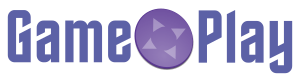Game✜Play is a platform independent application launcher. Unlike others it can completely be controlled with a gamepad and provides an emergency exit if the user started an application that cannot be controlled or terminated with a gamepad.
The status of the application is "works for me". I'm using this launcher with Linux, also I've tested the basic features under windows, too.
Theoretically this launcher should also support OSX, but this has never been tested and might require some fixes - I am happy about feedback.
-
Ensure that you have Python 3.4 or higher installed.
-
Clone this repository or download and unpack the ZIP files.
-
Run 'dependencies.py' to get a list of all unfulfilled dependencies. Make sure that all required dependencies are available.
-
Copy the configuration files from 'examples/' and adjust them to your system and needs.
-
Run 'gameplay.py' to start the launcher.
Currently there a no precompiled release packages available.
Linux users will have to install 'python3' (should already be installed on modern desktop distributions), 'python3-pyqt5', 'python3-pyqt5.qtwebengine' 'python3-pyqt5.qtwebengine', 'python3-psutil', 'xdotools', and 'wit' if you plan to emulate GameCube/Wii images.
Windows users should install the latest Python packages from https://www.python.org/downloads/windows/. Ensure that the Python binaries are added to the PATH environment variable durung installation.
Start 'dependencies.py' to see what additional requirements needs to be fulfilled.
Can somebody complete this section for me?
If you have Steam installed and the launcher fails to detect your installed applications ensure that you have configured the correct paths in the 'providers/steam' section of your 'gameplay.ini'.
The Game✜Play launcher should support all kinds of emulators that are able to directly launch game images with a single command; I have successfully tested this with Dolphin and ZSNES.
See 'examples/emulators.ini' for some examples of how to configure them.
If you plan to run emulated GameCube or Wii images with Dolphin you should also install 'wit' from WimmsTools and ensure that it is available in the search path. This command allows the launcher to extract the real game's title from the image file.
See examples/gameplay.ini for an example configuration file. This file is searched in the launcher's application directory and in some system dependent locations.
Calling gameplay.py with '--list-config' will show you all paths that are search for configuration files as well as the current active configuation directives.
usage: gameplay.py [-h] [-v] [-d] [-f] [-s] [-e {webkit,webengine}]
[-r DOCROOT] [--list-config] [--list-apps]
optional arguments:
-h, --help show this help message and exit
-v, --verbose be verbose
-d, --debug be even verboser
-f, --fullscreen start in fullscreen mode
-s, --stayontop stay on top (while not running any apps)
-e {webkit,webengine}, --engine {webkit,webengine}
browser engine that should be used ('webkit',
'webengine')
-r DOCROOT, --docroot DOCROOT
Document root of UI files (default: ./ui/)
--list-config Show what configuration files are loaded on startup
--list-apps Show what apps where found by each application
provider
Game✜Play can be freely distributed under the terms of the GNU General Public License Version 3. Some parts of this software have different licenses, see NOTICE.md for details.