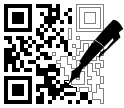
The software has encoding modules for over 100 different barcode types and standards. All linear and two-dimensional barcodes in common use (and many uncommon ones) are available. An exhaustive list of supported barcode types can be found at the end of this document. Barcode images are generated as png (node-js) or to a canvas (browser).
- Current bwip-js version is 3.1.0 (2022-06-20)
- Current BWIPP version is 2022-06-10
- Node.js compatibility: 0.12+
- Browser compatibility: Edge, Firefox, Chrome
- Home Page
- github Repository
bwipjsMethods Reference- Online Barcode Generator
- Online Barcode API
- npm Page
- BWIPP Documentation
- Differences From BWIPP
- Supported Barcode Types
- Using Your Own Fonts
- Annotated Example Drawing Object
- Working with the Raw BWIPP Rendering Data
You can download the latest npm module using:
npm install bwip-js
Or the latest code from github:
https://github.com/metafloor/bwip-js
(The bwip-js master branch and the npm version are kept sync'd.)
An online barcode generator demonstrates all of the features of bwip-js. The app is also available in the root bwip-js directory. See Demo Apps.
A bwip-js barcode service is available online, ready to serve up barcode images on demand.
You can generate barcodes from anywhere on the web. Embed the URLs in your HTML documents or retrieve the barcode images directly from your non-JavaScript server. (JavaScript-based servers should use the bwip-js code directly - it will be a lot more performant.)
For details on how to use this service, see Online Barcode API.
Most of the public methods of the bwip-js export use an options object. Only two values are required:
bcid: The name of the barcode type/symbol.text: The text to encode.
All remaining options are optional, though you may find some quite useful.
The options values can be divided into two parts, bwip-js specific options and BWIPP options.
The bwip-js options are:
-
scaleX: The x-axis scaling factor. Must be an integer > 0. Default is 2. -
scaleY: The y-axis scaling factor. Must be an integer > 0. Default isscaleX. -
scale: Sets both the x-axis and y-axis scaling factors. Must be an integer > 0. -
rotate: Allows rotating the image to one of the four orthogonal orientations. A string value. Must be one of:'N': Normal (not rotated). The default.'R': Clockwise (right) 90 degree rotation.'L': Counter-clockwise (left) 90 degree rotation.'I': Inverted 180 degree rotation.
-
padding: Shorthand for settingpaddingtop,paddingleft,paddingright, andpaddingbottom. -
paddingwidth: Shorthand for settingpaddingleftandpaddingright. -
paddingheight: Shorthand for settingpaddingtopandpaddingbottom. -
paddingtop: Sets the height of the padding area, in points, on the top of the barcode image. Rotates and scales with the image. -
paddingleft: Sets the width of the padding area, in points, on the left side of the barcode image. Rotates and scales with the image. -
paddingright: Sets the width of the padding area, in points, on the right side of the barcode image. Rotates and scales with the image. -
paddingbottom: Sets the height of the padding area, in points, on the bottom of the barcode image. Rotates and scales with the image. -
backgroundcolor: This is actually a BWIPP option but is better handled by the bwip-js drawing code. Takes either a hex RRGGBB or hex CCMMYYKK string value.
For the BWIPP specific options, you will need to consult the BWIPP documentation to determine what options are available for each barcode type.
Note that bwip-js normalizes the BWIPP width and height options to always be in millimeters.
The resulting images are rendered at 72 dpi. To convert to pixels, use a factor of 2.835 px/mm
(72 dpi / 25.4 mm/in). The bwip-js scale options multiply the width, height, and padding.
An important note about the BWIPP
widthandheightparameters.
Barcodes have the concept of module width (and height if a two-dimensional barcode). For linear barcodes, the module width is the width of the narrowest bar, and all other bar widths are a multiple of it. For 2D symbols, module width and height are the dimensions of the square or rectangle that defines the symbol's layout grid.
For a barcode to be "in spec", the individual module dimensions must be consistent throughout the
symbol. With high resolution printing, you can add/subtract a dot to adjust the size of individual
modules so the overall image meets the requested width or height, while still keeping the module
size within spec. This is the intention behind BWIPP's width and height parameters.
bwip-js is designed for web usage, with a target display resolution of 72dpi. (All of BWIPP's internals are calculated in points and bwip-js just maps 1pt to 1px.) At that low resolution, it is not possible to add or subtract pixels without causing the symbol to go out of spec. Imagine a fairly common module width of 2px. If you add or subtract a pixel, you have changed the size by 50%. Typical barcode specs require module sizes to be within 5-10 pecent of nominal.
For this reason, bwip-js uses a constant module size so the resulting image is as
large as possible, without exceeding the requested width or height.
The design causes the rendered barcodes to grow in "quantums". An image will be
X-pixels wide with a module with of 2px, and Y-pixels wide with a module width of 3px,
and can not vary between those two sizes.
With bwip-js, the scale parameters can be thought of as requesting a particular module
width. scale=1 maps to a 1px module. scale=2 is a 2px module. Etc.
When you specify width, you are effectively changing the scale of the final image.
Internally, bwip-js calcuates the requested width x scale, then divides
by the number of modules the symbol requires. The floor of that value is the
module width (scale) of the rendered barcode.
To use within a browser, add the following to the head of your page:
<script type="text/javascript" src="file-or-url-path-to/bwip-js/dist/bwip-js-min.js"></script>
While developing your project, you may want to use dist/bwip-js.js to get better stack
traces.
If you are using RequireJS or a common-js bundling utility, the bwip-js scripts are
structured as UMDs and should work with your environment.
The scripts adds a single bwipjs global object. To draw a barcode to a canvas:
try {
// The return value is the canvas element
let canvas = bwipjs.toCanvas('mycanvas', {
bcid: 'code128', // Barcode type
text: '0123456789', // Text to encode
scale: 3, // 3x scaling factor
height: 10, // Bar height, in millimeters
includetext: true, // Show human-readable text
textxalign: 'center', // Always good to set this
});
} catch (e) {
// `e` may be a string or Error object
}The bwipjs.toCanvas() method takes two parameters:
- The canvas on which to render the barcode. This can by an
idstring or the actual canvas element. The rendering will automatically resize the canvas to match the barcode image. - A bwip-js/BWIPP options object.
On return from toCanvas(), the barcode image will have been fully rendered to the canvas.
If you would prefer to display the barcode using an <img> tag or with CSS background-image,
pass in a detached or hidden canvas, and use the canvas method
HTMLCanvasElement.toDataURL
to get a data URL. For example:
let canvas = document.createElement('canvas');
try {
bwipjs.toCanvas(canvas, options);
document.getElementById('my-img').src = canvas.toDataURL('image/png');
} catch (e) {
// `e` may be a string or Error object
}The ESM provides the same API as the standard browser module using:
import bwipjs from 'bwip-js';
// ... identical bwipjs.toCanvas() interface as above ...The ESM also facilitates bundler tree shaking by providing the individual encoders as named exports.
Each exported encoder functions identically to bwipjs.toCanvas().
The exported names are the same as the bcid names, with the caveat that dashes - are replaced with
underscores _. For example, to import the gs1-128 encoder, you would use:
import { gs1_128 } from 'bwip-js';
try {
gs1_128('my-canvas', options);
} catch (e) {
// `e` may be a string or Error object
}The following is a minimal example of bwip-js in a React app.
It is based on the default App.js file generated by create-react-app.
import React, { Component } from 'react';
import logo from './logo.svg';
import './App.css';
import bwipjs from 'bwip-js';
class App extends Component {
componentDidMount() {
try {
// The return value is the canvas element
let canvas = bwipjs.toCanvas('mycanvas', {
bcid: 'code128', // Barcode type
text: '0123456789', // Text to encode
scale: 3, // 3x scaling factor
height: 10, // Bar height, in millimeters
includetext: true, // Show human-readable text
textxalign: 'center', // Always good to set this
});
} catch (e) {
// `e` may be a string or Error object
}
}
render() {
return (
<div className="App">
<div className="App-header">
<img src={logo} className="App-logo" alt="logo" />
<h2>Welcome to React</h2>
</div>
<canvas id="mycanvas"></canvas>
</div>
);
}
}
export default App;See the Browser Usage section for details on the toCanvas() method.
See the ES6 Browser Module Usage section for details on importing encoders directly.
import React from "react"
import { SvgXml } from "react-native-svg";
import bwipjs from 'bwip-js'
import DrawingSVG from 'bwip-js/examples/drawing-svg.js'
export const BarCode = (options) => {
let xml = null;
try {
bwipjs.fixupOptions(options);
xml = bwipjs.render(options, DrawingSVG(options, bwipjs.FontLib));
} catch (e) {
}
return (
<SvgXml xml={xml} />
)
}The online barcode API is implemented as a Node.js application. See the Online Barcode API for details on how the URL query parameters must be structured.
A working, minimal example of how to use the request handler can be found in
server.js:
// Simple HTTP server that renders barcode images using bwip-js.
const http = require('http');
const bwipjs = require('bwip-js');
// This shows how to load the Inconsolata font, supplied with the bwip-js distribution.
// The path to your fonts will be different.
//bwipjs.loadFont('Inconsolata', 100,
// require('fs').readFileSync('./fonts/Inconsolata.otf', 'binary'));
http.createServer(function(req, res) {
// If the url does not begin /?bcid= then 404. Otherwise, we end up
// returning 400 on requests like favicon.ico.
if (req.url.indexOf('/?bcid=') != 0) {
res.writeHead(404, { 'Content-Type':'text/plain' });
res.end('BWIPJS: Unknown request format.', 'utf8');
} else {
bwipjs.request(req, res); // Executes asynchronously
}
}).listen(3030);If you run the above code on your local machine, you can test with the following URL:
http://localhost:3030/?bcid=isbn&text=978-1-56581-231-4+52250&includetext&guardwhitespace
The bwip-js request handler only operates on the URL query parameters and ignores all path information. Your application is free to structure the URL path as needed to implement the desired HTTP request routing.
You can use bwip-js to generate PNG images directly.
const bwipjs = require('bwip-js');
bwipjs.toBuffer({
bcid: 'code128', // Barcode type
text: '0123456789', // Text to encode
scale: 3, // 3x scaling factor
height: 10, // Bar height, in millimeters
includetext: true, // Show human-readable text
textxalign: 'center', // Always good to set this
}, function (err, png) {
if (err) {
// `err` may be a string or Error object
} else {
// `png` is a Buffer
// png.length : PNG file length
// png.readUInt32BE(16) : PNG image width
// png.readUInt32BE(20) : PNG image height
}
});If you would prefer to work with Promises, omit the callback function and
toBuffer() will return a Promise:
bwipjs.toBuffer({
bcid: 'code128', // Barcode type
text: '0123456789', // Text to encode
scale: 3, // 3x scaling factor
height: 10, // Bar height, in millimeters
includetext: true, // Show human-readable text
textxalign: 'center', // Always good to set this
})
.then(png => {
// `png` is a Buffer as in the example above
})
.catch(err => {
// `err` may be a string or Error object
});The ESM provides the same API as require('bwip-js') using:
import bwipjs from 'bwip-js';
// ... identical to the examples above ...The ESM also facilitates bundler tree-shaking by providing the individual encoders as named exports. Each exported encoder functions identically to bwipjs.toBuffer().
The exported names are the same as the bcid names, with the caveat that dashes - are replaced with underscores _. For example, to import the gs1-128 encoder, you would use:
import { gs1_128 } from 'bwip-js';
try {
let buf = await gs1_128(options);
} catch (e) {
// `e` may be a string or Error object
}When named encoders are imported, the bcid value in the options object is ignored.
There have been some changes to the Electron bundler, and it may pull in either the nodejs or browser module, depending on your version of Electron. The example below assumes the nodejs module.
If you try this example and get the error bwipjs.toBuffer is not a function, the
Electron bundler grabbed the browser module. See the Browser Usage
section above and draw to a canvas instead.
This is an example index.html file for a basic, single window app:
<!DOCTYPE html>
<html>
<head>
<meta charset="UTF-8">
<title>Hello World!</title>
</head>
<body>
Node.js <script>document.write(process.versions.node)</script>,
Chromium <script>document.write(process.versions.chrome)</script>,
Electron <script>document.write(process.versions.electron)</script>,
bwip-js <script>document.write(bwipjs.VERSION)</script>,
and BWIPP <script>document.write(bwipjs.BWIPP.VERSION)</script>.
<br><br><img id="myimg">
<pre id="output"></pre>
</body>
<script>
var bwipjs = require('bwip-js');
bwipjs.toBuffer({ bcid:'qrcode', text:'0123456789' }, function (err, png) {
if (err) {
document.getElementById('output').textContent = err;
} else {
document.getElementById('myimg').src = 'data:image/png;base64,' +
png.toString('base64');
}
});
</script>
</html>bwip-js can be used as a command line tool when installed globally:
$ npm install -g bwip-js
$ bwip-js
Usage: bwip-js symbol-name text [options...] file-name
bwip-js --bcid=symbol-name --text=text [options...] file-name
Example:
bwip-js code128 012345678 includetext textcolor=ff0000 my-code128.png
file-name must be type png.
Try 'bwip-js --help' for more information.
Try 'bwip-js --symbols' for a list of supported barcode symbols.
To use a custom font with the command line utility, use the --loadfont option. It
takes one of three formats:
--loadfont=font-name,y-mult,x-mult,path-to-font-file
--loadfont=font-name,size-mult,path-to-font-file
--loadfont=font-name,path-to-font-file
For example:
$ bwip-js code128 12345678 includetext textfont=CONS textxalign=center \
loadfont=CONS,250,100,../fonts/Inconsolata.otf /tmp/code128.png
The above demonstrates how to maniplulate the font metrics so the characters appear tall and narrow.
demo.html located in the root bwip-js directory is a full featured demonstation
of bwip-js barcode rendering. It uses bwip-js' built-in graphics to draw to a canvas.
The images produced will match pixel-for-pixel with the images produced by the same
nodejs usage.
There are example html and node apps provided with the project including how to write your own drawing interface, generating SVG barcode images, and adding scalable barcodes to a pdfkit document.
See the examples README for more details.