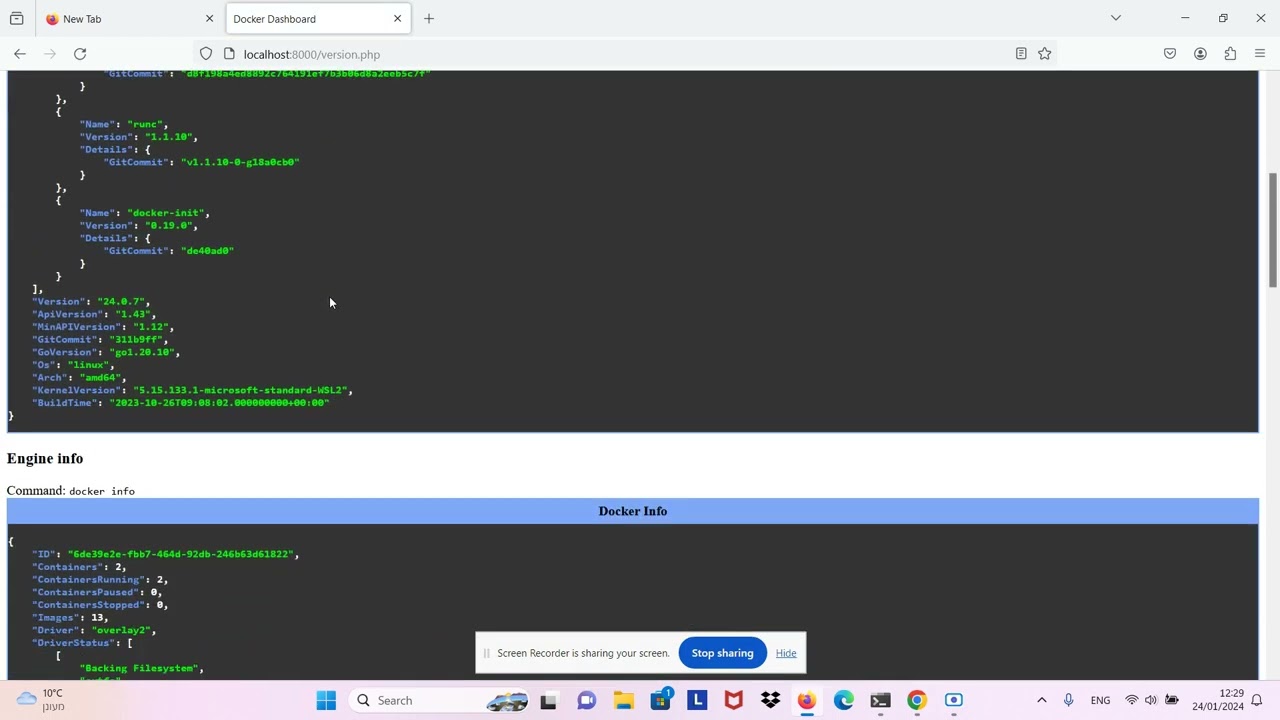This program provides a browser based UI for working with a local docker installation. For this you will need to start a web server, that runs on the same machine as the docker engine. The UI displays the running containers and existing images in a table, allows to inspect entries and view container logs & errors, as well as many other things. You can also attach and run a shell inside a running container, and all of the UI is running in a browser window.
The server runs on OSX, Linux and on Windows with the Linux subsystem
Youtube video on dockerdashphp
- Download the following bash script
curl https://raw.githubusercontent.com/MoserMichael/dockerdashphp/main/run-in-docker.sh >run-in-docker.sh(or via link run-in-docker.sh ) chmod +x ./run-in-docker.sh- you may need to make docker accessible to the current user.
- On Linux (or Windows subsystem for Linux) run
sudo setfacl -m user:$USER:rw /var/run/docker.sock(for Ubuntu:setfaclis in theaclpackage -sudo apt-get install acl) - on OSX run
chmod g+w /var/run/docker.sock
- On Linux (or Windows subsystem for Linux) run
./run-in-docker.sh -r -t -p 9000This starts the local web server for this tool in the docker and uses ports 9000- Use your browser and navigate to
https://localhost:9000/images.phpThe browser will display a warning on the self signed certificate, and you should click on the 'Advanced Settings' link and then click on the link named 'Proceed/Accept the risks'.
Use of TLS with a self signed certificate means that all of the communication is encrypted, however someone may still have impersonated the server over the network (which is an acceptable risk, when working over a trusted local network)
./run-in-docker.sh -r -p 9000This starts the local web server for this tool in the docker and uses ports 9000- Use your browser and navigate to
http://localhost:9000/images.php
- run
./run-in-docker.sh -s
How to use this stuff, after cloning this repository:
- make sure that php-8.2 and composer are installed
- run
make install- this installs the php modules with composer - Run the server with
make run, this runs php as a local web server on port 8010 and port 8011 (for debugging purposes only) - On the same machine: use your browser and navigate to http://localhost:8010/images.php
I wrote this project in order to pick up some working knowledge of PHP, I think that it's much easier to learn from hands-on projects..
Another detail learned so far: at first I did this exercise by means of invoking the docker command line. Therefore I ran $(docker exec -ti <docker_id> /bin/bash) and passed the process pipes for the stdin/stdout/stderr streams. Now this doesn't quite work, it gives you the error "the input device is not a TTY". I could solve this by switching to the "docker engine api" - https://docs.docker.com/engine/api/ , that's a REST api.
Interesting detail: curl can send http requests via a unix domain socket (the docker cli is sending REST requests to the the docker daemon via a unix domain socket), didn't know that:
The example shows the following way to do docker ps : curl --unix-socket /var/run/docker.sock http://localhost/v1.41/containers/json
It is possible to run the tool in a docker container, given hat the docker engine api is used for all commands (that's because I can mount the unix socket /var/run/docker.sock into the file system of the docker).
Another amazing fact: it turns out that the same origin policy does not apply to web sockets!!! I think that's quite amazing, would like to learn more on this exception.