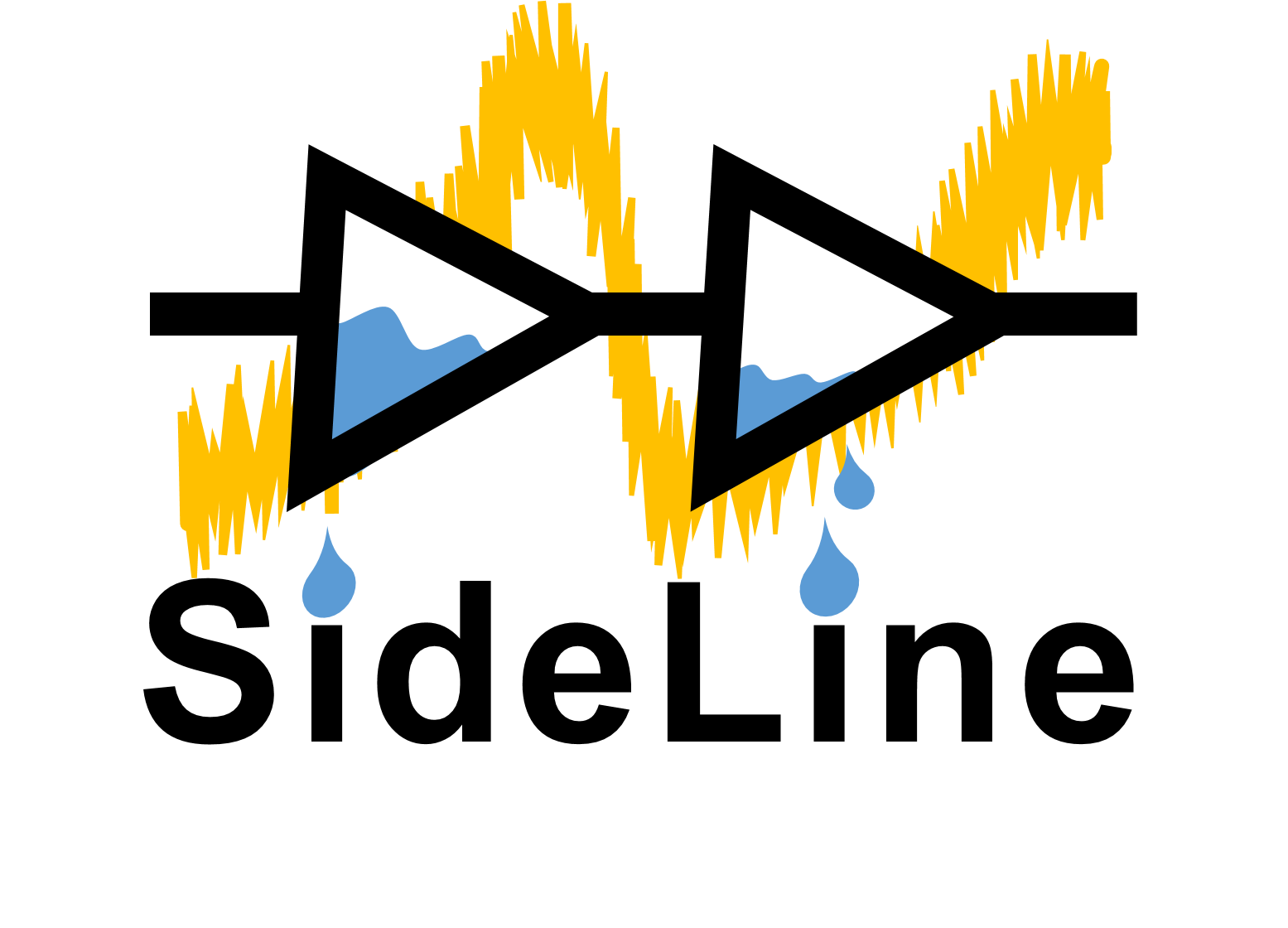SideLine is a software-based power side-channel analysis vector. It uses delay-lines (located in SoC memory controllers) as power meters.
This repository provides:
- The source code required to reproduce the STM32MP1 SideLine attack.
- A tutorial to build a SideLine demonstration on a STM32MP157C-DK2 board.
- A STMicroelectronics STM32MP1 based development board. (here STM32MP157C-DK2).
- A micro SD card.
If OpenSTLinux is not pre-installed on your board, you'll need to download and flash it on the SD card.
The steps below should be followed to run the SideLine executables and the demo.
You can consult this tutorial for more informations.
- Download the STM32MP15x OpenSTLinux Starter Package v2.0.0 from here and extract it. (You will be asked to create a ST account). Make sure that you selected version 2.0.0.
- Download and install STM32CubeProgrammer from here.
- Set the boot switches 1 & 2 (located at the back of the board) to the OFF position.
- Connect the USB Type A to Type C cable between PC and CN7/USB_OTG port of the STM32MP157C-DK2 board.
- Power up the board and press the reset button.
- Launch the STM32CubeProgrammer GUI.
- Select "Open File" tab and select the "FlashLayout_sdcard_stm32mp157c-dk2-trusted.tsv" file in the previously installed OpenSTLinux Starter Package.
- Modify Binary path to: /your_path/stm32mp1-openstlinux-5.4-dunfell-mp1-20-06-24/images/stm32mp1.
- Click on "Download" to start the flashing process (the installation takes several minutes).
- Set the boot switches (located at the back of the board) to the ON position.
- Power up the board and press the reset button.
After few seconds, the board starts and automatically goes through the ST prompt screen.
If you haven't setup an ethernet connection with the board, you'll need to enable eth
The steps below should be followed to run the SideLine executables and the demo.
You can consult this tutorial for more informations.
- Power up the board and press the reset button.
- Connect a micro USB cable between PC and the CN11/ST-LINK port of the STM32MP157x-DK2 board.
- Setup a serial connection with the board (@115200 bauds) using PuTTY or screen. You should be able to communicate with the board at this point.
- Connect the PC to the board using an ethernet cable
- Type
ifconfig eth0 192.168.0.15 - Set your PC IPv4 IP address to
192.168.0.16 - Setup the SSH connection using Putty or by typing
ssh [email protected]on your PC
The board is ready, you can run the demo !
- Download the content of this repository.
- Export the SideLine_CM4.elf and SideLine_CA7.elf executables into the STM32MP1 board using WinSCP or by entering the following commands on a bash prompt:
scp /path_to_sideline/CortexA7_code/SideLine_CA7.elf [email protected]:/home/root
scp /path_to_sideline/CortexM4_code/SideLine_CM4.elf [email protected]:/home/root\ - Connect to the board using Putty or by typing
ssh [email protected]on your PC. - Run the following commands to start the demo on the STM32MP1 board:
mkdir SideLinemv -t SideLine SideLine_CA7.elf SideLine_CM4.elfchmod +x -R SideLine
./SideLine/SideLine_CA7.elf\
Figure 2: The welcome prompt appears!
- Type
view 1000to display 1000 delay-line-based oscilloscope view samples. (You can recalibrate the delay-lines by interacting with the touchscreen).- Press the Calibrate button to recalibrate the delay-lines.
- Press the Rescale button to adjust zoom.
- Type
autoto calibrate the delay-lines. - Type
aes 0 5000 10000 1to display 10000 traces of the tiny AES encryption computed on the CM4 processor. - Type
cpa 0 150 5000000 0to start a correlation power analysis (CPA) on the OpenSSL AES. This can take several hours depending on the number of traces used. The first guesses usually emerge after around 1 million traces.- Press the Update button to recompute the CPA results.
- Press the Byte++ button to observe another key byte.
Figure 3: SideLine Demo Modes
This SideLine demo was built on Windows. You can reproduce the following setup to recompile the executables.
- The demo uses a STM32MP157C-DK2 board.
- The demo uses OpenSTlinux version 2.0.0 here with FlashLayout_sdcard_stm32mp157c-dk2-trusted.tsv configuration.
- SideLine_CM4.elf was compiled using STM32CubeIDE and the MCU Toolchain (GNU Tools for STM32 (9-2020-q2-update)).
- SideLine_CA7.elf was compiled using the SYSGCC arm-openstlinux_weston-linux-gnueabi toolchain available here version stm32mp1-gcc8.2.0-r2.exe