The open-source Calendly successor.
Learn more »
Discussions
·
Website
·
Issues
·
Roadmap

The open source Calendly successor. You are in charge of your own data, workflow, and appearance.
Calendly and other scheduling tools are awesome. It made our lives massively easier. We're using it for business meetings, seminars, yoga classes, and even calls with our families. However, most tools are very limited in terms of control and customization.
That's where Cal.com comes in. Self-hosted or hosted by us. White-label by design. API-driven and ready to be deployed on your own domain. Full control of your events and data.
This project is tested with browserstack
Meet our sales team for any commercial inquiries.
Cal.com officially launched as v.1.0 on the 15th of September 2021 and we've come a long way so far. Watch releases of this repository to be notified of future updates:
To get a local copy up and running, please follow these simple steps.
Here is what you need to be able to run Cal.com.
- Node.js (Version: >=18.x)
- PostgreSQL (Version: >=13.x)
- Yarn (recommended)
If you want to enable any of the available integrations, you may want to obtain additional credentials for each one. More details on this can be found below under the integrations section.
-
Clone the repo into a public GitHub repository (or fork https://github.com/calcom/cal.com/fork). If you plan to distribute the code, keep the source code public to comply with AGPLv3. To clone in a private repository, acquire a commercial license
git clone https://github.com/calcom/cal.com.git
If you are on Windows, run the following command on
gitbashwith admin privileges:
>git clone -c core.symlinks=true https://github.com/calcom/cal.com.git
See docs for more details. -
Go to the project folder
cd cal.com -
Install packages with yarn
yarn
-
Set up your
.envfile- Duplicate
.env.exampleto.env - Use
openssl rand -base64 32to generate a key and add it underNEXTAUTH_SECRETin the.envfile. - Use
openssl rand -base64 32to generate a key and add it underCALENDSO_ENCRYPTION_KEYin the.envfile.
- Duplicate
-
Setup Node If your Node version does not meet the project's requirements as instructed by the docs, "nvm" (Node Version Manager) allows using Node at the version required by the project:
nvm use
You first might need to install the specific version and then use it:
nvm install && nvm useYou can install nvm from here.
- Requires Docker and Docker Compose to be installed
- Will start a local Postgres instance with a few test users - the credentials will be logged in the console
yarn dx-
Add
export NODE_OPTIONS=“--max-old-space-size=16384”to your shell script to increase the memory limit for the node process. Alternatively, you can run this in your terminal before running the app. Replace 16384 with the amount of RAM you want to allocate to the node process. -
Add
NEXT_PUBLIC_LOGGER_LEVEL={level}to your .env file to control the logging verbosity for all tRPC queries and mutations.
Where {level} can be one of the following:0for silly
1for trace
2for debug
3for info
4for warn
5for error
6for fatalWhen you set
NEXT_PUBLIC_LOGGER_LEVEL={level}in your .env file, it enables logging at that level and higher. Here's how it works:The logger will include all logs that are at the specified level or higher. For example: \
- If you set
NEXT_PUBLIC_LOGGER_LEVEL=2, it will log from level 2 (debug) upwards, meaning levels 2 (debug), 3 (info), 4 (warn), 5 (error), and (fatal) will be logged. \ - If you set
NEXT_PUBLIC_LOGGER_LEVEL=3, it will log from level 3 (info) upwards, meaning levels 3 (info), 4 (warn), 5 (error), and 6 (fatal) will be logged, but level 2 (debug) and level 1 (trace) will be ignored. \
- If you set
echo 'NEXT_PUBLIC_LOGGER_LEVEL=3' >> .envfor Logger level to be set at info, for example.
-
Click the button below to open this project in Gitpod.
-
This will open a fully configured workspace in your browser with all the necessary dependencies already installed.
-
Configure environment variables in the
.envfile. Replace<user>,<pass>,<db-host>, and<db-port>with their applicable valuesDATABASE_URL='postgresql://<user>:<pass>@<db-host>:<db-port>'If you don't know how to configure the DATABASE_URL, then follow the steps here to create a quick local DB
-
Download and install postgres in your local (if you don't have it already).
-
Create your own local db by executing
createDB <DB name> -
Now open your psql shell with the DB you created:
psql -h localhost -U postgres -d <DB name> -
Inside the psql shell execute
\conninfo. And you will get the following info.
-
Now extract all the info and add it to your DATABASE_URL. The url would look something like this
postgresql://postgres:postgres@localhost:5432/Your-DB-Name. The port is configurable and does not have to be 5432.
If you don't want to create a local DB. Then you can also consider using services like railway.app, Northflank or render.
-
-
Copy and paste your
DATABASE_URLfrom.envto.env.appStore. -
Set up the database using the Prisma schema (found in
packages/prisma/schema.prisma)In a development environment, run:
yarn workspace @calcom/prisma db-migrate
In a production environment, run:
yarn workspace @calcom/prisma db-deploy
-
Run mailhog to view emails sent during development
NOTE: Required when
E2E_TEST_MAILHOG_ENABLEDis "1"docker pull mailhog/mailhog docker run -d -p 8025:8025 -p 1025:1025 mailhog/mailhog
-
Run (in development mode)
yarn dev
-
Open Prisma Studio to look at or modify the database content:
yarn db-studio
-
Click on the
Usermodel to add a new user record. -
Fill out the fields
email,username,password, and setmetadatato empty{}(remembering to encrypt your password with BCrypt) and clickSave 1 Recordto create your first user.New users are set on a
TRIALplan by default. You might want to adjust this behavior to your needs in thepackages/prisma/schema.prismafile. -
Open a browser to http://localhost:3000 and login with your just created, first user.
Seed the local db by running
cd packages/prisma
yarn db-seedThe above command will populate the local db with dummy users.
Be sure to set the environment variable NEXTAUTH_URL to the correct value. If you are running locally, as the documentation within .env.example mentions, the value should be http://localhost:3000.
# In a terminal just run:
yarn test-e2e
# To open the last HTML report run:
yarn playwright show-report test-results/reports/playwright-html-reportRun npx playwright install to download test browsers and resolve the error below when running yarn test-e2e:
Executable doesn't exist at /Users/alice/Library/Caches/ms-playwright/chromium-1048/chrome-mac/Chromium.app/Contents/MacOS/Chromium
-
Pull the current version:
git pull
-
Check if dependencies got added/updated/removed
yarn
-
Apply database migrations by running one of the following commands:
In a development environment, run:
yarn workspace @calcom/prisma db-migrate
(This can clear your development database in some cases)
In a production environment, run:
yarn workspace @calcom/prisma db-deploy
-
Check for
.envvariables changesyarn predev
-
Start the server. In a development environment, just do:
yarn dev
For a production build, run for example:
yarn build yarn start
-
Enjoy the new version.
Official support: Our team will begin to officially support the Dockerfile and docker-compose resources in this repository.
Important: Cal.com will not be supporting installations that use these Docker resources. While we provide and maintain the Docker configurations, support for Docker-based installations is the responsibility of the user.
This image can be found on DockerHub at https://hub.docker.com/r/calcom/cal.com.
Note for ARM Users: Use the {version}-arm suffix for pulling images. Example: docker pull calcom/cal.com:v5.6.19-arm.
Make sure you have docker & docker compose installed on the server / system. Both are installed by most docker utilities, including Docker Desktop and Rancher Desktop.
Note: docker compose without the hyphen is now the primary method of using docker-compose, per the Docker documentation.
If you are evaluating Cal.com or running with minimal to no modifications, this option is for you.
-
Clone calcom/cal.com
git clone --recursive https://github.com/calcom/cal.com.git
-
Change into the directory
cd cal.com -
Prepare your configuration: Rename
.env.exampleto.envand then update.envcp .env.example .env
Most configurations can be left as-is, but for configuration options see Important Run-time variables below.
Push Notifications (VAPID Keys) If you see an error like:
Error: No key set vapidDetails.publicKeyThis means your environment variables for Web Push are missing. You must generate and set
NEXT_PUBLIC_VAPID_PUBLIC_KEYandVAPID_PRIVATE_KEY.Generate them with:
npx web-push generate-vapid-keys
Then update your
.envfile:NEXT_PUBLIC_VAPID_PUBLIC_KEY=your_public_key_here VAPID_PRIVATE_KEY=your_private_key_here
Do not commit real keys to
.env.example— only placeholders.Update the appropriate values in your .env file, then proceed.
-
(optional) Pre-Pull the images by running the following command:
docker compose pull
This will use the default image locations as specified by
image:in the docker-compose.yaml file.Note: To aid with support, by default Scarf.sh is used as registry proxy for download metrics.
-
Start Cal.com via docker compose
(Most basic users, and for First Run) To run the complete stack, which includes a local Postgres database, Cal.com web app, and Prisma Studio:
docker compose up -d
To run Cal.com web app and Prisma Studio against a remote database, ensure that DATABASE_URL is configured for an available database and run:
docker compose up -d calcom studio
To run only the Cal.com web app, ensure that DATABASE_URL is configured for an available database and run:
docker compose up -d calcom
Note: to run in attached mode for debugging, remove
-dfrom your desired run command. -
Open a browser to http://localhost:3000, or your defined NEXT_PUBLIC_WEBAPP_URL. The first time you run Cal.com, a setup wizard will initialize. Define your first user, and you're ready to go!
-
Stop the Cal.com stack
docker compose down
-
Pull the latest changes
docker compose pull
-
Update env vars as necessary.
-
Re-start the Cal.com stack
docker compose up -d
-
Clone calcom/docker.
git clone https://github.com/calcom/cal.com.git calcom-docker
-
Change into the directory
cd calcom-docker -
Update the calcom submodule. This project depends on the Cal.com source code, which is included here as a Git submodule. To make sure you get everything you need, update the submodule with the command below.
git submodule update --remote --init
Note: DO NOT use recursive submodule update, otherwise you will receive a git authentication error.
-
Rename
.env.exampleto.envand then update.envFor configuration options see Build-time variables below. Update the appropriate values in your .env file, then proceed.
-
Build the Cal.com docker image:
Note: Due to application configuration requirements, an available database is currently required during the build process.
a) If hosting elsewhere, configure the
DATABASE_URLin the .env file, and skip the next stepb) If a local or temporary database is required, start a local database via docker compose.
docker compose up -d database
-
Build Cal.com via docker compose (DOCKER_BUILDKIT=0 must be provided to allow a network bridge to be used at build time. This requirement will be removed in the future)
DOCKER_BUILDKIT=0 docker compose build calcom
-
Start Cal.com via docker compose
(Most basic users, and for First Run) To run the complete stack, which includes a local Postgres database, Cal.com web app, and Prisma Studio:
docker compose up -d
To run Cal.com web app and Prisma Studio against a remote database, ensure that DATABASE_URL is configured for an available database and run:
docker compose up -d calcom studio
To run only the Cal.com web app, ensure that DATABASE_URL is configured for an available database and run:
docker compose up -d calcom
Note: to run in attached mode for debugging, remove
-dfrom your desired run command. -
Open a browser to http://localhost:3000, or your defined NEXT_PUBLIC_WEBAPP_URL. The first time you run Cal.com, a setup wizard will initialize. Define your first user, and you're ready to go!
These variables must also be provided at runtime
| Variable | Description | Required | Default |
|---|---|---|---|
| DATABASE_URL | database url with credentials - if using a connection pooler, this setting should point there | required | postgresql://unicorn_user:magical_password@database:5432/calendso |
| CALCOM_LICENSE_KEY | Enterprise License Key | optional | |
| NEXT_PUBLIC_WEBAPP_URL | Base URL of the site. NOTE: if this value differs from the value used at build-time, there will be a slight delay during container start (to update the statically built files). | optional | http://localhost:3000 |
| NEXTAUTH_URL | Location of the auth server. By default, this is the Cal.com docker instance itself. | optional | {NEXT_PUBLIC_WEBAPP_URL}/api/auth |
| NEXTAUTH_SECRET | must match build variable | required | secret |
| CALENDSO_ENCRYPTION_KEY | must match build variable | required | secret |
If building the image yourself, these variables must be provided at the time of the docker build, and can be provided by updating the .env file. Currently, if you require changes to these variables, you must follow the instructions to build and publish your own image.
Updating these variables is not required for evaluation, but is required for running in production. Instructions for generating variables can be found in the Cal.com instructions
| Variable | Description | Required | Default |
|---|---|---|---|
| DATABASE_URL | database url with credentials - if using a connection pooler, this setting should point there | required | postgresql://unicorn_user:magical_password@database:5432/calendso |
| MAX_OLD_SPACE_SIZE | Needed for Nodejs/NPM build options | required | 4096 |
| NEXT_PUBLIC_LICENSE_CONSENT | license consent - true/false | required | |
| NEXTAUTH_SECRET | Cookie encryption key | required | secret |
| CALENDSO_ENCRYPTION_KEY | Authentication encryption key | required | secret |
| NEXT_PUBLIC_WEBAPP_URL | Base URL injected into static files | optional | http://localhost:3000 |
| NEXT_PUBLIC_WEBSITE_TERMS_URL | custom URL for terms and conditions website | optional | https://cal.com/terms |
| NEXT_PUBLIC_WEBSITE_PRIVACY_POLICY_URL | custom URL for privacy policy website | optional | https://cal.com/privacy |
| NEXT_PUBLIC_API_V2_URL | URL for the v2 API, only required for custom integrations or custom booking experiences using Cal.com Platform | optional | |
| CALCOM_TELEMETRY_DISABLED | Allow Cal.com to collect anonymous usage data (set to 1 to disable) |
optional | |
| NEXT_PUBLIC_SINGLE_ORG_SLUG | Required if ORGANIZATIONS_ENABLED is true | optional | |
| ORGANIZATIONS_ENABLED | Used for Enterprise or Organizations plan | optional |
If running behind a load balancer which handles SSL certificates, you will need to add the environmental variable NODE_TLS_REJECT_UNAUTHORIZED=0 to prevent requests from being rejected. Only do this if you know what you are doing and trust the services/load-balancers directing traffic to your service.
Certain versions may have trouble creating a user if the field metadata is empty. Using an empty json object {} as the field value should resolve this issue. Also, the id field will autoincrement, so you may also try leaving the value of id as empty.
If you experience this error, it may be the way the default Auth callback in the server is using the WEBAPP_URL as a base url. The container does not necessarily have access to the same DNS as your local machine, and therefor needs to be configured to resolve to itself. You may be able to correct this by configuring NEXTAUTH_URL=http://localhost:3000/api/auth, to help the backend loop back to itself.
docker-calcom-1 | @calcom/web:start: [next-auth][error][CLIENT_FETCH_ERROR]
docker-calcom-1 | @calcom/web:start: https://next-auth.js.org/errors#client_fetch_error request to http://testing.localhost:3000/api/auth/session failed, reason: getaddrinfo ENOTFOUND testing.localhost {
docker-calcom-1 | @calcom/web:start: error: {
docker-calcom-1 | @calcom/web:start: message: 'request to http://testing.localhost:3000/api/auth/session failed, reason: getaddrinfo ENOTFOUND testing.localhost',
docker-calcom-1 | @calcom/web:start: stack: 'FetchError: request to http://testing.localhost:3000/api/auth/session failed, reason: getaddrinfo ENOTFOUND testing.localhost\n' +
docker-calcom-1 | @calcom/web:start: ' at ClientRequest.<anonymous> (/calcom/node_modules/next/dist/compiled/node-fetch/index.js:1:65756)\n' +
docker-calcom-1 | @calcom/web:start: ' at ClientRequest.emit (node:events:513:28)\n' +
docker-calcom-1 | @calcom/web:start: ' at ClientRequest.emit (node:domain:489:12)\n' +
docker-calcom-1 | @calcom/web:start: ' at Socket.socketErrorListener (node:_http_client:494:9)\n' +
docker-calcom-1 | @calcom/web:start: ' at Socket.emit (node:events:513:28)\n' +
docker-calcom-1 | @calcom/web:start: ' at Socket.emit (node:domain:489:12)\n' +
docker-calcom-1 | @calcom/web:start: ' at emitErrorNT (node:internal/streams/destroy:157:8)\n' +
docker-calcom-1 | @calcom/web:start: ' at emitErrorCloseNT (node:internal/streams/destroy:122:3)\n' +
docker-calcom-1 | @calcom/web:start: ' at processTicksAndRejections (node:internal/process/task_queues:83:21)',
docker-calcom-1 | @calcom/web:start: name: 'FetchError'
docker-calcom-1 | @calcom/web:start: },
docker-calcom-1 | @calcom/web:start: url: 'http://testing.localhost:3000/api/auth/session',
docker-calcom-1 | @calcom/web:start: message: 'request to http://testing.localhost:3000/api/auth/session failed, reason: getaddrinfo ENOTFOUND testing.localhost'
docker-calcom-1 | @calcom/web:start: }
You can deploy Cal.com on Railway using the button above. The team at Railway also have a detailed blog post on deploying Cal.com on their platform.
You can deploy Cal.com on Northflank using the button above. The team at Northflank also have a detailed blog post on deploying Cal.com on their platform.
Currently Vercel Pro Plan is required to be able to Deploy this application with Vercel, due to limitations on the number of serverless functions on the free plan.
See the roadmap project for a list of proposed features (and known issues). You can change the view to see planned tagged releases.
Cal.com, Inc. is a commercial open source company, which means some parts of this open source repository require a commercial license. The concept is called "Open Core" where the core technology (99%) is fully open source, licensed under AGPLv3 and the last 1% is covered under a commercial license ("/ee" Enterprise Edition) which we believe is entirely relevant for larger organisations that require enterprise features. Enterprise features are built by the core engineering team of Cal.com, Inc. which is hired in full-time. Find their compensation on https://cal.com/open.
Note
Our philosophy is simple, all "Singleplayer APIs" are open-source under AGPLv3. All commercial "Multiplayer APIs" are under a commercial license.
| AGPLv3 | EE | |
|---|---|---|
| Self-host for commercial purposes | ✅ | ✅ |
| Clone privately | ✅ | ✅ |
| Fork publicly | ✅ | ✅ |
| Requires CLA | ✅ | ✅ |
| Official Support | ❌ | ✅ |
| Derivative work privately | ❌ | ✅ |
| SSO | ❌ | ✅ |
| Admin Panel | ❌ | ✅ |
| Impersonation | ❌ | ✅ |
| Managed Event Types | ❌ | ✅ |
| Organizations | ❌ | ✅ |
| Payments | ❌ | ✅ |
| Platform | ❌ | ✅ |
| Teams | ❌ | ✅ |
| Users | ❌ | ✅ |
| Video | ❌ | ✅ |
| Workflows | ❌ | ✅ |
Tip
We work closely with the community and always invite feedback about what should be open and what is fine to be commercial. This list is not set and stone and we have moved things from commercial to open in the past. Please open a discussion if you feel like something is wrong.
Please see our contributing guide.
We have a list of help wanted that contain small features and bugs which have a relatively limited scope. This is a great place to get started, gain experience, and get familiar with our contribution process.
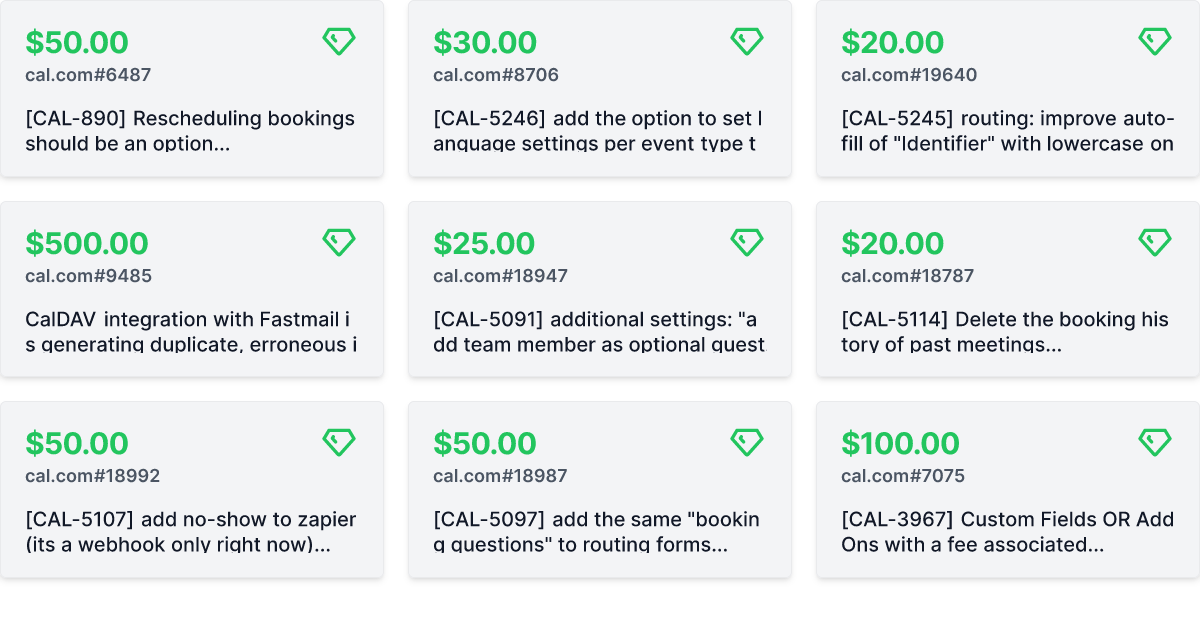
Don't code but still want to contribute? Join our Discussions and join the #Translate channel and let us know what language you want to translate.
- Set CSP_POLICY="non-strict" env variable, which enables Strict CSP except for unsafe-inline in style-src . If you have some custom changes in your instance, you might have to make some code change to make your instance CSP compatible. Right now it enables strict CSP only on login page and on other SSR pages it is enabled in Report only mode to detect possible issues. On, SSG pages it is still not supported.
Refer to docs here for a detailed documentation with screenshots.
- Open Google API Console. If you don't have a project in your Google Cloud subscription, you'll need to create one before proceeding further. Under Dashboard pane, select Enable APIS and Services.
- In the search box, type calendar and select the Google Calendar API search result.
- Enable the selected API.
- Next, go to the OAuth consent screen from the side pane. Select the app type (Internal or External) and enter the basic app details on the first page.
- In the second page on Scopes, select Add or Remove Scopes. Search for Calendar.event and select the scope with scope value
.../auth/calendar.events,.../auth/calendar.readonlyand select Update. - In the third page (Test Users), add the Google account(s) you'll be using. Make sure the details are correct on the last page of the wizard and your consent screen will be configured.
- Now select Credentials from the side pane and then select Create Credentials. Select the OAuth Client ID option.
- Select Web Application as the Application Type.
- Under Authorized redirect URI's, select Add URI and then add the URI
<Cal.com URL>/api/integrations/googlecalendar/callbackand<Cal.com URL>/api/auth/callback/googlereplacing Cal.com URL with the URI at which your application runs. - The key will be created and you will be redirected back to the Credentials page. Select the newly generated client ID under OAuth 2.0 Client IDs.
- Select Download JSON. Copy the contents of this file and paste the entire JSON string in the
.envfile as the value forGOOGLE_API_CREDENTIALSkey.
After adding Google credentials, you can now Google Calendar App to the app store. You can repopulate the App store by running
cd packages/prisma
yarn seed-app-store
You will need to complete a few more steps to activate Google Calendar App. Make sure to complete section "Obtaining the Google API Credentials". After that do the following
- Add extra redirect URL
<Cal.com URL>/api/auth/callback/google - Under 'OAuth consent screen', click "PUBLISH APP"
- Open Azure App Registration and select New registration
- Name your application
- Set Who can use this application or access this API? to Accounts in any organizational directory (Any Azure AD directory - Multitenant)
- Set the Web redirect URI to
<Cal.com URL>/api/integrations/office365calendar/callbackreplacing Cal.com URL with the URI at which your application runs. - Use Application (client) ID as the MS_GRAPH_CLIENT_ID attribute value in .env
- Click Certificates & secrets create a new client secret and use the value as the MS_GRAPH_CLIENT_SECRET attribute
- Open Zoom Marketplace and sign in with your Zoom account.
- On the upper right, click "Develop" => "Build App".
- Select "General App" , click "Create".
- Name your App.
- Choose "User-managed app" for "Select how the app is managed".
- De-select the option to publish the app on the Zoom App Marketplace, if asked.
- Now copy the Client ID and Client Secret to your
.envfile into theZOOM_CLIENT_IDandZOOM_CLIENT_SECRETfields. - Set the "OAuth Redirect URL" under "OAuth Information" as
<Cal.com URL>/api/integrations/zoomvideo/callbackreplacing Cal.com URL with the URI at which your application runs. - Also add the redirect URL given above as an allow list URL and enable "Subdomain check". Make sure, it says "saved" below the form.
- You don't need to provide basic information about your app. Instead click on "Scopes" and then on "+ Add Scopes". On the left,
- click the category "Meeting" and check the scope
meeting:write:meeting. - click the category "User" and check the scope
user:read:settings.
- click the category "Meeting" and check the scope
- Click "Done".
- You're good to go. Now you can easily add your Zoom integration in the Cal.com settings.
- Visit our Daily.co Partnership Form and enter your information
- From within your dashboard, go to the developers tab.
- Copy your API key.
- Now paste the API key to your
.envfile into theDAILY_API_KEYfield in your.envfile. - If you have the Daily Scale Plan set the
DAILY_SCALE_PLANvariable totruein order to use features like video recording.
- Visit the 37 Signals Integrations Dashboard and sign in.
- Register a new application by clicking the Register one now link.
- Fill in your company details.
- Select Basecamp 4 as the product to integrate with.
- Set the Redirect URL for OAuth
<Cal.com URL>/api/integrations/basecamp3/callbackreplacing Cal.com URL with the URI at which your application runs. - Click on done and copy the Client ID and secret into the
BASECAMP3_CLIENT_IDandBASECAMP3_CLIENT_SECRETfields. - Set the
BASECAMP3_CLIENT_SECRETenv variable to{your_domain} ({support_email}). For example,Cal.com ([email protected]).
- Open HubSpot Developer and sign into your account, or create a new one.
- From within the home of the Developer account page, go to "Manage apps".
- Click "Create app" button top right.
- Fill in any information you want in the "App info" tab
- Go to tab "Auth"
- Now copy the Client ID and Client Secret to your
.envfile into theHUBSPOT_CLIENT_IDandHUBSPOT_CLIENT_SECRETfields. - Set the Redirect URL for OAuth
<Cal.com URL>/api/integrations/hubspot/callbackreplacing Cal.com URL with the URI at which your application runs. - In the "Scopes" section at the bottom of the page, make sure you select "Read" and "Write" for scope called
crm.objects.contacts - Click the "Save" button at the bottom footer.
- You're good to go. Now you can see any booking in Cal.com created as a meeting in HubSpot for your contacts.
- Open Zoho API Console and sign into your account, or create a new one.
- From within the API console page, go to "Applications".
- Click "ADD CLIENT" button top right and select "Server-based Applications".
- Fill in any information you want in the "Client Details" tab
- Go to tab "Client Secret" tab.
- Now copy the Client ID and Client Secret to your
.envfile into theZOHOCRM_CLIENT_IDandZOHOCRM_CLIENT_SECRETfields. - Set the Redirect URL for OAuth
<Cal.com URL>/api/integrations/zohocrm/callbackreplacing Cal.com URL with the URI at which your application runs. - In the "Settings" section check the "Multi-DC" option if you wish to use the same OAuth credentials for all data centers.
- Click the "Save"/ "UPDATE" button at the bottom footer.
- You're good to go. Now you can easily add your ZohoCRM integration in the Cal.com settings.
- Create a SendGrid account (https://signup.sendgrid.com/)
- Go to Settings -> API keys and create an API key
- Copy API key to your
.envfile into theSENDGRID_API_KEYfield - Go to Settings -> Sender Authentication and verify a single sender
- Copy the verified E-Mail to your
.envfile into theSENDGRID_EMAILfield - Add your custom sender name to the
.envfile into theNEXT_PUBLIC_SENDGRID_SENDER_NAMEfield (fallback is Cal.com)
- Create a Twilio account (https://twilio.com/try-twilio)
- Click ‘Get a Twilio phone number’
- Copy Account SID to your
.envfile into theTWILIO_SIDfield - Copy Auth Token to your
.envfile into theTWILIO_TOKENfield - Copy your Twilio phone number to your
.envfile into theTWILIO_PHONE_NUMBERfield - Add your own sender ID to the
.envfile into theNEXT_PUBLIC_SENDER_IDfield (fallback is Cal.com) - Create a messaging service (Develop -> Messaging -> Services)
- Choose any name for the messaging service
- Click 'Add Senders'
- Choose phone number as sender type
- Add the listed phone number
- Leave all other fields as they are
- Complete setup and click ‘View my new Messaging Service’
- Copy Messaging Service SID to your
.envfile into theTWILIO_MESSAGING_SIDfield - Create a verify service
- Copy Verify Service SID to your
.envfile into theTWILIO_VERIFY_SIDfield
We use changesets to generate changelogs and publish public packages (packages with private: true are ignored).
An example of good readme is atoms readme. Every public package must:
- Follow semantic versioning when using changesets.
- Mark breaking changes using
❗️Breaking change
Distributed under the AGPLv3 License. See LICENSE for more information.
Special thanks to these amazing projects which help power Cal.com:
Cal.com is an open startup and Jitsu (an open-source Segment alternative) helps us to track most of the usage metrics.















































