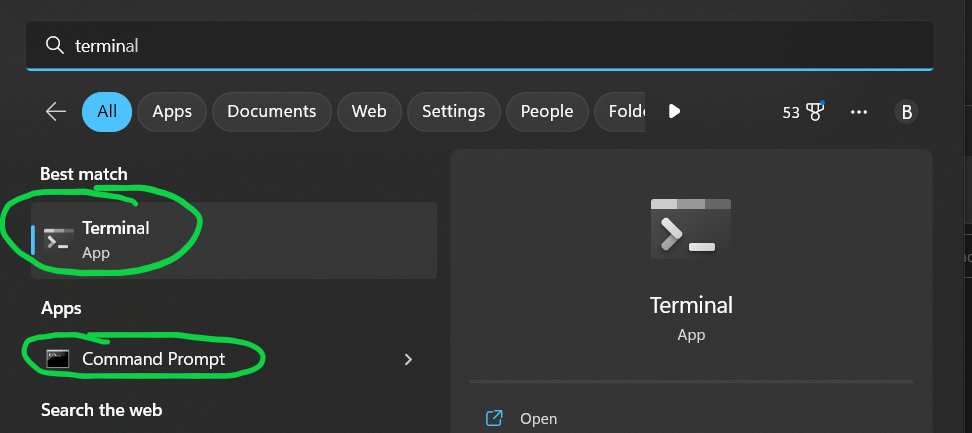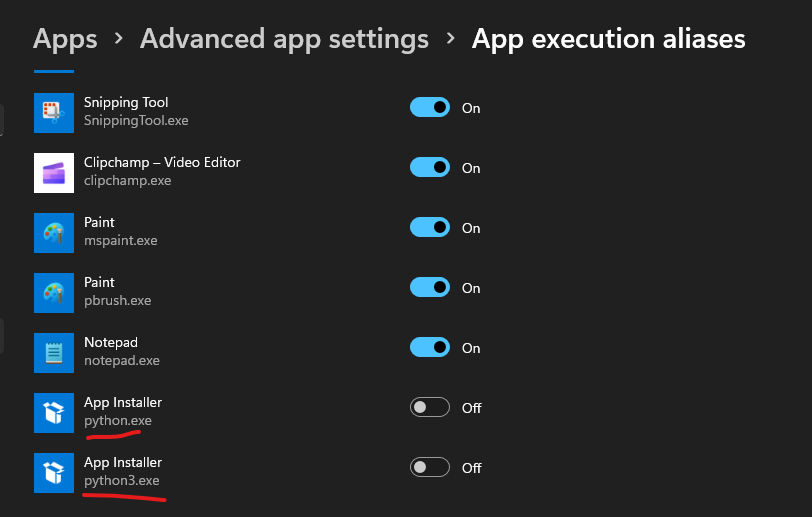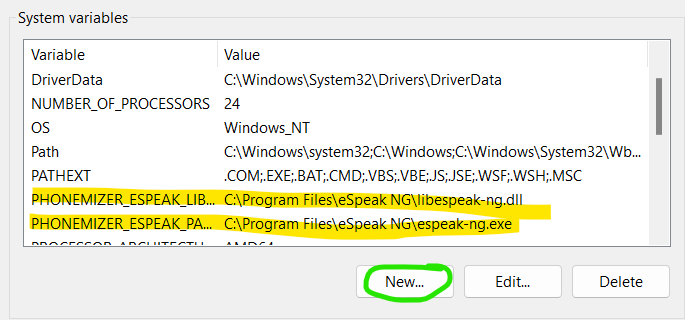Neural network based TTS Engine.
If you want to just play around with the TTS, this works as stand-alone.
python glados-tts/glados.pythe TTS Engine can also be used remotely on a machine more powerful then the Pi to process in house TTS: (executed from glados-tts directory
python engine-remote.pyDefault port is 8124 Be sure to update settings.env variable in your main Glados-voice-assistant directory:
TTS_ENGINE_API = http://192.168.1.3:8124/synthesize/
The initial, regular Tacotron model was trained first on LJSpeech, and then on a heavily modified version of the Ellen McClain dataset (all non-Portal 2 voice lines removed, punctuation added).
- The Forward Tacotron model was only trained on about 600 voice lines.
- The HiFiGAN model was generated through transfer learning from the sample.
- All models have been optimized and quantized.
If you want to install the TTS Engine on your machine, please follow the steps below.
-
InstallInstall python 3.9.0. If you have to deal with multiple versions of python then you may findpython 3.7.9pyenv-winextremely helpful. For Torch/Cuda support refer here. Python 3.9.0 is confirmed to work.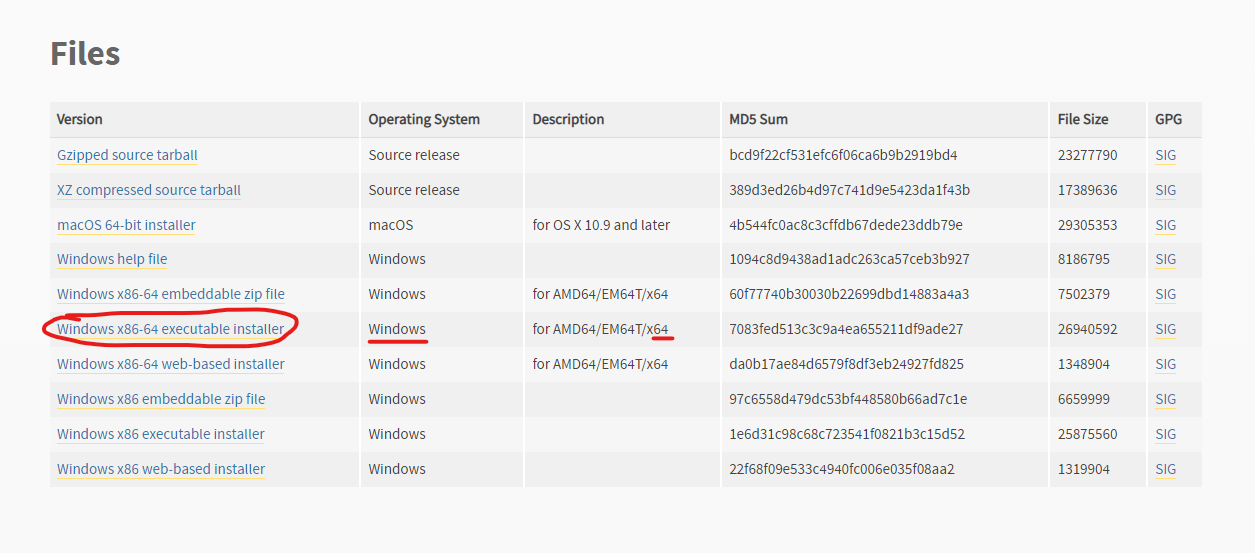 (pytorch will not install correctly if using 32 bit version)
(pytorch will not install correctly if using 32 bit version) -
Install the
espeaksynthesizer according to the installation instructions for your operating system. -
Using console (all commands will be typed into console)
cd C:\Users\<NAME>\Downloads\glados-tts-voice-wizard-main\glados-tts-voice-wizard-main- type this command into console to see if the correct version of python is installed and working correctly.
python --version- if you get an error that mentions "app execution aliases", simily turn them off for python in the windows settings
-
Install the required Python packages, e.g., by running
pip install -r requirements.txt- if it says that pip is not a recognized command use
python -m pip install -r requirements.txtinstead - if it still says pip is not recognized then one of the solutions here is guarrenteed to help (if you ask for help with this issue I will literally tell you a solution verbatium from this page) https://stackoverflow.com/questions/23708898/pip-is-not-recognized-as-an-internal-or-external-command
- if it says that pip is not a recognized command use
-
Set the required environment variables by running
setx PHONEMIZER_ESPEAK_LIBRARY 'C:\Program Files\eSpeak NG\libespeak-ng.dll'
setx PHONEMIZER_ESPEAK_PATH 'C:\Program Files\eSpeak NG\espeak-ng.exe'- If those commands don't work you may have to add the environment variables manually.
- You can add them to system variables like this picture. If you are unsure how to do this... google "how to set environment variables"
- Follow the above installation instructions
- To use glados TTS for TTS Voice Wizard run this (it will need to be running in the background for Glados TTS to work in TTS Voice Wizard)
- open console
- Change Directory or "cd" into the correct folder with engine-TTSVoiceWizard.py in it, here is an example:
cd C:\Users\<NAME>\Downloads\glados-tts-voice-wizard-main\glados-tts-voice-wizard-main- Run the python script
python engine-TTSVoiceWizard.pyNote you will have to have this script running in the background whenever you wanna use the glados voice. Becareful sharing screen for help, when the script is successfully run it will show your ip address with the port being used
- If you get an import error for something related to pydantics do
pip install pydantic==1.10.11