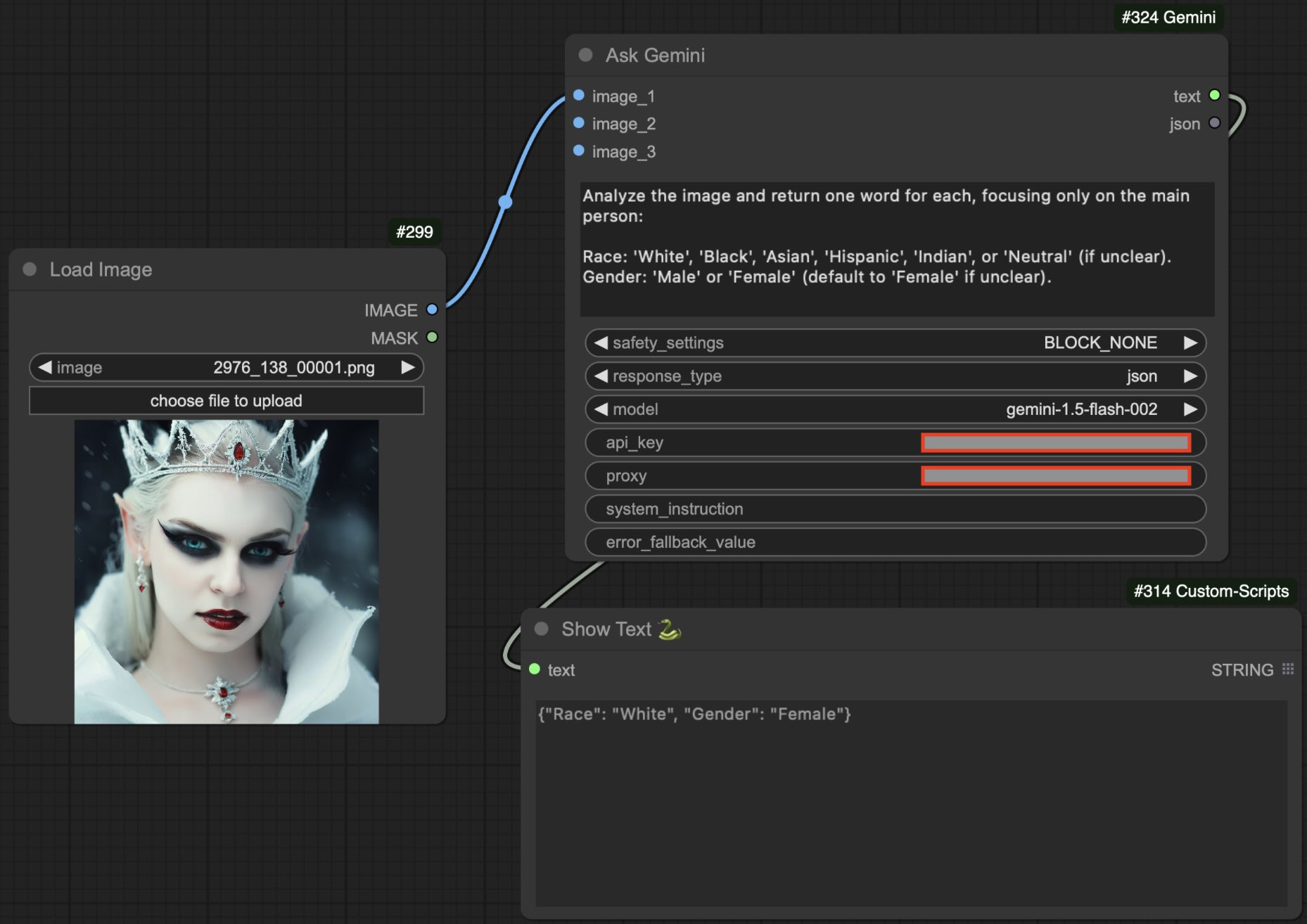These nodes integrate the Gemini API into ComfyUI, allowing you to send prompts and images to Gemini AI models.
- Error Fallback Value: Specify a fallback value to use if there's an error accessing the Gemini API.
- Response Type Selection: Choose between receiving responses in plain
textorjsonformat. - Image Support: Include up to three images(or batches) with your prompt to provide visual context.
- Custom System Instructions: Set a system instruction to guide the AI's responses.
- Adjustable Safety Settings: Control the content filtering level to block inappropriate content.
- Obtain API Key:
- Sign up for access to the Gemini API through Google Cloud Platform.
- Create a new API key with permissions to access the Gemini models.
- Set the API Key:
- Option 1: Set it in your environment variables:
- On Windows:
set GOOGLE_API_KEY=your_api_key_here
- On Linux/macOS:
export GOOGLE_API_KEY=your_api_key_here
- On Windows:
- Option 2: Provide it directly in the node's
api_keyinput.
- Option 1: Set it in your environment variables:
- prompt (STRING):
- Your main question or instruction for the AI.
- Example: "What are the health benefits of green tea?"
- safety_settings (CHOICE):
- Controls the filtering of the response content.
- Options:
BLOCK_NONE: No filtering.BLOCK_ONLY_HIGH: Blocks only high-risk content.BLOCK_MEDIUM_AND_ABOVE: Blocks medium and high-risk content.
- response_type (CHOICE):
- Determines the format of the AI's response.
- Options:
text: Plain text response.json: Response in JSON format.
- model (CHOICE):
- Selects the Gemini model to use.
- Options:
gemini-1.5-flash-002: Standard model.gemini-1.5-pro-002: Pro model with advanced capabilities.
- api_key (STRING, Optional):
- Your Gemini API key.
- Recommended to set via environment variable.
- proxy (STRING, Optional):
- Proxy server URL if you need to route requests through a proxy. See: Why use Proxy?
- image_1, image_2, image_3 (IMAGE, Optional):
- Images or image batches to include with your prompt.
- Useful for tasks like image captioning or visual question answering.
- system_instruction (STRING, Optional):
- Sets a system-level instruction to influence the AI's behavior.
- Example: "You are a helpful assistant that provides concise answers."
- error_fallback_value (STRING, Optional, Lazy Input):
- Value to return if an error occurs when accessing Gemini.
- If not set, the node will raise an exception on error.