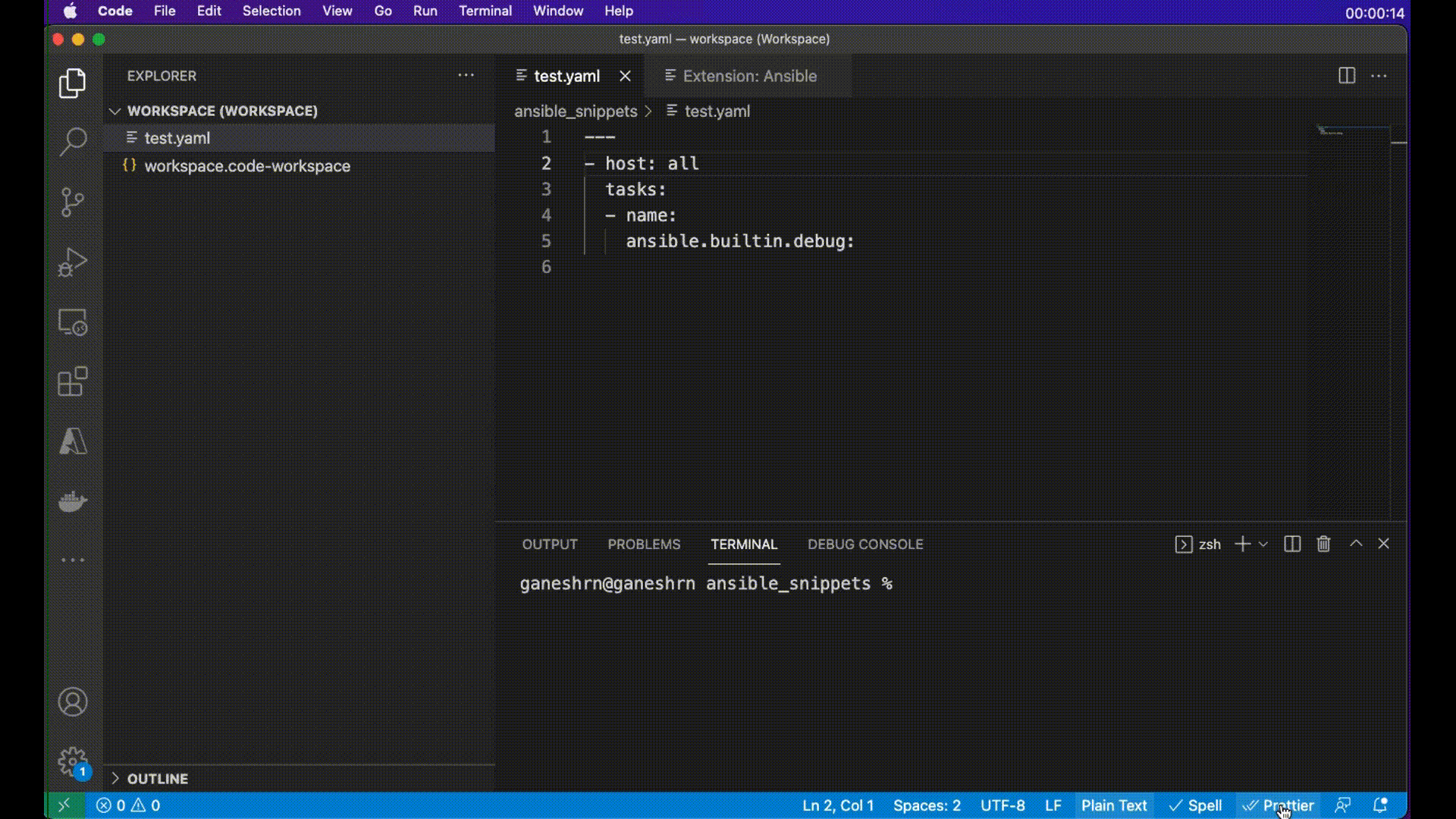The Ansible extension for Visual Studio Code streamlines Ansible development by providing an integrated, feature-rich environment tailored for automation workflows. It offers features such as syntax highlighting, linting, intelligent code completion, and AI-assisted suggestions via Ansible Lightspeed.
With support for multi-root workspaces, containerized execution environments, and extensive configuration options, the extension enhances productivity and ensures consistent code quality for both individual and team-based projects. This extension adds language support for Ansible in Visual Studio Code and OpenVSX by using the ansible-language-server.
Please visit vscode-ansible documentation website for any instructions about installation, configuration and usage, including on how to contribute to it.
- Ansible language server support with: syntax highlighting, validation, linting, auto-completion, documentation reference, go to definition.
- Interactive walkthroughs for most common actions
- Content Creation Tools
- LightSpeed support for AI-assisted code completion