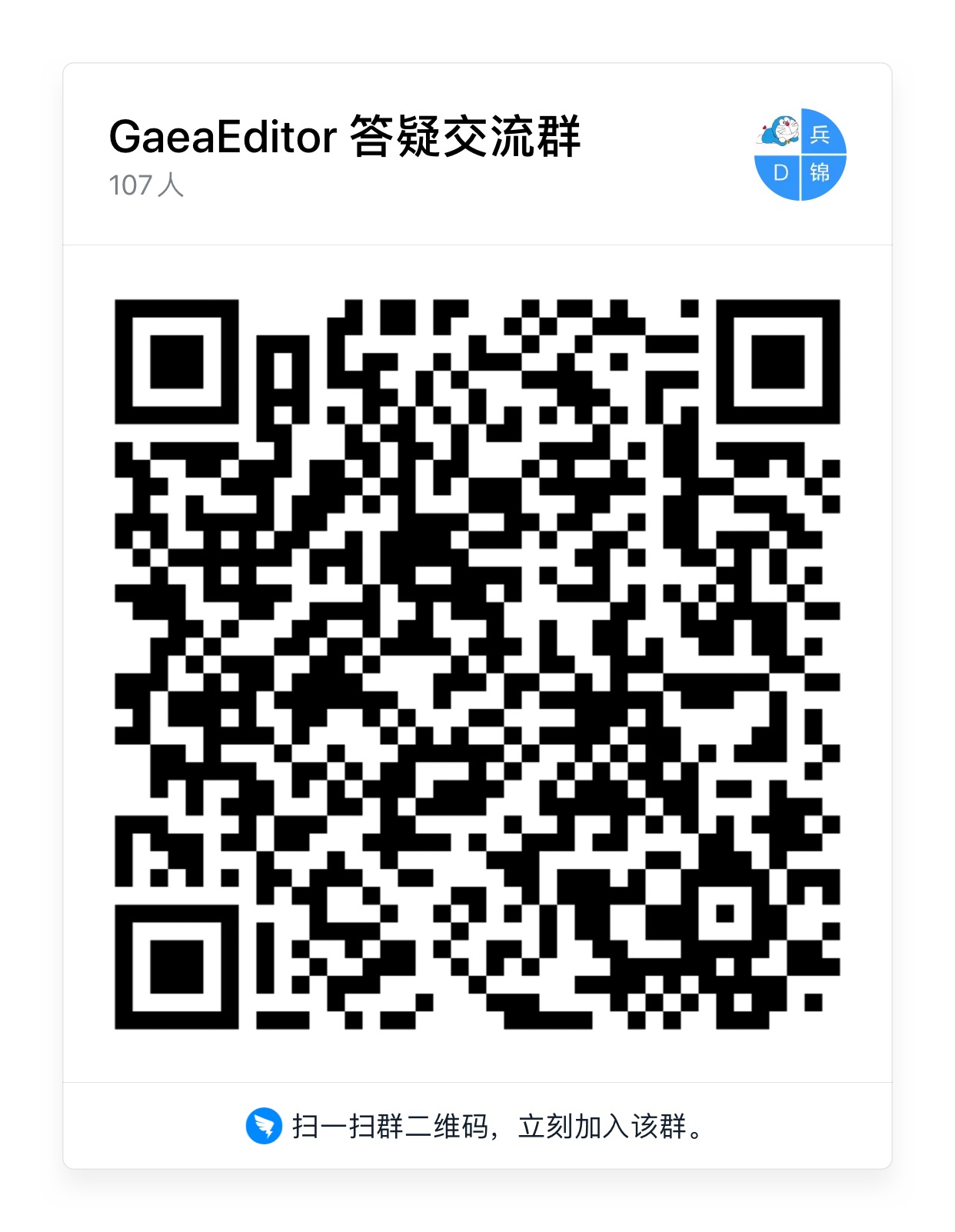Help develops build a scalable website visualization builder.
- Node > 8.0
- Typescript 3.0
npm i gaea-editor --saveAnd then, it's easy to use:
import Editor from 'gaea-editor';
ReactDOM.render(
<div style={{ width: '100vw', height: '100vh' }}>
<Editor />
</div>,
document.getElementById('react-root')
);- For vue - gaea-editor-vue, thanks CharlieLau.
You can add any react components to the drag menu, through the following line of code:
import BasicComponents from 'gaea-basic-components';
<Editor componentClasses={[...BasicComponents, CustomComponent1, CustomComponent2]} />;
BasicComponentssupportcontainer,button,icon,select,switch. And there must be at least one component to setisContainer=truethat can be used as outer container.Generally speaking, with
BasicComponentsconcat is ok, because the componentcontainerBasicComponentsoffered is a container.
Add editSetting to each component props, to let the editor know how to edit it visualizations:
defaultProps = {
editSetting: {
key: 'my-custom-key', // Unique key.
name: 'Custom one', // The name shown in drag menu.
isContainer: false, // Can be dragged in.
editors: [
{
field: 'title',
text: 'Text',
type: 'string'
}
] // Tell gaea-editor, which props can be edited and how to edit it.
}
};gaea-editor provides several built-in type editing props. If you need to expand it, you can refer to custom plugin.
common field:
field: which props to edit. EX:valuevisiblestyle.backgroundColor.text: If exist, will appear in the form label to prompt the user.
The following are the built-in types:
Suitable for any string editing scene.
{
type: 'string',
text: 'Text',
field: 'value'
}Suitable for any number editing scene.
In many cases, it is suggested that inputRange and outputRange be set to the same value.
{
type: 'number',
text: 'Text',
field: 'value',
data: {
useSlider: true,
step: 1,
inputRange: [0, 100],
outputRange: [0, 1]
}
}Suitable for any boolean editing scene.
{
type: 'boolean',
text: 'Checked',
field: 'value'
}Suitable for enumable editing scene.
{
type: 'select',
text: 'Text',
field: 'value',
data: [{
text: 'Default',
value: 0
}, {
text: 'Small',
value: 1
}, {
text: 'Large',
value: 2
}]
}Suitable for color picker editing scene.
{
type: 'color',
text: 'Text',
field: 'style.backgroundColor',
}Suitable for layout editing scene.
Because this type will edit multiple props properties, such as style.display style.flexDirection, so don't need to specify the field field.
{
type: 'display',
text: 'Text'
}Suitable for margin-padding editing scene.
Because this type will edit multiple props properties, such as margin padding, so don't need to specify the field field.
{
type: 'box-editor',
text: 'Text'
}Super type, allow visualizations to edit an array type props.
{
type: 'array',
text: 'values',
data: 'string'
}You can change string to boolean, than it can edit boolean array:
Super type, allow visualizations to edit an array type props.
Each field in data describes how the key should be edited in the object in array.
Each field in
datais aeditortype. You can even nestedarrayorobjecttype inside.
{
type: 'array',
text: 'Options',
data: [{
field: "value",
type: "string",
text: "Value"
}, {
field: "text",
type: "string",
text: "Text"
}, {
field: "disabled",
type: "boolean",
text: "Disabled"
}]
}Super type, allow visualizations to edit a object type props.
Each field in data describes how the key should be edited in this object.
Each field in
datais aeditortype. You can even nestedarrayorobjecttype inside.
{
type: 'object',
text: 'Text',
data: [{
field: "name",
type: "string",
text: "Name"
}, {
field: "age",
type: "number",
text: "Age"
}]
}You can add custom components, custom plugins, save callback, and read saved data.
| Props | Type | Description |
|---|---|---|
| onSave | (info?: string) => void |
When you click the Save button, feed back to you to save the information |
| defaultValue | object |
Editor initial value, you can pass the value of the onSave callback and resume the draft |
| componentClasses | Array<React.ComponentClass<IGaeaProps>> |
React classes. Any react component is supported, but you need some configuration information to tell the editor how to edit it. see custom-component-config |
| plugins | IPlugin[] |
Advanced usage for custom editor functionality. |
| locale | string | zh or cn |
| ViewportRender | React.ReactElement<any> | You can rewrite viewport element. |
| disableBuiltInPlugin | string[] | Disable built in plugins. |
| preComponents | Array<{ gaeaKey: string; components: IPreComponent[]; }> | See docs/basic.tsx |
export function renderGaeaEditor() {
return (
<Editor
onSave={value => {
// send the value data to your server.
}}
/>
);
}The defaultValue came from onSave.
export function renderGaeaEditor() {
return <Editor defaultValue={value} />;
}class MyInput extends React.Component {
render() {
return <input />;
}
}
export function renderGaeaEditor() {
return <Editor componentClasses={[MyInput]} />;
}Read more in custom-component-config.
First you should install dob-react.
npm i dob-reactimport { Connect } from 'dob-react'
@Connect
class Plugin extends React.Component {
render() {
return 'plugin'
}
}
const plugin {
position: "mainToolEditorTypeShow",
class: ShowEditor
}
export function renderGaeaEditor() {
return (
<Editor plugins={[ Plugin ]}/>
)
}What is position? What can i do with plugin? See more in custom-plugin
Talk to us about gaea-editor using DingDing.
git clone https://github.com/ascoders/gaea-editor.git
cd gaea-editor
npm i
npm run docsWill automatically open the default browser.
Unfortunately, source debugging is not support windows. Here is way
Step 1, get value by onSave method in gaea-editor:
import Editor from 'gaea-editor';
ReactDOM.render(<Editor onSave={value => saveToServer(value)} />, document.getElementById('react-root'));step 2, install gaea-render, and pass value to it:
npm i gaea-renderimport Render from 'gaea-render';
const value = getValueFromServer(); // <Editor onSave={value => // From here. } />
ReactDOM.render(<Render value={value} />, document.getElementById('react-root'));By default, both gaea-editor and gaea-render using gaea-basic-components. You can overwrite it by these code:
import Editor from 'gaea-editor';
import Render from 'gaea-render';
ReactDOM.render(<Editor componentClasses={myCustomComponents} />, document.getElementById('react-editor'));
ReactDOM.render(<Render componentClasses={myCustomComponents} />, document.getElementById('react-render'));Or concat gaea-basic-components:
import Editor from 'gaea-editor';
import Render from 'gaea-render';
import BasicComponents from 'gaea-basic-components';
ReactDOM.render(
<Editor componentClasses={[...BasicComponents, myCustomComponents]} />,
document.getElementById('react-editor')
);
ReactDOM.render(
<Render componentClasses={[...BasicComponents, myCustomComponents]} />,
document.getElementById('react-render')
);