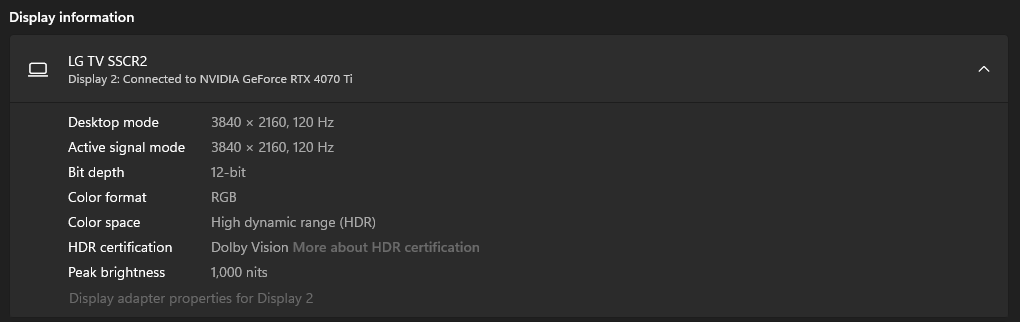Welcome to the DVFW GitHub repository! This project aims to help users get Dolby Vision working on PCs. Contributions are welcome to improve and refine the process.
Follow these steps to enable Dolby Vision on your PC:
- Download and install Dolby Vision Extensions and HEVC Video Extensions.
- Download Custom Resolution Utility (CRU).
- Open CRU.
- Select your display from the dropdown menu.
- Export the current EDID to a file (e.g.,
dolbyvisionmonitor.bin). - Download AW EDID Editor.
- Open AW EDID Editor.
- Open the exported EDID file (
dolbyvisionmonitor.bin). - Navigate to the Vendor-Specific Video section.
- Edit the Payload (HEX String).
- Below are some known, pre-computed (
original->updated) values:480376825e6d95->480377825e6d95(LG C1)480a7e86607694->480a7f86607694(LG C2)4d4e4a725a7776->4d4e4b725a7776(TCL C825)48039e5898aa5c->48039f5898aa5c(Sony A95L)4403609248458f->4403619248458f(unknown model of Sony Bravia)
- If your hex string is not listed above, then compute it via:
python.exe enable_dolby_vision_hdmi.py __HEX_STRING__
- (If you want to dive deeper into the hex string config, consult dolby_vsvdb_calc.xlsm from here).
- Below are some known, pre-computed (
- Save the edited EDID as a new file (e.g.,
fixeddolbyvisionmonitor.bin). - Open CRU again.
- Import the edited EDID file (
fixeddolbyvisionmonitor.bin). - Run
Restart64.exeorRestart.exefound in the CRU folder to apply the changes.
- Special thanks to dogelition for the initial guide.
- Thanks to djnice for the VSVDB Calc tool.