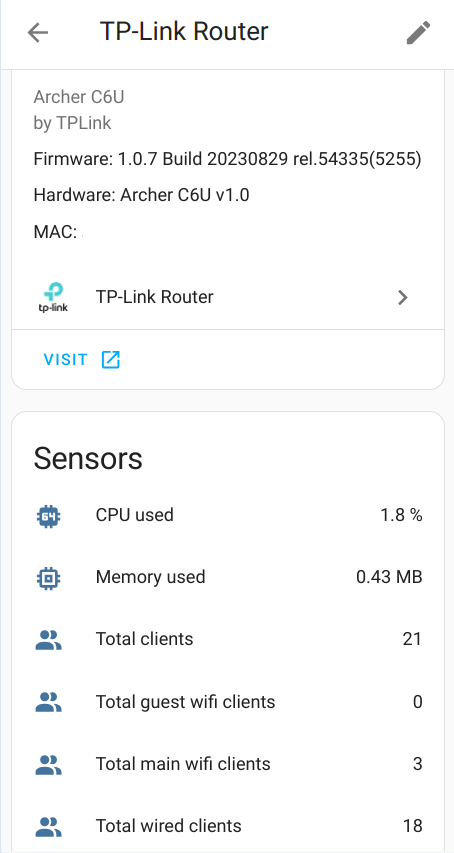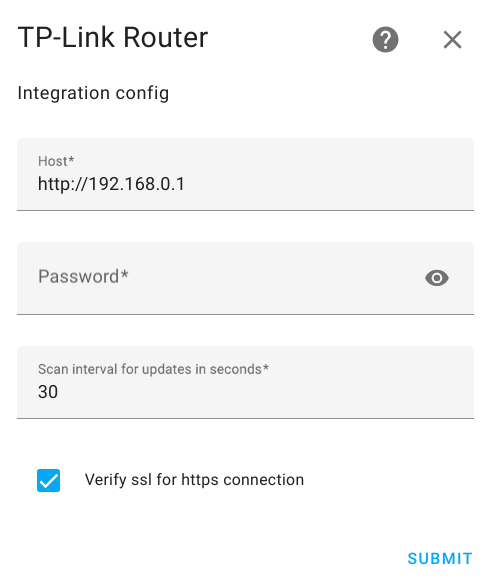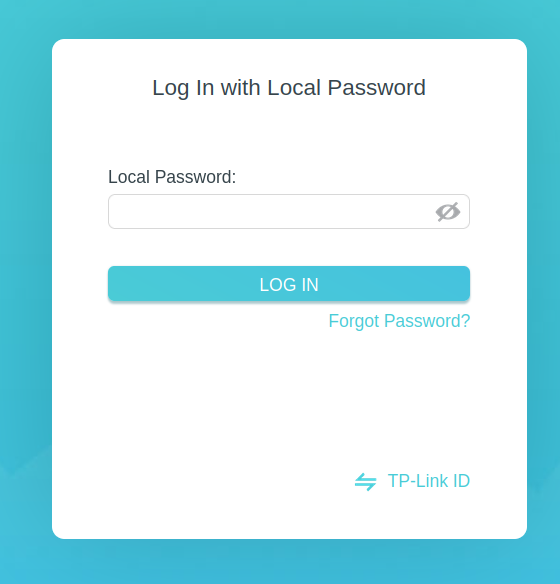Home Assistant component for TP-Link router administration based on the TP-Link Router API
- Router Reboot
- 2.4Ghz main wifi Enable/Disable
- 5Ghz main wifi Enable/Disable
- 2.4Ghz guest wifi Enable/Disable
- 5Ghz guest wifi Enable/Disable
- 2.4Ghz IoT wifi network Enable/Disable
- 5Ghz IoT wifi network Enable/Disable
- Total amount of wired clients
- Total amount of main wifi clients
- Total amount of guest wifi clients
- Total amount of all connected clients
- CPU used
- Memory used
- Track clients by MAC address across 2.4Ghz, 5Ghz guest and main wifi with connection information
Have HACS installed, this will allow you to update easily.
- Go to the Hacs->Integrations.
- Add this repository (https://github.com/AlexandrErohin/home-assistant-tplink-router) as a custom repository
- Click on
+ Explore & Download Repositories, search forTP-Link Router. - Search for
TP-Link Router. - Navigate to
TP-Link Routerintegration - Press
DOWNLOADand in the next window also pressDOWNLOAD. - After download, restart Home Assistant.
- Locate the
custom_componentsdirectory in your Home Assistant configuration directory. It may need to be created. - Copy the
custom_components/tplink_routerdirectory into thecustom_componentsdirectory. - Restart Home Assistant.
TP-Link Router is configured via the GUI. See the HA docs for more details.
The default data is preset already.
- Go to the Settings->Devices & services.
- Click on
+ ADD INTEGRATION, search forTP-Link Router. - Fill Password.
- Click
SUBMIT
NOTE!
- If you use
httpsconnection to your router you may get errorcertificate verify failed: EE certificate key too weak. To fix this - unsetVerify ssl - Use Local Password which is for Log In with Local Password
- Archer A7 V5
- Archer AX10 v1.0
- Archer AX55 V1.60
- Archer AX73 V1
- Archer AX3000 V1
- Archer AX11000 V1
- Archer C6 v2.0
- Archer C6 v3.0
- Archer C6U v1.0
- Archer C7 v5.0
- AD7200 V2
- Archer A6 (V2 and V3)
- Archer A9 V6
- Archer A10 (V1 and V2)
- Archer A20 (V1, V3)
- Archer AX50 V1
- Archer AX6000 V1
- Archer C7 V4
- Archer C8 (V3 and V4)
- Archer C9 (V4 and V5)
- Archer C59 V2
- Archer C90 V6
- Archer C900 V1
- Archer C1200 V3 (V2 - should work, but not have been tested)
- Archer C1900 V2
- Archer C2300 (V1, V2)
- Archer C4000 (V2 and V3)
- Archer C5400 V2
- Archer C5400X V1
- TL-WR1043N V5
Please let me know if you have tested integration with one of this or other model. Open an issue with info about router's model, hardware and firmware versions.