Instructions assume you have access to the Admin account of your enterprise or are using a free Box account. Code is commented. Everything important is in /main.py
Box Docs - https://docs.box.com/docs/overview
Box API Reference - https://docs.box.com/reference
It's always recommended to use virtualenv with Python
Use python 2.7.* Note: Does not work with 3.x
0.1 Create and setup a virtualenv:
Note**: The Virtual Environment folder "boxpythonruntime" will be a created in the current folder
sudo pip install virtualenv
virtualenv pythonruntime && source pythonruntime/bin/activate && pip install -U setuptools wheel && pip install -U pip && pip install -U flask && pip install -U boxsdk[jwt]
0.2 To exit the virtual environment:
deactivate
0.3 To use the virtualenv again:
source pythonruntime/bin/activate
Note: Change to the directory where you want to create /boxflaskjwt/
git clone https://github.com/dann815/boxflaskjwt.git
cd boxflaskjwt
2.1 Create a private key...
... with a password:
openssl genrsa -aes256 -out rsakey.pem 2048
... or without a password:
openssl genrsa -out rsakey.pem 2048
**NOTE: DO NOT COMMIT KEY FILE TO ANY PUBLIC LOCATIONS. This code assumes the private key is in the project's folder.
2.2 Create a public key from the private key:
openssl rsa -pubout -in rsakey.pem -out rsapublic.pem
3.0 Log in (upper right corner) to the Box Developer Console at http://developer.box.com
Create an app (right sidebar).
Under "OAuth2 Parameters", select the Authentication Type with JWT. Select the permissions your application will need.
3.1 Copy your public key:
cat rsapublic.pem | pbcopy
3.2 Add the public key to your application in the "Public Key Management" section of the developer console. REMEMBER TO CLICK SAVE! Note down the "Key ID" listed next to your Public Key If you need help, follow the instructions at: https://box-content.readme.io/v2.0/docs/app-auth
3.3 Set your Redirect URI to https://localhost and then Save the application
3.4 Copy the Client ID. Whitelist your application against your Enterprise.
- Click "Admin Console" in the upper left corner.
- Click the gear icon in the upper right corner
- Click the first option (Business/Enterprise Settings)
- Apps -> Custom Applications -> Authorize New App -> Paste your Client ID
4.1 Create a file named settings.cfg
touch settings.cfg
4.2 Generate and copy a random string:
python
import os
os.urandom(24)
exit()
4.3 Open a text editor:
open -e settings.cfg
Copy this into the file:
# General config
DEBUG = True
SECRET_KEY = 'A RANDOM SECRET KEY'
# Box config
CLIENT_ID = 'YOUR CLIENT ID'
CLIENT_SECRET = 'YOUR CLIENT SECRET'
EID = 'YOUR BOX ENTERPRISE ID'
KEY_ID = 'VALUE FROM WHEN YOU ADDED THE PUBLIC KEY ON THE DEVELOPER CONSOLE'
Fill in the values. Your CLIENT_ID and CLIENT_SECRET are in the Box Developer Console where you just made your application.
To get your Box Enterprise ID:
- Click "Admin Console" in the upper left corner.
- Click the gear icon in the upper right corner
- Click the first option (Business/Enterprise Settings)
- Account Information -> Enterprise ID
4.4 Set the environment variable to point to the full path location of the settings.cfg file
export BOX_APPLICATION_SETTINGS=/PATH/TO/settings.cfg
Example:
export BOX_APPLICATION_SETTINGS=~/danielkaplan/dev/boxflaskjwt/settings.cfg
5.1 Run:
python main.py
5.2 Navigate to:
http://localhost:5000
def listAllUsers(client):
url = '{0}/users'.format(API.BASE_API_URL)
box_response = client.make_request('GET', url)
responsejson = box_response.json()
return [User(client._session, item['id'], item) for item in responsejson['entries']]https://github.com/box/box-python-sdk
Home Page (List View):
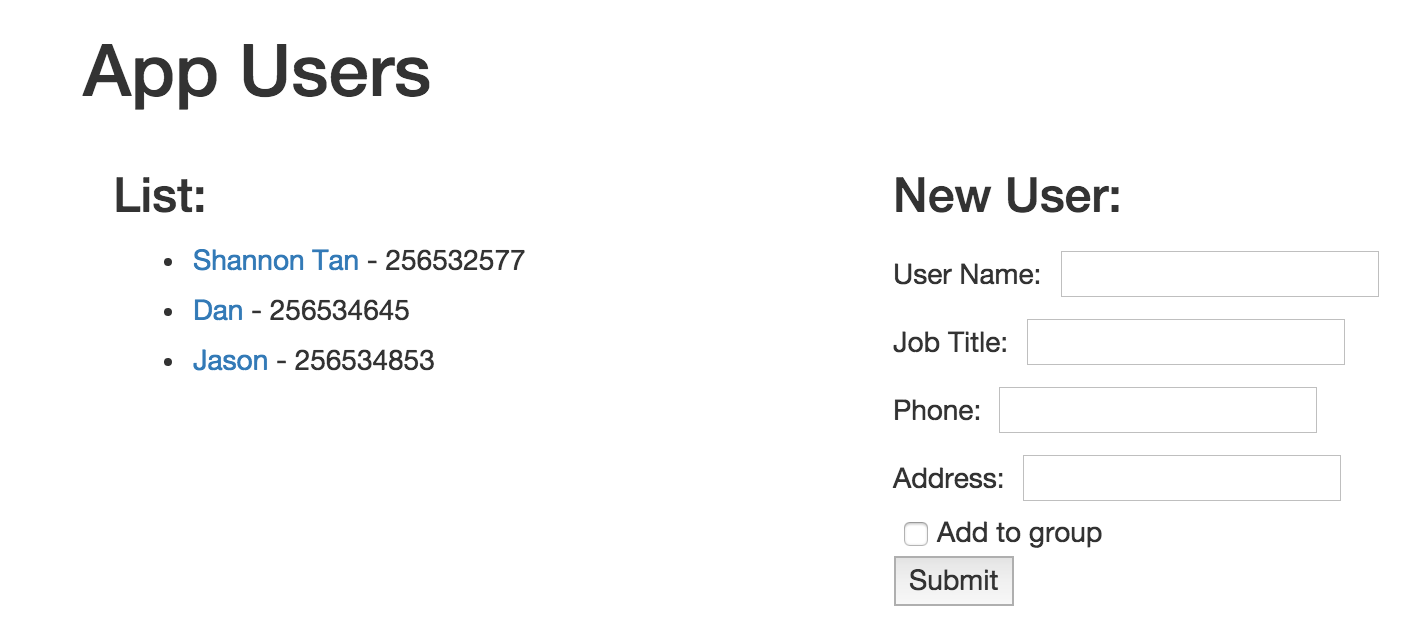
User Page (Detail View):
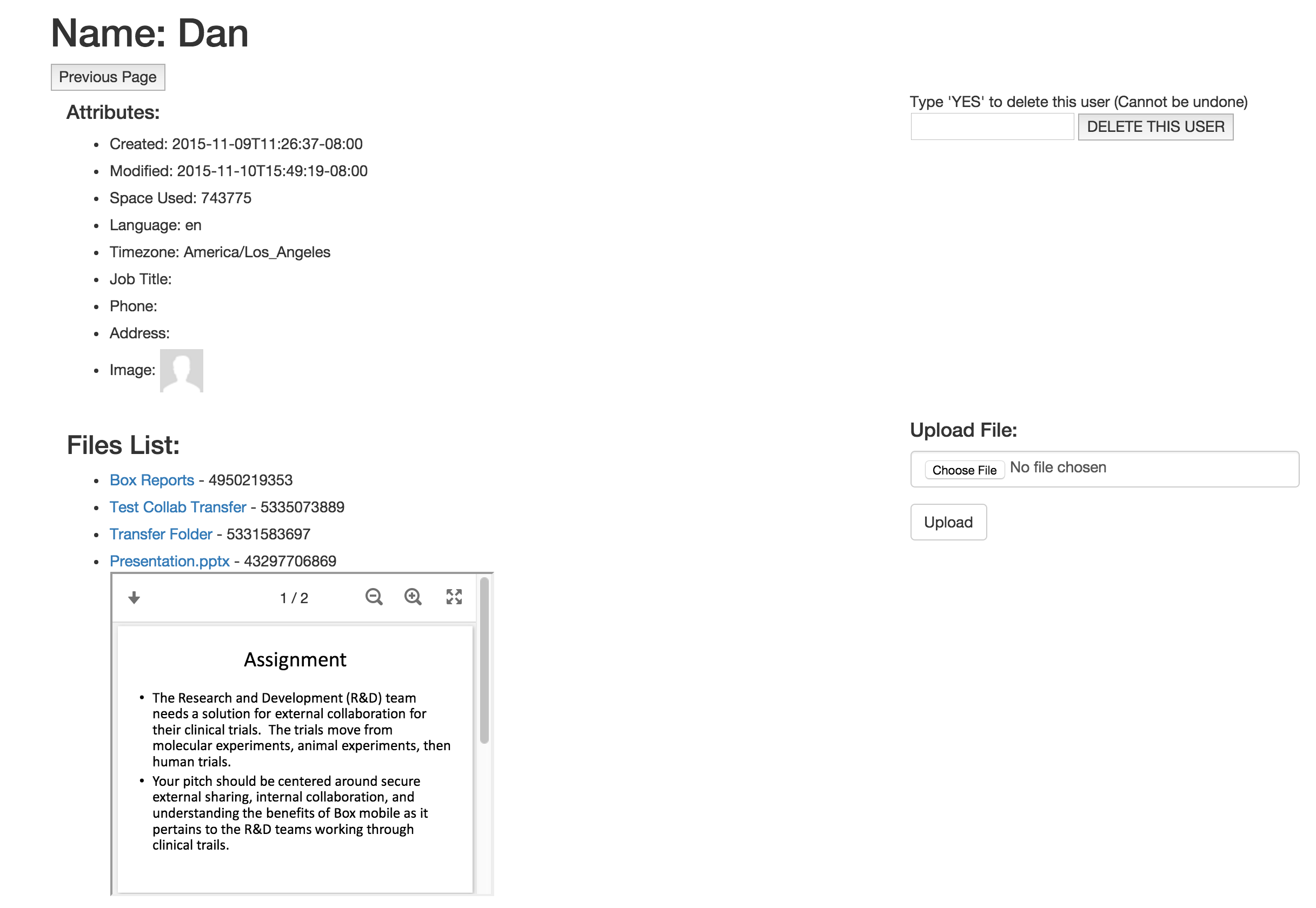
http://flask.pocoo.org/docs/0.10/quickstart/
Contact: [email protected]