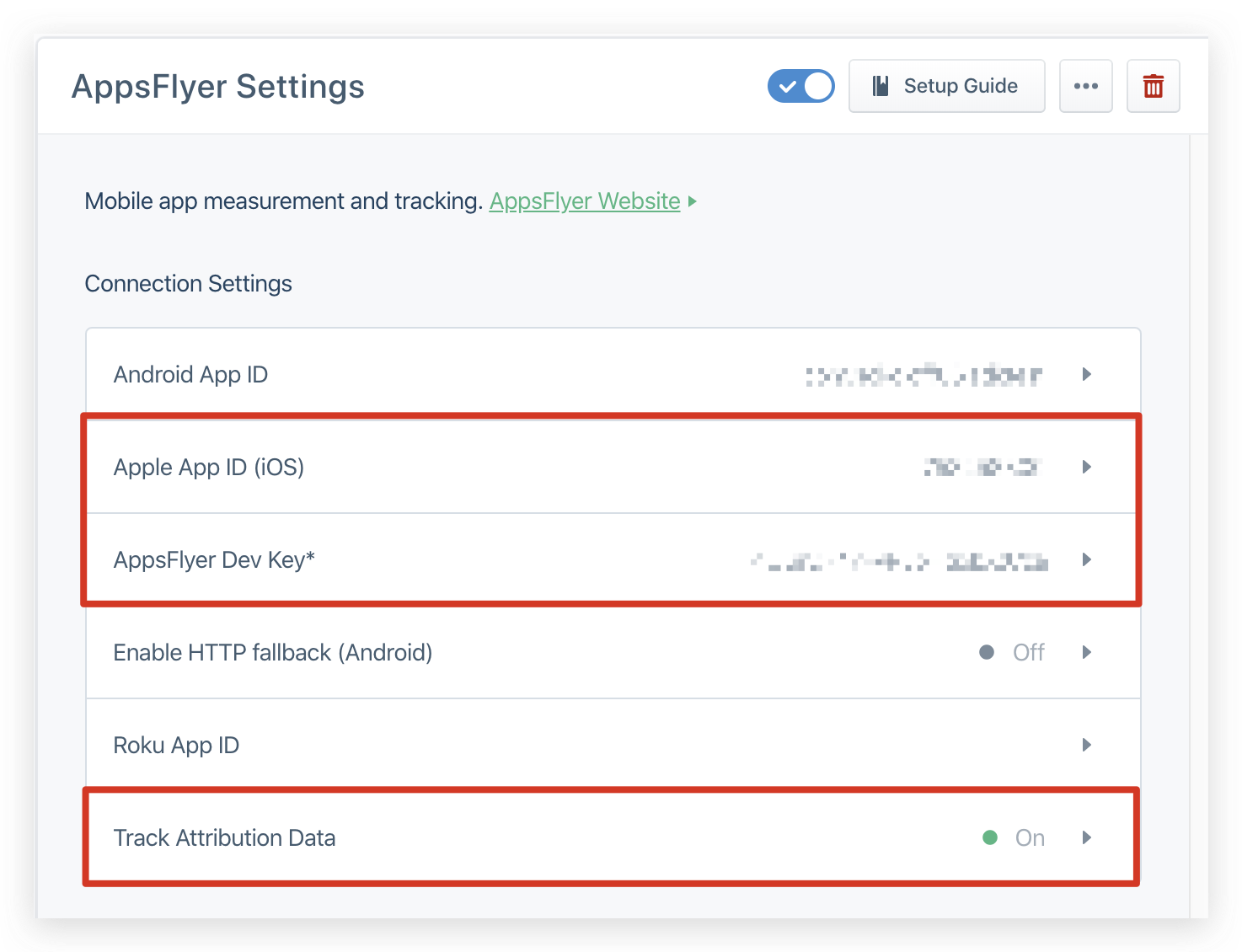🛠 In order for us to provide optimal support, we would kindly ask you to submit any issues to [email protected]
When submitting an issue please specify your AppsFlyer sign-up (account) email , your app ID , production steps, logs, code snippets and any additional relevant information.
- Breaking changes
- Installation
- Usage
- Get Conversion Data
- Unified Deep linking
- Install Attributed event
- Additional AppsFlyer SDK setup
- Examples
- From version
6.3.2, we usexcframeworkfor iOS platform, then you need to use cocoapods version >= 1.10
To install the segment-appsflyer-ios integration:
- Simply add this line to your CocoaPods
Podfile:
Production version:
pod 'segment-appsflyer-ios', '6.3.2'Strict mode SDK version:
pod 'segment-appsflyer-ios/Strict', '6.3.2'Use the strict mode SDK to completely remove IDFA collection functionality and AdSupport framework dependencies (for example, when developing apps for kids).
- Run
pod isntallin the project directory
Carthage is a decentralized dependency manager that builds your dependencies and provides you with binary frameworks. To integrate AppsFlyer and Segment into your Xcode project using Carthage, specify it in your Cartfile:
Production version:
github "AppsFlyerSDK/segment-appsflyer-ios" "6.3.2"
In XCode, go to File > Swift Package > Add Package dependency... And add https://github.com/AppsFlyerSDK/segment-appsflyer-ios for the package dependency url.
First of all, you must provide values for AppsFlyer Dev Key, Apple App ID (iTunes) and client secret in Segment's dashboard for AppsFlyer integration
Open AppDelegate.h and add:
#import "SEGAppsFlyerIntegrationFactory.h"
In AppDelegate.m ➜ didFinishLaunchingWithOptions:
// For ApsFlyer debug logs
[AppsFlyerLib shared].isDebug = YES;
// Getting user consent dialog. Please read https://support.appsflyer.com//hc/en-us/articles/207032066#integration-35-support-apptrackingtransparency-att
if (@available(iOS 14, *)) {
[[AppsFlyerLib shared] waitForAdvertisingIdentifierWithTimeoutInterval:60];
[ATTrackingManager requestTrackingAuthorizationWithCompletionHandler:^(ATTrackingManagerAuthorizationStatus status) {
//....
}];
}
/*
Based on your needs you can either pass a delegate to process deferred
and direct deeplinking callbacks or disregard them.
If you choose to use the delegate, see extension to this class below
*/
SEGAppsFlyerIntegrationFactory* factoryNoDelegate = [SEGAppsFlyerIntegrationFactory instance];
// SEGAppsFlyerIntegrationFactory* factoryWithDelegate = [SEGAppsFlyerIntegrationFactory createWithLaunchDelegate:self];
SEGAnalyticsConfiguration *config = [SEGAnalyticsConfiguration configurationWithWriteKey:@"WYsuyFINOKZuQyQAGn5JQoCgIdhOI146"];
[config use:factoryNoDelegate];
// [config use:factoryWithDelegate]; // use this if you want to get conversion data in the app. Read more in the integration guide
config.enableAdvertisingTracking = YES; //OPTIONAL
config.trackApplicationLifecycleEvents = YES; //OPTIONAL
config.trackDeepLinks = YES; //OPTIONAL
config.trackPushNotifications = YES; //OPTIONAL
config.trackAttributionData = YES; //OPTIONAL
[SEGAnalytics debug:YES]; //OPTIONAL
[SEGAnalytics setupWithConfiguration:config];- Open/Create
<Your-App-name>-Bridging-Header.hand add:
#import "SEGAppsFlyerIntegrationFactory.h"-
Add path to the Bridging header under Build Settings > Swift Compiler - General > Objective-C Bridging Header

-
Open
AppDelegate.swiftand add:
import Analytics
import AppsFlyerLib- In
didFinishLaunchingWithOptionsadd:
// For AppsFLyer debug logs uncomment the line below
// AppsFlyerLib.shared().isDebug = true
// If you want to collect IDFA, please add the code below and read https://support.appsflyer.com//hc/en-us/articles/207032066#integration-35-support-apptrackingtransparency-att
if #available(iOS 14, *) {
AppsFlyerLib.shared().waitForAdvertisingIdentifier(withTimeoutInterval: 60)
ATTrackingManager.requestTrackingAuthorization(completionHandler: { (status) in
// ...
})
}
/*
Based on your needs you can either pass a delegate to process deferred
and direct deeplinking callbacks or disregard them.
If you choose to use the delegate, see extension to this class below
*/
// let factoryWithDelegate : SEGAppsFlyerIntegrationFactory = SEGAppsFlyerIntegrationFactory.create(withLaunch: self)
let factoryNoDelegate = SEGAppsFlyerIntegrationFactory()
// Segment initialization
let config = AnalyticsConfiguration(writeKey: "SEGMENT_KEY")
// config.use(factoryWithDelegate) // use this if you want to get conversion data in the app. Read more in the integration guide
config.use(factoryNoDelegate)
config.enableAdvertisingTracking = true //OPTIONAL
config.trackApplicationLifecycleEvents = true //OPTIONAL
config.trackDeepLinks = true //OPTIONAL
config.trackPushNotifications = true //OPTIONAL
config.trackAttributionData = true //OPTIONAL
Analytics.debug(false)
Analytics.setup(with: config)
AppsFlyer integration responds to identify call. To read more about it, visit Segment identify method documentation.
In identify call traits dictionary setCustomerUserID and currencyCode
In order for Conversion Data to be sent to Segment, make sure you have enabled "Track Attribution Data" and specified App ID in AppsFlyer destination settings:
In order to get Conversion Data you need to:
- Add
SEGAppsFlyerLibDelegateprotocol to your AppDelegate.h (or other) class
#import <UIKit/UIKit.h>
#import "SEGAppsFlyerIntegrationFactory.h"
@interface AppDelegate : UIResponder <UIApplicationDelegate, SEGAppsFlyerLibDelegate>
- Pass AppDelegate (or other) class when configuring Segment Analytics with AppsFlyer. Change line
[config use:[SEGAppsFlyerIntegrationFactory instance]];to[config use:[SEGAppsFlyerIntegrationFactory createWithLaunchDelegate:self]]; - In the class passed to the method above (AppDelegate.m by default) implement methods of the
SEGAppsFlyerLibDelegateprotocol. See sample code below:
#import "AppDelegate.h"
@interface AppDelegate ()
@end
@implementation AppDelegate
-(void)onConversionDataSuccess:(NSDictionary*) installData {
BOOL first_launch_flag = [[installData objectForKey:@"is_first_launch"] boolValue];
NSString *status = [installData objectForKey:@"af_status"];
if(first_launch_flag) {
if ([status isEqualToString:@"Non-organic"]){
NSString *sourceID = [installData objectForKey:@"media_source"];
NSString *campaign = [installData objectForKey:@"campaign"];
NSLog(@"This is a non-organic install. Media source: %@ Campaign: %@", sourceID, campaign);
} else {
NSLog(@"This is an organic install");
}
} else {
NSLog(@"Not first launch");
}
};
/**
Any errors that occurred during the conversion request.
*/
-(void)onConversionDataFail:(NSError *) error {
NSLog(@"%@", [error description]);
};
/**
`attributionData` contains information about OneLink, deeplink.
*/
- (void)onAppOpenAttribution:(NSDictionary *)attributionData{
NSLog(@"onAppOpenAttribution");
for(id key in attributionData){
NSLog(@"onAppOpenAttribution: key=%@ value=%@", key, [attributionData objectForKey:key]);
}
};
/**
Any errors that occurred during the attribution request.
*/
- (void)onAppOpenAttributionFailure:(NSError *)error{
NSLog(@"%@", [error description]);
};
// Rest of your AppDelegate code
In order to get Conversion Data you need to:
- Add
SEGAppsFlyerLibDelegateprotocol to your AppDelegate (or other) class - Pass AppDelegate (or other) class when configuring Segment Analytics with AppsFlyer. If you use sample code from above, change line
config.use(factoryNoDelegate)toconfig.use(factoryWithDelegate) - Implement methods of the protocol in the class, passed as a delegate. See sample code below where AppDelegate is used for that:
class AppDelegate: UIResponder, UIApplicationDelegate, SEGAppsFlyerLibDelegate {
var window: UIWindow?
func onConversionDataSuccess(_ conversionInfo: [AnyHashable : Any]) {
guard let first_launch_flag = conversionInfo["is_first_launch"] as? Int else {
return
}
guard let status = conversionInfo["af_status"] as? String else {
return
}
if(first_launch_flag == 1) {
if(status == "Non-organic") {
if let media_source = conversionInfo["media_source"] , let campaign = conversionInfo["campaign"]{
print("This is a Non-Organic install. Media source: \(media_source) Campaign: \(campaign)")
}
} else {
print("This is an organic install.")
}
} else {
print("Not First Launch")
}
}
func onAppOpenAttribution(_ attributionData: [AnyHashable : Any]) {
print("Deep Link Data goes here:")
if let data = attributionData{
print("\(data)")
}
}
func onConversionDataFail(_ error: Error) {
}
func onAppOpenAttributionFailure(_ error: Error?) {
}
//rest of you AppDelegate code
}
In order to use Unified Deep linking you need to:
- Add
SEGAppsFlyerDeepLinkDelegateprotocol to your AppDelegate (or other) class - Pass AppDelegate (or other) class when configuring Segment Analytics with AppsFlyer. From the sample code above, change factoryWithDelegate to :
let factoryWithDelegate: SEGAppsFlyerIntegrationFactory = SEGAppsFlyerIntegrationFactory.create(withLaunch: self, andDeepLinkDelegate: self)
- Implement methods of the protocol in the class, passed as a delegate. See sample code below where AppDelegate is used for that:
extension AppDelegate: SEGAppsFlyerDeepLinkDelegate {
func didResolveDeepLink(_ result: DeepLinkResult) {
print(result)
}
}
If you are working with networks that don't allow passing user level data to 3rd parties, you will need to apply code to filter out these networks before calling
// [self.analytics track:@"Install Attributed" properties:[properties copy]];
@import AppsFlyerLib;
...
@implementation AppDelegate
- (BOOL)application:(UIApplication *)application didFinishLaunchingWithOptions:(NSDictionary *)launchOptions {
[[NSNotificationCenter defaultCenter] addObserver:self selector:@selector(integrationDidStart:) name:SEGAnalyticsIntegrationDidStart object:nil];
...
}
...
- (void)integrationDidStart:(nonnull NSNotification *)notification {
NSString *integration = notification.object;
if ([integration isEqualToString:@"AppsFlyer"]) {
/// Additional AppsFlyer SDK setup goes below
/// All setup is optional
/// To set Apple App ID and AppsFlyer Dev Key use Segment dashboard
/// ...
/// Enable ESP support for specific URLs
[[AppsFlyerLib shared] setResolveDeepLinkURLs:@[@"afsdktests.com"]];
/// Disable printing SDK messages to the console log
[[AppsFlyerLib shared] setIsDebug:NO];
/// `OneLink ID` from OneLink configuration
[[AppsFlyerLib shared] setAppInviteOneLink:@"one_link_id"];
}
}This project has 4 examples for objective-C and Swift (with troubleshooting). To give it a try , clone this repo and from each example first run pod install to install project dependancies.