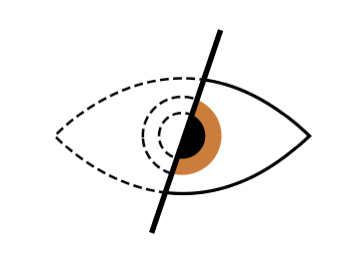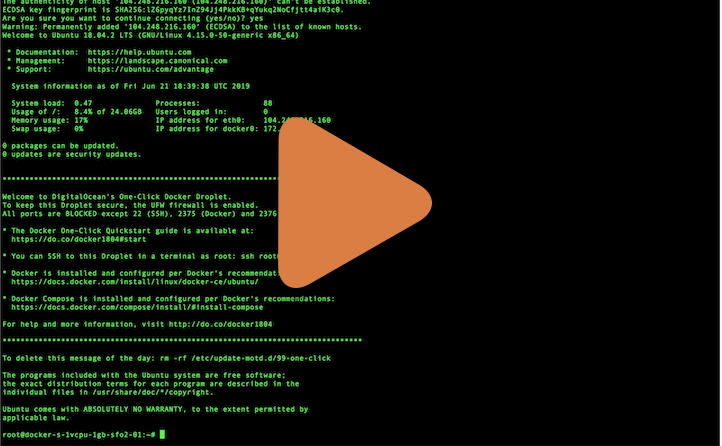I would like to thank Aleks and https://dockervpn.io for creating this wonderful container. I have forked their work to modify the image build process. I will try to follow their updates as soon as they are performed, and maintain an updated and well working code and container.
Out of the box stateless VPN server docker image which starts in just a few seconds and doesn't require, but allows persistent storage. To get it running, just copy & paste the snippet below and follow instructions in your terminal:
docker run -it --rm --cap-add=NET_ADMIN \
-p 1194:1194/udp -p 80:8080/tcp \
-e HOST_ADDR=$(curl -s https://api.ipify.org) \
--name dockovpn etzion/openvpnTo get more detailed information, go to Quick Start tutorial or watch video.
https://github.com/dockovpn/dockovpn
https://hub.docker.com/r/etzion/openvpn
| Tag | Description |
|---|---|
latest |
This tag is added to every newly built version be that v#.#.# or v#.#.#-regen-dh |
v#.#.# |
Standard fixed release version, where {1} is major version, {2} - minor and {3} is a patch. For instance, v1.1.0 |
v#.#.#-regen-dh |
Release version with newly generated Deffie Hellman security file. In order to keep security high this version is generated every hour. Tag example - v1.1.0-regen-dh |
dev |
Development build which contains the most recent changes from the active development branch (master) |
| Variable | Description | Default value |
|---|---|---|
| NET_ADAPTER | Network adapter to use on the host machine | eth0 |
| HOST_ADDR | Host address to advertise in the client config file | localhost |
| HOST_TUN_PORT | Tunnel port to advertise in the client config file | 1194 |
| HOST_CONF_PORT | HTTP port on the host machine to download the client config file | 80 |
$(curl -s https://api.ipify.org).
More often you'd like to customize HOST_TUN_PORT and HOST_CONF_PORT. If this is the case, use the snippet below (dont forget to replace <custom port> with your values):
DOCKOVPN_CONFIG_PORT=<custom port>
DOCKOVPN_TUNNEL_PORT=<custom port>
docker run -it --rm --cap-add=NET_ADMIN \
-p $DOCKOVPN_TUNNEL_PORT:1194/udp -p $DOCKOVPN_CONFIG_PORT:8080/tcp \
-e HOST_ADDR=$(curl -s https://api.ipify.org) \
-e HOST_CONF_PORT="$DOCKOVPN_CONFIG_PORT" \
-e HOST_TUN_PORT="$DOCKOVPN_TUNNEL_PORT" \
--name dockovpn etzion/openvpnAfter container was run using docker run command, it's possible to execute additional commands using docker exec command. For example, docker exec <container id> ./version.sh. See table below to get the full list of supported commands.
| Command | Description | Parameters | Example |
|---|---|---|---|
./version.sh |
Outputs full container version, i.e Dockovpn v1.2.0 |
docker exec dockovpn ./version.sh |
|
./genclient.sh |
Generates new client configuration | Can use any combination of -z -p (pass) -n (name). -o is incompatible with -p -z — Optional. Puts newly generated client.ovpn file into client.zip archive.-zp paswd — Optional. Puts newly generated client.ovpn file into client.zip archive with password pswd -o — Optional. Prints cert to the output. -oz — Optional. Prints zipped cert to the output. Use with output redirection. -ozp paswd — Optional. Prints encrypted zipped cert to the output. Use with output redirection. -n name — Optional. Creates a certificate with specific name. |
docker exec dockovpn ./genclient.shdocker exec dockovpn ./genclient.sh -zdocker exec dockovpn ./genclient.sh -zp 123 docker exec dockovpn ./genclient.sh -o > client.ovpndocker exec dockovpn ./genclient.sh -oz > client.zip docker exec dockovpn ./genclient.sh -ozp paswd > client.zip docker exec dockovpn ./genclient.sh -n foo |
./rmclient.sh |
Revokes client certificate thus making him/her anable to connect to given Dockovpn server. | Client Id, i.e vFOoQ3Hngz4H790IpRo6JgKR6cMR3YAp. |
docker exec dockovpn ./rmclient.sh vFOoQ3Hngz4H790IpRo6JgKR6cMR3YAp |
- Any hardware or vps/vds server running Linux. You should have administrative rights on this machine.
- Docker installation on your server.
- Public ip address assigned to your server.
Copy & paste the following command to run docker-openvpn:
docker run -it --rm --cap-add=NET_ADMIN \
-p 1194:1194/udp -p 80:8080/tcp \
-e HOST_ADDR=$(curl -s https://api.ipify.org) \
--name dockovpn etzion/openvpnCtrl+P Ctrl+Q.
If everything went well, you should be able to see the following output in your console:
Sun Jun 9 08:56:11 2019 Initialization Sequence Completed
Sun Jun 9 08:56:12 2019 Client.ovpn file has been generated
Sun Jun 9 08:56:12 2019 Config server started, download your client.ovpn config at http://example.com:8080/
Sun Jun 9 08:56:12 2019 NOTE: After you download you client config, http server will be shut down!
Now, when your dockovpn is up and running you can go to <your_host_public_ip>:8080 on your device and download ovpn client configuration.
As soon as you have your config file downloaded, you will see the following output in the console:
Sun Jun 9 09:01:15 2019 Config http server has been shut down
Import client.ovpn into your favourite openvpn client. In most cases it should be enough to just doubleclick or tap on that file.
You should be able to see your newly added client configuration in the list of available configurations. Click on it, connection process should initiate and be established within few seconds.
Congratulations, now you're all set and can safely browse the internet.
There's a possibility to persist generated files in volume storage. Run docker with
-v openvpn_conf:/opt/Dockovpn_dataThere's a possibility to persist openVPN configuration files in volume storage. Append
-v openvpn_etc:/etc/openvpnSometimes it is more convenient to use docker-compose.
To run dockvpn with docker-compose run:
echo HOST_ADDR=$(curl -s https://api.ipify.org) > .env && \
docker-compose up -d && \
docker-compose exec -d dockovpn wget -O /doc/Dockovpn/client.ovpn localhost:8080After run this command you can find your client.ovpn inside openvpn_data folder.
An example working docker-compose.yaml file is provided here.
Alternative with better security - Run with docker-compose and nginx frontend for vpn configuration file
Check out the code directory compose-with-nginx for an example here: https://github.com/ezaton/dockovpn/tree/master/compose-with-nginx This section is derieved from https://github.com/NotEgorL/docker-openvpn
This is caused by missing modules on the host. Enforce loading these modules on the container host:
- iptable_filter
- iptable_nat For RedHat type systems, to load these modules on-boot, create a file for each in /etc/modules-load.d like this:
echo "iptable_filter" > /etc/modules-load.d/iptable_filter.conf
echo "iptable_nat" > /etc/modules-load.d/iptable_nat.confManually load the modules using the command:
modprobe iptable_filter
modprobe iptable_natContrubition Guidelines
Code Of Conduct
Release Guideline
License Agreement