Fastfetch is a neofetch-like tool for fetching system information and displaying it in a visually appealing way. It is written mainly in C, with a focus on performance and customizability. Currently, it supports Linux, macOS, Windows 7+, Android, FreeBSD, OpenBSD, NetBSD, DragonFly, Haiku, and illumos (SunOS).
According configuration files for examples are located here.
There are screenshots on different platforms.
Some distributions package outdated versions of fastfetch. Older versions receive no support, so please always try to use the latest version.
- Ubuntu:
ppa:zhangsongcui3371/fastfetch(Ubuntu 22.04 or newer; latest version) - Debian / Ubuntu:
apt install fastfetch(Debian 13 or newer; Ubuntu 25.04 or newer) - Debian / Ubuntu: Download
fastfetch-linux-<proper architecture>.debfrom Github release page and double-click it (for Ubuntu 20.04 or newer and Debian 11 or newer). - Arch Linux:
pacman -S fastfetch - Fedora:
dnf install fastfetch - Gentoo:
emerge --ask app-misc/fastfetch - Alpine:
apk add --upgrade fastfetch - NixOS:
nix-shell -p fastfetch - openSUSE:
zypper install fastfetch - ALT Linux:
apt-get install fastfetch - Exherbo:
cave resolve --execute app-misc/fastfetch - Solus:
eopkg install fastfetch - Slackware:
sbopkg -i fastfetch - Void Linux:
xbps-install fastfetch - Venom Linux:
scratch install fastfetch
You may need sudo, doas, or sup to run these commands.
If fastfetch is not packaged for your distribution or an outdated version is packaged, linuxbrew is a good alternative: brew install fastfetch
- scoop:
scoop install fastfetch - Chocolatey:
choco install fastfetch - winget:
winget install fastfetch - MSYS2 MinGW:
pacman -S mingw-w64-<subsystem>-<arch>-fastfetch
You may also download the program directly from the GitHub releases page in the form of an archive file.
- FreeBSD:
pkg install fastfetch - NetBSD:
pkgin in fastfetch - OpenBSD:
pkg_add fastfetch(Snapshots only) - DragonFly BSD:
pkg install fastfetch(Snapshots only)
pkg install fastfetch
https://nightly.link/fastfetch-cli/fastfetch/workflows/ci/dev?preview
See the Wiki: https://github.com/fastfetch-cli/fastfetch/wiki/Building
- Run with default configuration:
fastfetch - Run with all supported modules to find what interests you:
fastfetch -c all.jsonc - View all data that fastfetch detects:
fastfetch -s <module1>[:<module2>][:<module3>] --format json - Display help messages:
fastfetch --help - Generate a minimal config file:
fastfetch [-s <module1>[:<module2>]] --gen-config [</path/to/config.jsonc>]- Use:
--gen-config-fullto generate a full config file with all optional options
- Use:
Fastfetch uses JSONC (JSON with comments) for configuration. See the Wiki for details. There are some premade config files in the presets directory, including those used for the screenshots above. You can load them using -c <filename>. These files can serve as examples of the configuration syntax.
Logos can also be heavily customized; see the logo documentation for more information.
Fastfetch supports a Command module that can run arbitrary shell commands. If you copy-paste a config file from an untrusted source, it may contain malicious commands that can harm your system or compromise your privacy. Please always review the config file before using it.
- Fastfetch is actively maintained.
- Fastfetch is faster, as the name suggests.
- Fastfetch has a greater number of features, though by default it only has a few modules enabled; use
fastfetch -c allto discover what you want. - Fastfetch is more configurable. You can find more information in the Wiki: https://github.com/fastfetch-cli/fastfetch/wiki/Configuration.
- Fastfetch is more polished. For example, neofetch prints
555 MiBin the Memory module and23 Gin the Disk module, whereas fastfetch prints555.00 MiBand22.97 GiBrespectively. - Fastfetch is more accurate. For example, neofetch never actually supports the Wayland protocol.
A local IP address (10.x.x.x, 172.x.x.x, 192.168.x.x) has nothing to do with privacy. It only has meaning if you are on the same network, for example, if you connect to the same Wi-Fi network.
Actually, the Local IP module is the most useful module for me personally. I (@CarterLi) have several VMs installed to test fastfetch and often need to SSH into them. With fastfetch running on shell startup, I never need to type ip addr manually.
If you really don't like it, you can disable the Local IP module in config.jsonc.
Fastfetch does not generate a config file automatically. You can use fastfetch --gen-config to generate one. The config file will be saved in ~/.config/fastfetch/config.jsonc by default. See the Wiki for details.
Fastfetch uses JSON (with comments) for configuration. I suggest using an IDE with JSON schema support (like VSCode) to edit it.
Alternatively, you can refer to the presets in the presets directory.
The correct way to edit the configuration:
This is an example that changes size prefix from MiB / GiB to MB / GB. Editor used: helix
Here is the documentation. It is generated from the JSON schema, but you might not find it very user-friendly.
Fastfetch uses format to generate output. For example, to make the GPU module show only the GPU name (leaving other information undisplayed), you can use:
...which is equivalent to fastfetch -s gpu --gpu-format '{name}'
See fastfetch -h format for information on basic usage. For module-specific formatting, see fastfetch -h <module>-format
Try fastfetch -l /path/to/logo. See the logo documentation for details.
If you just want to display the distro name in FIGlet text:
# install pyfiglet and jq first
pyfiglet -s -f small_slant $(fastfetch -s os --format json | jq -r '.[0].result.name') && fastfetch -l noneSee the troubleshooting section: https://github.com/fastfetch-cli/fastfetch/wiki/Logo-options#troubleshooting
This issue usually occurs when using fastfetch with p10k. There are known incompatibilities between fastfetch and p10k instant prompt.
The p10k documentation clearly states that you should NOT print anything to stdout after p10k-instant-prompt is initialized. You should put fastfetch before the initialization of p10k-instant-prompt (recommended).
You can always use fastfetch --pipe false to force fastfetch to run in colorful mode.
See #1096.
Neofetch incorrectly counts rc packages (packages that have been removed but still have configuration files remaining). See bug: dylanaraps/neofetch#2278
Q: I use Debian / Ubuntu / Debian-derived distro. My GPU is detected as XXXX Device XXXX (VGA compatible). Is this a bug?
Try upgrading pci.ids: Download https://pci-ids.ucw.cz/v2.2/pci.ids and overwrite the file /usr/share/hwdata/pci.ids. For AMD GPUs, you should also upgrade amdgpu.ids: Download https://gitlab.freedesktop.org/mesa/drm/-/raw/main/data/amdgpu.ids and overwrite the file /usr/share/libdrm/amdgpu.ids
Alternatively, you may try using fastfetch --gpu-driver-specific, which will make fastfetch attempt to ask the driver for the GPU name if supported.
Q: I get the error Authorization required, but no authorization protocol specified when running fastfetch as root
Try export XAUTHORITY=$HOME/.Xauthority
Try fastfetch --wm-detect-plugin. See also #984
Try fastfetch --logo-color-[1-9] <color>, where [1-9] is the index of color placeholders.
For example: fastfetch --logo-color-1 red --logo-color-2 green.
In JSONC, you can use:
{
"logo": {
"color": {
"1": "red",
"2": "green"
}
}
}Set the key to a white space.
{
"key": " "
}As of April 2025:
mintty (used by Bash on Windows and MSYS2) and Wezterm (nightly build only) support the iTerm image protocol on Windows.
In config.jsonc:
{
"logo": {
"type": "iterm",
"source": "C:/path/to/image.png",
"width": <num-in-chars>
}
}Windows Terminal supports the sixel image protocol only.
- If you installed fastfetch through MSYS2:
- Install imagemagick:
pacman -S mingw-w64-<subsystem>-x86_64-imagemagick - In
config.jsonc:
- Install imagemagick:
{
"logo": {
"type": "sixel", // DO NOT USE "auto"
"source": "C:/path/to/image.png", // Do NOT use `~` as fastfetch is a native Windows program and doesn't apply cygwin path conversion
"width": <image-width-in-chars>, // Optional
"height": <image-height-in-chars> // Optional
}
}- If you installed fastfetch via scoop or downloaded the binary directly from the GitHub Releases page:
- Convert your image manually to sixel format using any online image conversion service
- In
config.jsonc:
{
"logo": {
"type": "raw", // DO NOT USE "auto"
"source": "C:/path/to/image.sixel",
"width": <image-width-in-chars>, // Required
"height": <image-height-in-chars> // Required
}
}Fastfetch is a system information tool. We only accept hardware or system-level software feature requests. For most personal uses, I recommend using the Command module to implement custom functionality, which can be used to grab output from a custom shell script:
// This module shows the default editor
{
"modules": [
{
"type": "command",
"text": "$EDITOR --version | head -1",
"key": "Editor"
}
]
}Otherwise, please open a feature request in GitHub Issues.
- For usage questions, please start a discussion in GitHub Discussions.
- For possible bugs, please open an issue in GitHub Issues. Be sure to fill out the bug report template carefully to help developers investigate.
If you find Fastfetch useful, please consider donating.
- Current maintainer: @CarterLi
- Original author: @LinusDierheimer
- Free code signing provided by SignPath.io, certificate by SignPath Foundation
- This program will not transfer any information to other networked systems unless specifically requested by the user or the person installing or operating it
Give us a star to show your support!















{ "modules": [ { "type": "gpu", "format": "{name}" // See `fastfetch -h gpu-format` for details } ] }