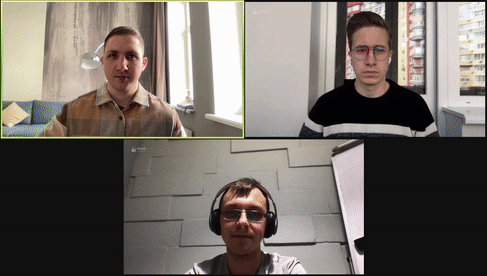Heyoh is an open source virtual camera based on PyTorch. It is the code for the macOS app and DAL plugin (virtual camera). Github project page.
PyTorch pipeline for training the detection model - gestures-detector
Contributors: Marko Kostiv, Danylo Bondar, Oleh Sehelin, Ksenia Demska
PyTorch Annual Hackathon 2021
- macOS 10.15+
- Restart Zoom application after installing Heyoh Camera
- Go to Preferences -> Video -> Select Heyoh Camera
- Restart your browser after installing Heyoh Camera
- Go to Settings -> Video -> Select Heyoh Camera
Heyoh camera works with any other virtual camera, such as OBS, mmhmm or Snap. Open Heyoh Camera in tray and select the video source.
- Remove application from Applications folder
rm -r /Applications/Heyoh.app
- Remove Heyoh Plugin from /Library/CoreMediaIO/Plug-Ins/DAL/
rm -r /Library/CoreMediaIO/Plug-Ins/DAL/Heyoh\ Camera.plugin
-
Build
HeyohPlugin(Note: Remove previousHeyoh Camera.pluginfrom Products before building) -
Build
Laucher -
Build
Heyoh_OSX -
Copy
Heyoh.appfrom Products to/Applications/ -
Copy DAL plugin:
sudo cp -r /Applications/Heyoh.app/Contents/Resources/Heyoh\ Camera.plugin /Library/CoreMediaIO/Plug-Ins/DAL
- Create app archive and notarise it via Organiser
- Create pakage installer use:
/usr/bin/pkgbuild --root /yout_path_to_notarised_app_from_previous_step --identifier com.heyoh.camera --scripts /your_path_to_script_folder --install-location /Applications/Heyoh.app /your_path_to_installer
IMPORTANT: Valid script names: preinstall, postinstall. Make script file executable. Use:
chmod +x scripts/postinstall
- Sign in package installer:
sudo productsign --sign "Developer ID Installer: XXXX (XXXXXXXXXX)" /path_to_installer_from_previous_step /path_to_signed_installer
Where XXXXXXXXXX - your installer certificate User ID
- Send installer to notarise service:
xcrun altool --notarize-app --primary-bundle-id "com.heyoh.camera" --username "[email protected]" --password "your-app-specific-password" --asc-provider "XXXXXXXX" --file "/path_to_signed_installer_from_previous_step"
Where XXXXXXXXXX - your installer certificate User ID.
How to generate App specific password here: https://support.apple.com/en-us/HT204397
- You can check notarisation status with command:
xcrun altool --notarization-info "your_notarise_request_udid_from_previous_step" --username "[email protected]" --password "your-app-specific-password"