Here you can find & download PDF version of the Complete Markdown Cheatsheet.
Feel free to download and use it. ✌🏼
✍🏼 I've also written, in more detail, some articles about Markdown in general.
GitHub specific Markdown doesn't support some of the features listed in PDF. Perhaps in the future, they might include it.
👇🏼 If you are interested in GitHub specific Markdown, follow docs below.
Markdown is a lightweight markup language that you can use to format plain text documents.
Write docs for your GitHub projects, edit your GitHub profile README etc. You fill find it all here.
Let's dive into it.
- Paragraph
- Headings
- Emphasis
- Blockquote
- Images
- Links
- Code
- Lists
- Table
- Task List
- Footnote
- Jump to section
- Horizontal Line
- HTML
By writing regular text you are basically writing a paragraph.
This is a paragraph.
This is a paragraph.
There are 6 heading variants. The number of "#" symbols, followed by text, indicates the importance of the heading.
# Heading 1
## Heading 2
### Heading 3
#### Heading 4
##### Heading 5
###### Heading 6
Modifying text is so neat and easy. You can make your text bold, italic and strikethrough.
Using two asterisks **this text is bold**.
Two underscores __work as well__.
Let's make it *italic now*.
You guessed it, _one underscore is also enough_.
Can we combine **_both of that_?** Absolutely.
What if I want to ~~strikethrough~~?
Using two asterisks this text is bold.
Two underscores work as well.
Let's make it italic now.
You guessed it, one underscore is also enough.
Can we combine both of that? Absolutely.
What if I want to strikethrough?
Want to emphasise importance of the text? Say no more.
> This is a blockquote.
> Want to write on a new line with space between?
>
> > And nested? No problem at all.
> >
> > > PS. you can **style** your text _as you want_.
This is a blockquote. Want to write on a new line with space between?
And nested? No problem at all.
PS. you can style your text as you want. :
The best way is to simply drag & drop image from your computer directly. You can also create reference to image and assign it that way.
Here is the syntax.

[logo]: auto-generated-path-to-file-when-you-upload-image "Hover me"
![error text][logo]


Similar to images, links can also be inserted directly or by creating a reference. You can create both inline and block links.
[markdown-cheatsheet]: https://github.com/im-luka/markdown-cheatsheet
[docs]: https://github.com/adam-p/markdown-here
[Like it so far? Follow me on GitHub](https://github.com/im-luka)
[My Markdown Cheatsheet - star it if you like it][markdown-cheatsheet]
Find some great docs [here][docs]
Like it so far? Follow me on GitHub
My Markdown Cheatsheet - star it if you like it
Find some great docs here
You can cerate both inline and full block code snippets. You can also define programming language you were using in your snippet. All by using backticks.
I created `.env` file at the root.
Backticks inside backticks? `` `No problem.` ``
```
{
learning: "Markdown",
showing: "block code snippet"
}
```
```js
const x = "Block code snippet in JS";
console.log(x);
```
I created .env file at the root.
Backticks inside backticks? `No problem.`
{
learning: "Markdown",
showing: "block code snippet"
}
const x = "Block code snippet in JS";
console.log(x);As you can do in HTML, Markdown allows creating of both ordered and unordered lists.
1. HTML
2. CSS
3. Javascript
4. React
7. I'm Frontend Dev now 👨🏼🎨
- HTML
- CSS
- Javascript
- React
- I'm Frontend Dev now 👨🏼🎨
- Node.js
+ Express
* Nest.js
- Learning Backend ⌛️
- Node.js
- Express
- Nest.js
- Learning Backend ⌛️
You can also mix both of the lists and create sublists.
PS. Try not to create lists deeper than two levels. It is the best practice.
1. Learn Basics
1. HTML
2. CSS
7. Javascript
2. Learn One Framework
- React
- Router
- Redux
* Vue
+ Svelte
- Learn Basics
- HTML
- CSS
- Javascript
- Learn One Framework
- React
- Router
- Redux
- Vue
- Svelte
- React
Great way to display well-arranged data. Use "|" symbol to separate columns and ":" symbol to align row content.
| Left Align (default) | Center Align | Right Align |
| :------------------- | :----------: | ----------: |
| React.js | Node.js | MySQL |
| Next.js | Express | MongoDB |
| Vue.js | Nest.js | Redis |
| Left Align (default) | Center Align | Right Align |
|---|---|---|
| React.js | Node.js | MySQL |
| Next.js | Express | MongoDB |
| Vue.js | Nest.js | Redis |
Keeping track of the tasks that are done, and those that need to be done.
- [x] Learn Markdown
- [ ] Learn Frontend Development
- [ ] Learn Full Stack Development
- Learn Markdown
- Learn Frontend Development
- Learn Full Stack Development
Want to describe something at the end of the file? Use footnote!
#### I am working on a new project. [^1]
[^1]: Stack is: React, Typescript, Tailwind CSS
Project is about music & movies.
##### Hope you will like it. [^see]
[^see]: Loading... ⌛️
I am working on a new project. 1
Project is about music & movies.
Hope you will like it. 2
You can give ID to a section so that you can jump straight to that part of the file from wherever you are.
[Jump to a section with custom ID](#some-id)
...
<a name="some-id" />
##### Section with some ID
Jump to a section with custom ID
You can use asterisks, hyphens or underlines (*, -, _) to create horizontal line.
The only rule is that you must include at least three chars of the symbol.
First Horizontal Line
***
Second One
-----
Third
_________
First Horizontal Line
Second One
Third
You can also use raw HTML in your Markdown file. Most of the times that will work well, but sometimes you can experience some differences that you are not used to when working with standard HTML. Using CSS will not work.
<h1>This is a heading</h1>
<p>Paragraph...</p>
<hr />
<img src="auto-generated-path-to-file-when-you-upload-image" width="200">
<a href="https://github.com/im-luka">Follow me on GitHub</a>
<br />
<br />
<p>Quick hack for <strong><em>centering image</em></strong>?</p>
<p align="center"><img src="auto-generated-path-to-file-when-you-upload-image" /></p>
<details>
<summary>One more quick hack? 🎭</summary>
→ Easy
→ And simple
</details>
Paragraph...
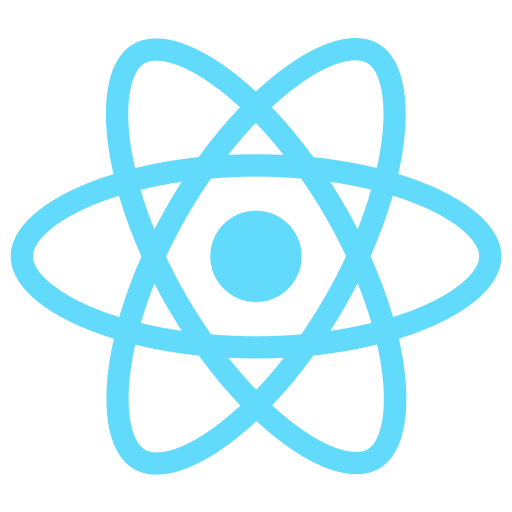 Follow me on GitHub
Follow me on GitHub
Quick hack for centering image?
One more quick hack? 🎭
→ Easy
→ And simple


