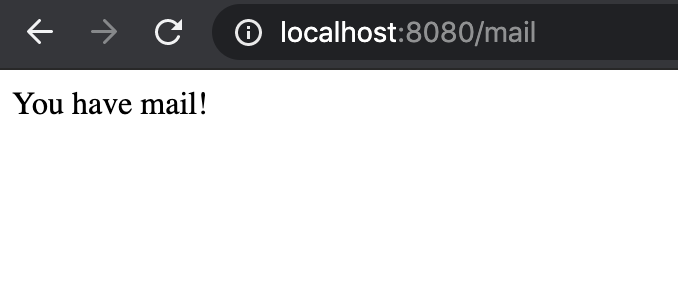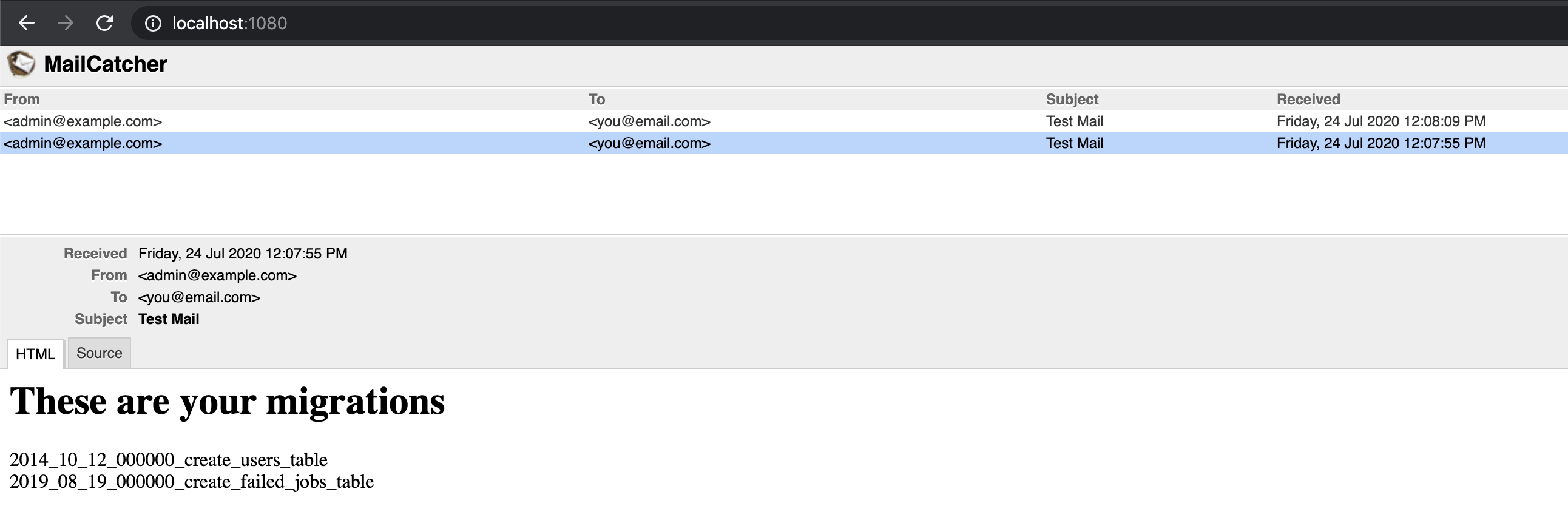- docker and docker-compose
- php (to run composer, and if you want to run artisan locally - outside the containers)
- composer
- Clone this repository
- Run
composer installto install PHP dependencies - Run
cp .env.sample .envto prepare Laravel - Run
php artisan key:generateto prepare Laravel (or you can use the built in docker-compose image for this. Rundocker-compose run --rm artisan key:generate. You can usedocker-compose run --rm artisan <your artisan command>as you wish) - Run
docker-compose upto spin up the docker containers - Go to http://localhost:8080/ (served by apache) or http://localhost:8000/ (served by nginx + php-fpm)
The containers and the images they are based on are defined in docker-compose.yaml.
There are 2 ways to assign docker images to to the containers:
-
Use them as is. In this example,
nginxis using the default image from dockerhub. This is done in docker-compose.yaml asimage: nginx:latest -
Build a custom one from a default image. This is done using a Dockerfile. In this example,
apacheis using the base PHP imagephp:8.1-apacheand installs additional things to it like PDO, pdo_mysql, and apache rewrite module. This is done in docker-compose.yaml asbuild: context: . dockerfile: ./docker/web/Dockerfile
context is the directory that the Dockerfile "sees". In this example, the directories in the Dockerfile are all relative to the current working directory
If ever you have a Dockerfile with a line that says COPY somefile.txt /etc/somefile.txt, it will attempt to look for the file somefile.txt in the current working directory, wherever this Dockerfile is located, because of the context definition.
2 web servers are included to show that you can choose to run either Apache or Nginx+FPM.
This runs apache at port 80 internally. Externally available at port 8080. This is configured using the attached httpd-vhosts.conf
This can be access on the browser at http://localhost:8080/
Other test pages
- Homepage with param - http://localhost:8080/?abc=123
- PHP file with param - http://localhost:8080/index.php?abc=123
- Static file - http://localhost:8080/static/images/hello.html
- Static with param - http://localhost:8080/static/images/hello.html?v=123
Test pages
- Homepage with param - http://localhost:8000/?abc=123
- PHP file with param - http://localhost:8000/index.php?abc=123
- Static file - http://localhost:8000/static/images/hello.html
- Static with param - http://localhost:8000/static/images/hello.html?v=123
Runs nginx at port 80 internally. Externally available at port 8000. This is configured using the attached nginx.conf.
This serves static files. By default, it serves index.html which does not exist. This is intentional so it does not
serve index.php as a static file.
For all URLs, it will check if the path exists in public, otherwise, it will rewrite
it to index.php. The configuration checks if the URL is *.php and if so, passes the request to the FPM handler at port 9000
identified by the line in nginx.conf fastcgi_pass nginx-fpm:9000;
Runs php-fpm at port 9000 internally. This handles php requests. This cannot be accessed from outside the containers
This runs mariadb at port 3306 internally, 4306 externally. This uses a directory ../docker_volume/mysql to persist the
mysql database files (otherwise the databases will be gone every restart).
This can be accessed using any db client
host: 127.0.0.1
port: 4306
username: root
password: root
The root password and access is configured using MYSQL_ROOT_PASSWORD and MYSQL_ROOT_HOST (grant all privileges to 'root'@'%'').
This is only valid on first boot. When you change the root password in docker-compose.yaml, it will not reflect because
the mysql users table have already been initialized.
An SMTP server running is at port 1025. This can be used to test email sending. Access the emails using its builtin webmail client at http://localhost:1080/
Login to mysql and create the database laravel
$ mysql -u root --password --port 4306
> CREATE DATABASE laravel
Here's the tricky part: .env is setup so that laravel inside the container can access the DB in another container.
So the hostname is set to database and port to 3306, database's insternal port.
You have to change this to 127.0.0.1 and 4306 to be able run artisan commands in your terminal because this is done outside the containers. (This can be solved by having another container with the sole purpose of running php artisan but let's leave it like this for now)
# Temporarily set this in .env to run artisan commands
DB_HOST=127.0.0.1
DB_PORT=4306
Initialize database
# Install the migrations table
php artisan migrate:install
# Run migrations
php artisan migrate
Restore .env
# Restore so laravel can access the DB from inside the container
DB_HOST=database
DB_PORT=3306
A sample controller is included that demos db and mail connection.
Go to http://localhost:8080/mail or http://localhost:8000/mail to generate a mail with content fetched from the database.
Then to go http://localhost:1080/ to check your mailcatcher inbox
Run docker ps to see the running containers
kd558w kd558w % docker ps
CONTAINER ID IMAGE COMMAND CREATED STATUS PORTS NAMES
332ac79c18e6 simpledocker_apache "docker-php-entrypoi…" About a minute ago Up About a minute 0.0.0.0:8080->80/tcp simpledocker_apache_1
0e0732bff136 nginx:latest "/docker-entrypoint.…" About a minute ago Up About a minute 0.0.0.0:8000->80/tcp simpledocker_nginx_1
0cc162f8cad5 mariadb/server:10.4 "docker-entrypoint.s…" About a minute ago Up About a minute 0.0.0.0:4306->3306/tcp simpledocker_database_1
b658cf847e1f simpledocker_nginx-fpm "docker-php-entrypoi…" About a minute ago Up About a minute 9000/tcp simpledocker_nginx-fpm_1
7430ea213554 schickling/mailcatcher "mailcatcher --no-qu…" About a minute ago Up About a minute 1025/tcp, 0.0.0.0:1080->1080/tcp simpledocker_mailcatcher_1
You can "ssh" into one of these either by using the container id or the container name. Let's go inside the apache container. The command is $ docker exec -it -u root <container> bash
docker exec -it -u root 332ac79c18e6 bash
OR
docker exec -it -u root simpledocker_apache_1 bashRemember the somefile.txt file that was copied in docker/web/Dockerfile? It has been copied as /etc/somefile.html
kd558w kd558w % docker exec -it -u root 332ac79c18e6 bash
root@332ac79c18e6:/var/www/html# ls -la /etc/somefile.html
-rw-r--r-- 1 root root 5 Jul 24 11:13 /etc/somefile.html
Container images based on Dockerfiles need to be rebuilt whenever you make changes to their docker-compose.yaml or Dockerfile configuration. This can be done by either docker-compose build <container> to build a specific container image or docker-compose up --build (to build all containers and up them afterwards)
-Kyle