-
Notifications
You must be signed in to change notification settings - Fork 2
Home
In this wiki you can find details on how to install and run the DBPTK Desktop. See the latest release to download.
Supported operating systems:
- Windows 7 SP1 64 bits and newer
- MacOS 10.10 (Yosemite) and newer
- Linux:
- Ubuntu 12.04 and newer
- Fedora 21 and newer
- Debian 8 and newer
- CentOS 7 and newer
- May work on other Linux platforms
Minimum resources:
- Computer and processor: 2.0 GHz
- Memory: 4 GB RAM
- Hard disk: 4 GB of available disk space
- Display: 1280x800 screen resolution
Issues and how to solve them.
Issues when installing on Windows operative system.
When running the DBPTK Desktop installer, you might be presented with the following screen:

This warning is expected as the application is not code-signed.
To work around it, click the More info link and you will be presented with the following screen:
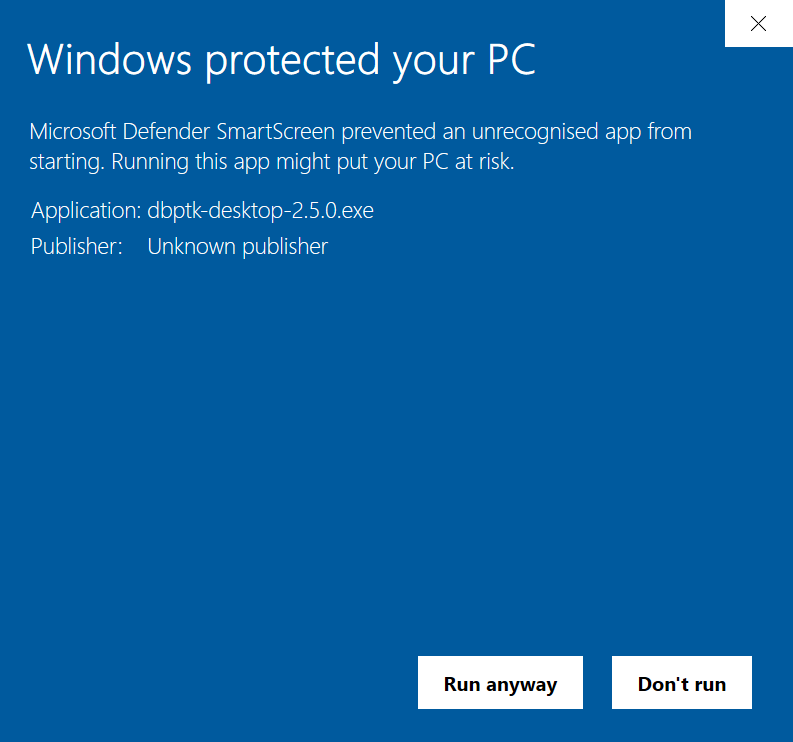
Then, client the button Run anyway.
After installation and application loading (which may time some time on the first run), you may be presented with the following screen:

By default, Windows blocks network access to new applications. As we will require access to the network to extract database content, select both "Private networks" and "Public networks" and click the button Allow access.
Issues when installing on macOS operative system.
This warning is expected as the application is not code-signed.
To solve it, see instructions on how to open a Mac app from an unidentified developer.
Issues when installing on Linux-based operative system.
This issue may happen on the 2.5.1 version.
Run in the command line:
# Force shutdown
killall dbptk-desktop
# Force refresh of application
snap refresh dbptk-desktop
# Startup application again
dbptk-desktop