-
Notifications
You must be signed in to change notification settings - Fork 1
Usage
Once the Raspberry Pi Pico W board is setup either using the binary release or developer setup steps, here is how to interact with it:
Connect to the newly spawned WiFi network. Default credentials are
amora:pwnpiamora. If you wish to change the credentials, modify the
WiFi SSID and password in the settings.toml file present in the root of
the CIRCUITPY drive.
Once you are connected to the Pi, visit 192.168.4.1 and you should see a web editor.
The folder icon can be used to collapse or expand the left pane with the payload list.
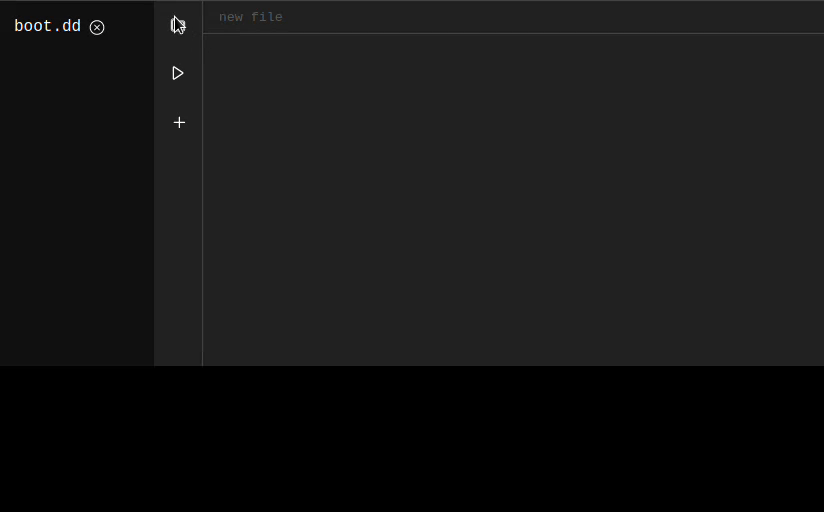
Clicking on an entry from this list will mark it as the current working script. Its contents will be loaded in the right editor pane.
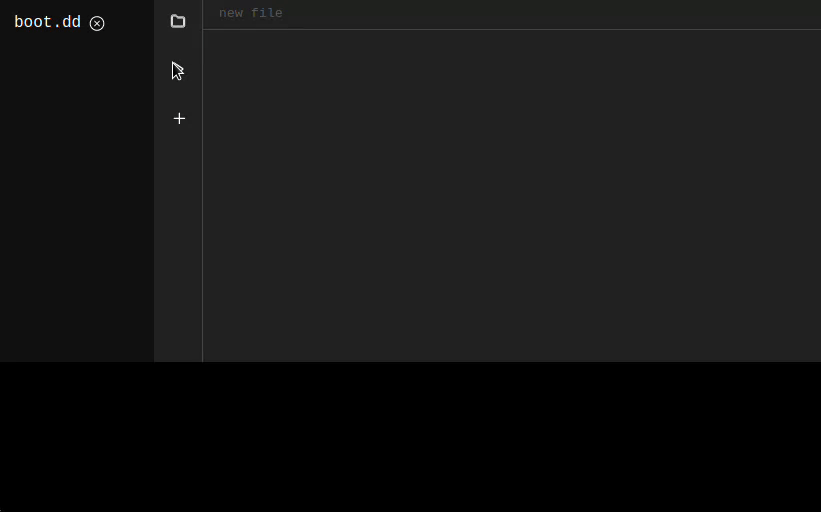
A payload file can be deleted by clicking the cross icon next to it.
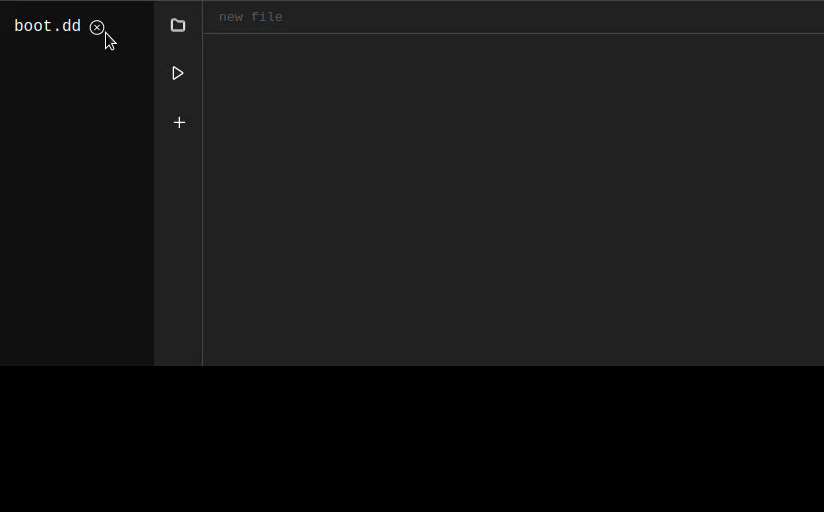
To create a new payload, click on the plus icon. You will need to supply a new filename, then hit enter or click on the check mark button. This will create a new empty file.
The editor pane is where you can edit a selected payload file. Any edit that you make is auto-saved. There is no save button. The syntax for the payloads is the same as ducky scripts. Check the documentation here.
Click on the play icon to run the current working script.
If you're in a hurry, you can type your script into the editor without selecting a file and hit play to run it. If you would now like to save this script to a file, click on the top filename bar with the "new file" placeholder text, enter a new name, hit enter or click the check mark.
The bottom pane is for logs and warnings.
Use of PRINT statements will result in info logs.
Use of unknown keys will emit warning logs.