- Download any svg and goto svg2flutter tool (https://svg2widget.web.app/) to convert your svg as flutter code
- Then Choose svg from your system , after this action tool will provide you flutter code for your choosen svg .
- Come back here with tool provided code . Then you can use the tool provided code like this example/sample project flow.
- use this site to download png images (png images free to download) ------> https://www.flaticon.com/
- use this site to convert png to svg -----> https://convertio.co/png-svg/
- use this site to convert svg to flutter ----> https://svg2widget.web.app
caution while using this trick some times (https://svg2widget.web.app) tool will provide the code with transparent color but no worries you can change the color . check the tool provided code and change the color as you want . (Paint()..color = Colors.black) <------ edit this line in tool provided code to change the svg color) .
feel free to share your suggestions or doubts here ---> #4 .
Normal SVG Rendering renders the svg in 4 FPS , But svg2path Rendering renders a svg in 15 FPS. Here I just compared with single svg . List of svg can create the huge difference .
For an instance , while using the svg in list view builder users can perceive the frame drop issue .
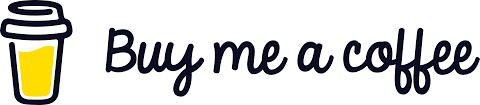
A new Flutter project.
This project is a starting point for a Flutter application.
A few resources to get you started if this is your first Flutter project:
For help getting started with Flutter development, view the online documentation, which offers tutorials, samples, guidance on mobile development, and a full API reference.



