-
Notifications
You must be signed in to change notification settings - Fork 20
User Management
Luke Campbell edited this page Feb 5, 2015
·
4 revisions
- Select "Register" from the user dropdown.
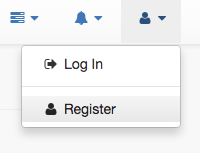
- Fill out the form for the new user account to be created.

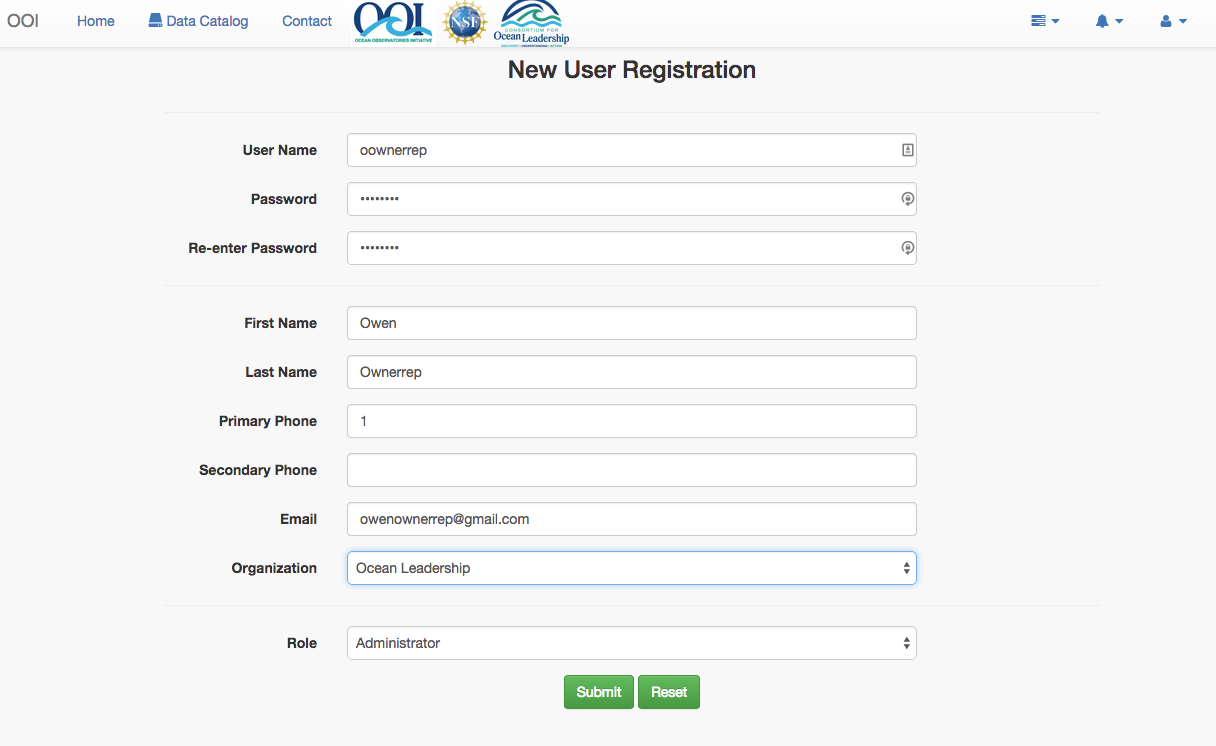
-
Click submit
-
An administrator will log in.
-
The administrator will select "Edit Users" from the user dropdown menu.

- The administrator will click on the account he/she wishes to be activated.


- The user will enable the account by selecting the check box for "Account Enabled"

- The administrator should also select the appropriate scopes for this user account.
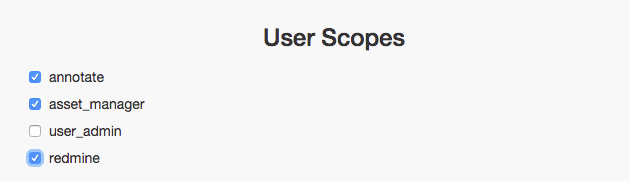
- The administrator will select "Submit" to update the account.
- If the account was successfully updated a green pop-up message will display the message "User successfully updated"
- The account is now active and the user can log in.