-
Notifications
You must be signed in to change notification settings - Fork 3
Home
The DOCUMENTATION HAS MOVED TO THIS LOCATION:
https://gut-analysis-toolbox.gitbook.io/docs/
All updates will happen at this link and the version BELOW will no longer be maintained..
Gut Analysis Toolbox enables semi-automated analysis of the neuronal and glial distribution within the gut wall (enteric nervous system). It uses a combination of FIJI macros, StarDist and deepImageJ under the hood to do the heavy lifting with automated segmentation.
For large 2D tilescans of gut wholemounts, its recommended to use QuPath for ENS analysis. The StarDist model for neuron segmentation has been converted for use in QuPath.
What you can do with GAT:
- Semi-automated analysis of number of enteric neurons: Uses pan-neuronal marker Hu or anything with similar labelling
- Normalise counts to the number of ganglia.
- Count number of neuronal subtypes, such as ChAT, nNOS etc..
- Spatial analysis using number of neighboring cells.
- Calcium imaging analysis: Alignment of images and extraction of normalised traces
The deep learning models supplied with GAT enable automated segmentation of:
- enteric neuron soma (StarDist)
- enteric neuronal subtypes (StarDist)
- ganglia (deepImageJ)
The models have been trained using the easy-to-use notebooks from ZeroCostDL4Mic. The training data including the notebooks are available here: .
Click on the sidebar to navigate through the WIKI.
Disclaimer: It is highly recommended to verify the output from the model and not to use it blindly. We have tried to make sure the model works across a range of 2D images, but it is very likely that you may have to tune parameters by testing on your images. In some cases, you may need to train a new model or can contribute data for training.
You can watch GAT instructions as video tutorials on youtube by clicking on the image below.
Over time, we will be introducing features such as multiplex registration and analysis, calcium imaging analysis & analysis of other cell types/image modalities related to gut research. Feel free to contact us or post a suggestion as an Issue.
Download FIJI from this link: https://imagej.net/software/fiji/downloads and unzip it on your computer.
- To configure GAT, you will need to install a few plugins first

- You will get a pop up window that will check for updates:

- Once its done, the ImageJ Updater box will appear. Click Manage update sites on the bottom left and a window pops up:

- To install a plugin, tick on the corresponding boxes.

- For installing GAT, tick on the following boxes:
- BIG-EPFL
- CSBDeep
- clij
- clij2
- DeepImageJ
- Gut Analysis Toolbox
- IJBP-Plugins (MorphoLibJ)
- StarDist
- PTBIOP
If you cannot find the update site for Gut Analysis Toolbox, you may have to enter the details manually.
- All the dependencies and scripts from the update sites selected above will appear in the ImageJ Updater.

- Click “Apply changes” and once its finished, restart FIJI.



After all the installation and configuration, when you restart FIJI, you should see the GAT menu appear on FIJI.

If you have any trouble with installing model files required for segmentation, check the troubleshooting page.
For a Mac, you can open the FIJI folder by right clicking on the folder:

GAT will be updated with features every now and then especially if any bugs have been reported. Usually FIJI may let you know if there are any updates. If not, you can manually update this by going to Help -> Update
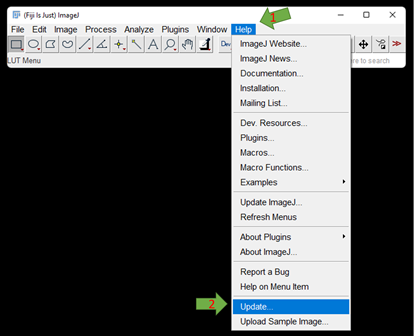
If there are any updates, it will appear in the Updater window:

Click Apply changes. The updates will be downloaded. Once its done, make sure you restart Fiji. The newest version of GAT should be available.
GAT is aimed at analysing 2D images. It expects maximum projection or 2D images of wholemounts, however if it detects a 3D image or Z-stack, it will prompt the user to perform a maximum projection.
GAT has been tested on czi, lif, jpg, PNG and tif files. Essentially, any file supported by Fiji or Bioformats.
If the Z planes are out of focus and the final maximum projection is blurry, you can use the extended depth of field projection option.
