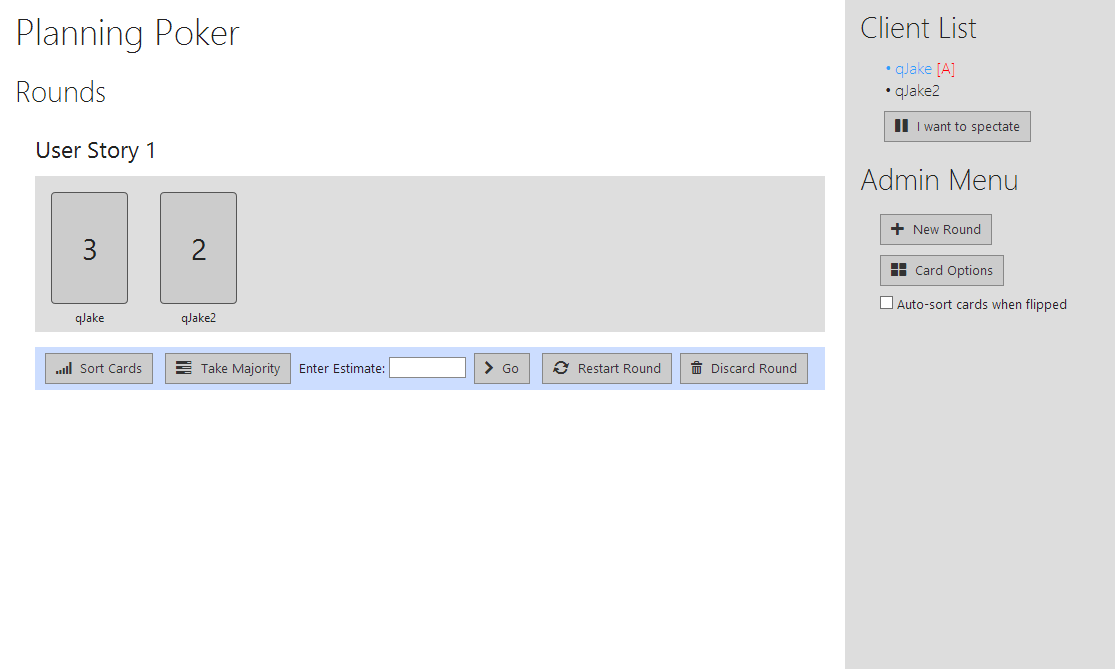Planning Poker is an open-source browser-based .NET/C# planning poker card game app. The underlying communication protocol used between the client and the server is WebSockets.
Planning poker is commonly used in agile development to obtain arbitrary numeric estimates from developers. Planning poker has a Wikipedia page if you'd like to learn more.
This project is a client and server (and server manager) for a WebSocket-based planning poker application.
The client is a web-based Javascript/WebSocket client that communicates using JSON messages.
The server is a .NET console application that uses the statianzo/Fleck library for hosting the WebSocket server, and Json.NET for parsing the JSON messages.
The server manager is able to spin up instances of servers automatically using a clean web interface, allowing anyone with access to the page the ability to create their own planning poker server that will appear in the server list to each client. The server manager communicates with the individual servers using named pipes.
Planning Poker uses WebSockets as its underlying communication protocol. Specifically, it must be able to connect over the ws:// protocol between ports 8000 and 9000.
Currently, Planning Poker is not set up to run in SSL-only environments. The game client must be loaded over HTTP, so that the WebSocket connection can be made. This also allows multiple game sessions to exist at the same time (if SSL were supported, only one game would be able to run, since the wss:// protocol must connect over port 443 exclusively).
There are no plans to support HTTPS because of the way the game servers run on different ports.
You will need:
- An IIS server
- Chrome, Firefox, Safari, or IE10+ (due to the websocket requirement)
- Clone the code.
- Open it with Visual Studio 2010 / 2012.
- Make sure the solution builds.
-
Open the file
PokerWebClient/CardClient.js -
Near the top you will see this code:
// Configure this to be wherever you put your poker server manager application at: var PokerServerManagerPath = '/PokerServerManager/';
-
Change this value to the path that you will be using for your poker server manager. (This has only been tested using the same webserver for both the client and the poker server manager, putting in a full http:// path here is untested but may work.) Save your changes.
-
Publish the PokerWebClient project to a folder or virtual app in IIS. There is only HTML/JS/CSS in the client so there is no need to set anything up in IIS beyond the basics.
-
Browse to where you published the website to make sure it loads correctly in your browser.
- Build the PokerServer project (you'll probably want to do this in Release mode for faster code).
- Navigate to /bin/Release (or whatever the active configuration is).
- Copy PokerServer.exe and the two .dll files (Fleck and Newtonsoft.Json) and place them somewhere on your server where they can be run. They do not have to (and should not) be accessible from the web.
-
Open PokerServerManager/web.config
-
You should see these three configuration values:
<!-- Must be changed to the folder location of the EXE of the server executable. --> <add key="SocketServerLocation" value="C:\Path\To\The\Game\" /> <!-- Name of the EXE, without '.exe' --> <add key="SocketServerName" value="PokerServer" /> <!-- Name of the computer / host that the servers get run on. This gets sent to the client, and they connect via WebSockets using ws://<MachineName>/. --> <add key="MachineName" value="MyPokerGameServer" />
-
SocketServerLocation is the name of the folder / path where the web socket server can be found.
-
SocketServerName is the name of the EXE without '.exe'. This is almost always "PokerServer" unless you rename the exe or change the assembly name.
-
MachineName is the name of the computer where the game servers are going to be running. The clients will use this value when trying to open a websocket connection in order to connect to the game server (i.e.
ws://MyPokerGameServer/).
Fork it, make improvements, and send me a pull request. If I like the changes, I'll accept the code. Simple as that!