This is a React Navigation specific temporary fork of React Native Tab View.
A cross-platform Tab View component for React Native.
This is a JavaScript-only implementation of swipeable tab views. It's super customizable, allowing you to do things like coverflow.
- Run the example app to see it in action.
- Checkout the example/ folder for source code.
- Smooth animations and gestures
- Scrollable tabs
- Both top and bottom tab bars
- Follows Material Design spec
- Highly customizable
- Fully typed with Flow
yarn add react-native-tab-view react-native-gesture-handlerimport * as React from 'react';
import { View, StyleSheet, Dimensions } from 'react-native';
import { TabViewAnimated, TabBar, SceneMap } from 'react-native-tab-view';
const initialLayout = {
height: 0,
width: Dimensions.get('window').width,
};
const FirstRoute = () => <View style={[ styles.container, { backgroundColor: '#ff4081' } ]} />;
const SecondRoute = () => <View style={[ styles.container, { backgroundColor: '#673ab7' } ]} />;
export default class TabViewExample extends React.Component {
state = {
index: 0,
routes: [
{ key: 'first', title: 'First' },
{ key: 'second', title: 'Second' },
],
};
_handleIndexChange = index => this.setState({ index });
_renderHeader = props => <TabBar {...props} />;
_renderScene = SceneMap({
first: FirstRoute,
second: SecondRoute,
});
render() {
return (
<TabViewAnimated
style={styles.container}
navigationState={this.state}
renderScene={this._renderScene}
renderHeader={this._renderHeader}
onIndexChange={this._handleIndexChange}
initialLayout={initialLayout}
/>
);
}
}
const styles = StyleSheet.create({
container: {
flex: 1,
},
});The package exposes a TabViewAnimated component which manages the state and animated values, and renders components such as the headers, footers and the pager. Pager components render the routes as pages, as well as handle the gestures and transitions. Various pager components are implemented in the library to provide the best experience according to the platform. The pager best suited to the platform is automatically used by default.
Check the type definitions for details on shape of different props.
Container component responsible for managing tab transitions.
navigationState- the current navigation stateonIndexChange- callback for when the current tab index changes, should do thesetStatecanJumpToTab- optional callback which accepts a route, and returns a boolean indicating whether jumping to the tab is allowedinitialLayout- optional object containing the initialheightandwidth, can be passed to prevent the one frame delay in renderingrenderHeader- optional callback which returns a react element to use as top tab barrenderFooter- optional callback which returns a react element to use as bottom tab barrenderPager- optional callback which returns a react element to handle swipe gesture and animationrenderScene- callback which returns a react element to use as a scene
Any other props are passed to the underlying pager.
Material design themed tab bar. Can be used as both top and bottom tab bar.
getLabelText- optional callback which receives the current scene and returns the tab labelrenderIcon- optional callback which receives the current scene and returns a React Element to be used as a iconrenderLabel- optional callback which receives the current scene and returns a React Element to be used as a labelrenderIndicator- optional callback which receives the current scene and returns a React Element to be used as a tab indicatorrenderBadge- optional callback which receives the current scene and returns a React Element to be used as a badgeonTabPress- optional callback invoked on tab press which receives the scene for the pressed tab, useful for things like scroll to toppressColor- color for material ripple (Android >= 5.0 only)pressOpacity- opacity for pressed tab (iOS and Android < 5.0 only)scrollEnabled- whether to enable scrollable tabsuseNativeDriver- whether to use native animationstabStyle- style object for the individual tabs in the tab barindicatorStyle- style object for the active indicatorlabelStyle- style object for the tab item labelstyle- style object for the tab bar
Cross-platform pager based on the PanResponder.
configureTransition- optional callback which returns a configuration for the transitionanimationEnabled- whether to enable page change animationswipeEnabled- whether to enable swipe gesturesswipeDistanceThreshold- minimum swipe distance to trigger page switchswipeVelocityThreshold- minimum swipe velocity to trigger page switchonSwipeStart- optional callback when a swipe gesture startsonSwipeEnd- optional callback when a swipe gesture endschildren- React Element(s) to render
Cross-platform pager based on ScrollView (default on iOS).
animationEnabled- whether to enable page change animationswipeEnabled- whether to enable swipe gestureschildren- React Element(s) to render
There are some caveats when using this pager on Android, such as poor support for intial index other than 0 and weird animation curves.
Android only pager based on ViewPagerAndroid (default on Android).
animationEnabled- whether to enable page change animationswipeEnabled- whether to enable swipe gestureschildren- React Element(s) to render
Cross-platform pager component based on react-native-gesture-handler.
GestureHandler- the gesture handler module to useanimationEnabled- whether to enable page change animationswipeEnabled- whether to enable swipe gesturesuseNativeDriver- whether to use native animationschildren- React Element(s) to render
This pager is still experimental as the underlying library is still in alpha. To use this pager, you'll need to link the react-native-gesture-handler library, and pass it as a prop to the pager:
import * as GestureHandler from 'react-native-gesture-handler';
...
<TabViewPagerExperimental {...props} GestureHandler={GestureHandler} />Using native animations and gestures can greatly improve the performance. To use native animations and gestures, you will need to use TabViewPagerExperimental as your pager and pass useNativeDriver in TabViewAnimated.
<TabViewAnimated
navigationState={this.state}
renderPager={this._renderPager}
renderScene={this._renderScene}
renderHeader={this._renderHeader}
onIndexChange={this._handleIndexChange}
useNativeDriver
/>NOTE: Native animations are supported only for properties such as opacity and translation. If you are using a custom tab bar or indicator, you need to make sure that you animate only these style properties.
The renderScene function is called every time the index changes. If your renderScene function is expensive, it's good idea move each route to a separate component if they don't depend on the index, and apply shouldComponentUpdate to prevent unnecessary re-renders.
For example, instead of:
renderScene = ({ route }) => {
switch (route.key) {
case 'home':
return (
<View style={styles.page}>
<Avatar />
<NewsFeed />
</View>
);
default:
return null;
}
}Do the following:
renderScene = ({ route }) => {
switch (route.key) {
case 'home':
return <HomeComponent />;
default:
return null;
}
}Where <HomeComponent /> is a PureComponent.
If you are using the SceneMap helper, the scenes are already optimized with PureComponent and won't re-render if parent's state changes.
We need to measure the width of the container and hence need to wait before rendering some elements on the screen. If you know the initial width upfront, you can pass it in and we won't need to wait for measuring it. Most of the time, it's just the window width.
For example, pass the following initialLayout to TabViewAnimated:
const initialLayout = {
height: 0,
width: Dimensions.get('window').width,
};The tabview will still react to changes in the dimension and adjust accordingly to accommodate things like orientation change.
If you've a large number of routes, especially images, it can slow the animation down a lot. You can instead render a limited number of routes.
For example, do the following to render only 2 routes on each side:
renderScene = ({ route }) => {
if (Math.abs(this.state.index - this.state.routes.indexOf(route)) > 2) {
return null;
}
return <MySceneComponent route={route} />;
};While developing, you can run the example app to test your changes.
Make sure the tests still pass, and your code passes Flow and ESLint. Run the following to verify:
yarn test
yarn run flow
yarn run lintTo fix formatting errors, run the following:
yarn run lint -- --fixRemember to add tests for your change if possible.