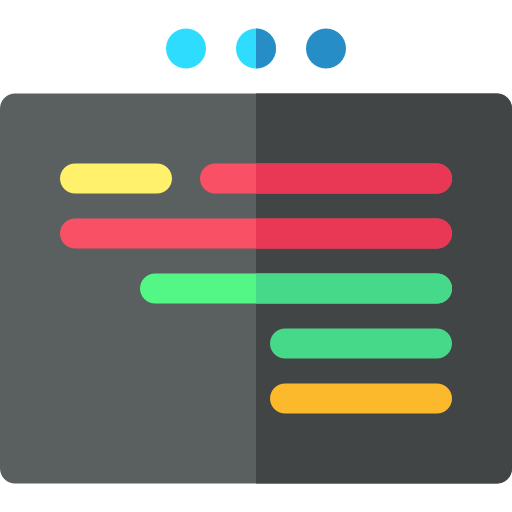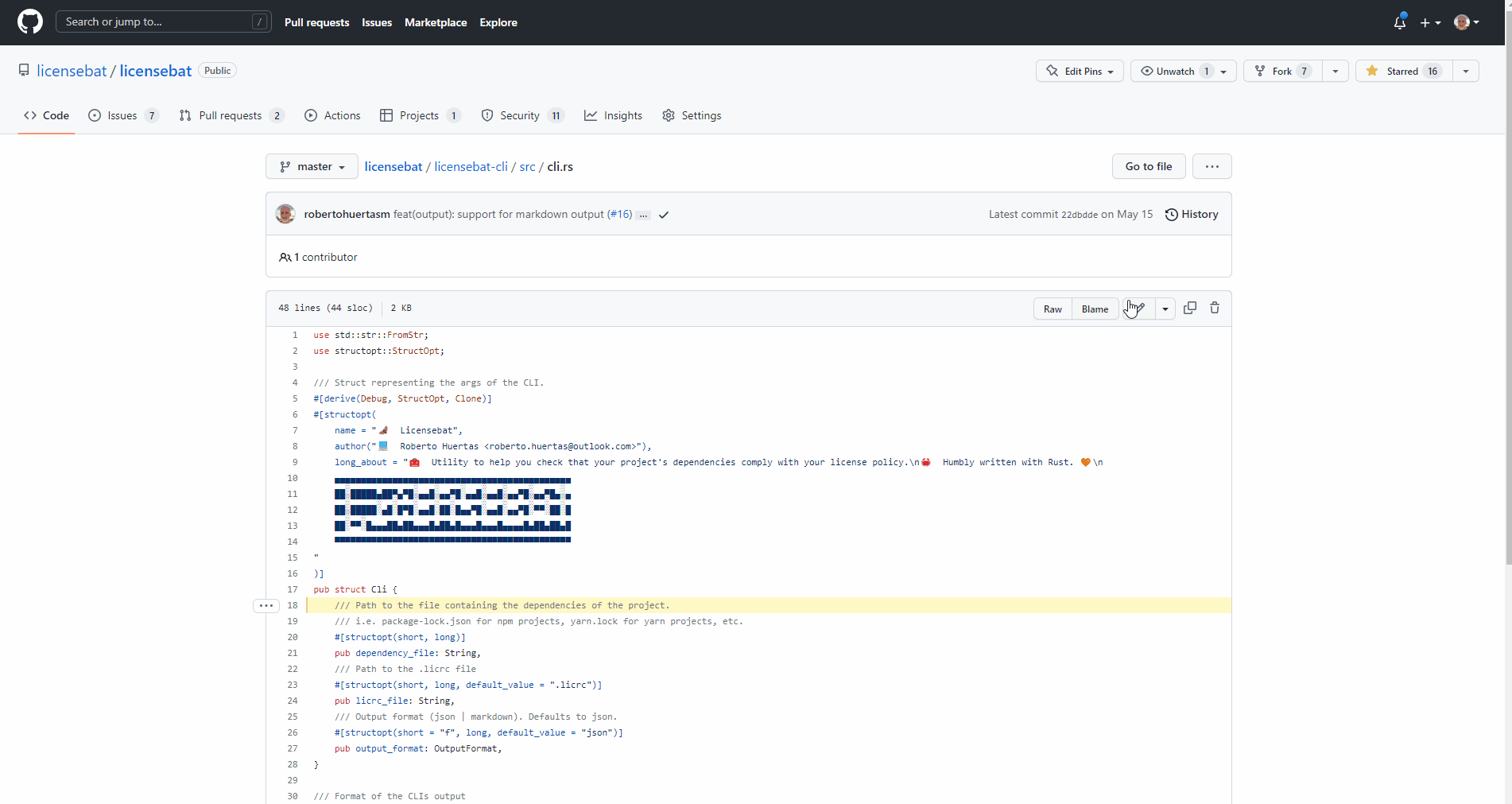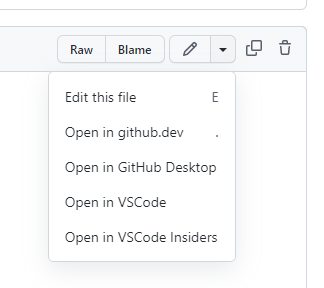The basic idea for this extension is to provide a standard way to open your repositories and files in Visual Studio Code from a URL.
Although VSCode already provides a way to open files from a URL, it needs to know the specific path to the file. So it's not practical if you want to link to a particular file for any user.
Aside from that, it doesn't support cases such as:
- Open a repository which is not already cloned.
- Locate a repository in the system.
- Understand if the repository is in the same branch and let the user checkout to a particular commit if needed.
This extension aims to cover all these use cases.
The extension allows you to open Visual Studio Code from any well-formed URL.
The URL format should be:
vscode://robertohuertasm.open-vscode?repo=<name_of_your_repo>&file=<path_to_your_file>&range=<line:char-line:char>&uri=<git_clone_uri>&ref=<commit_hash_or_branch_name_or_tag_name>.
Where:
| Param Name | Mandatory | Description |
|---|---|---|
| repo | yes | Name of the repository. |
| file | no | Path to a file. It must be relative to the repo's root. |
| range | no | There are several options here. You can reference a specific position in a line (3:2, would put the cursor in line 3, column 2), or a range, just passing a second position (3:2-3:10, will select chars from 2 to 10 in line 3). Note that char is totally optional and will fallback to 1. For instance, 3-10 is the same as 3:1-10:1. |
| uri | no | Complete url of your git repository. supports both https and ssh git repo URIs. If you provide this parameter in your links, the extension will be able to clone the repository in case it cannot find it in the user's machine. |
| ref | no | Name of the branch, tag, commit sha. |
As you can see, the only mandatory parameter is the repo.
Note that you can also use
vscode-insiders://orvscodium://.
Examples:
# Visual Studio Code
vscode://robertohuertasm.open-vscode?repo=licensebat&uri=https://github.com/licensebat/licensebat.git&ref=6ec2f28d98d61f8d56cabeb5028abcd432f5bf41&file=licensebat-cli/src/cli.rs&range=17:5
# Visual Studio Code Insiders
vscode-insiders://robertohuertasm.open-vscode?repo=licensebat&uri=https://github.com/licensebat/licensebat.git&ref=6ec2f28d98d61f8d56cabeb5028abcd432f5bf41&file=licensebat-cli/src/cli.rs&range=17:5
# VSCodium
vscodium://robertohuertasm.open-vscode?repo=licensebat&uri=https://github.com/licensebat/licensebat.git&ref=6ec2f28d98d61f8d56cabeb5028abcd432f5bf41&file=licensebat-cli/src/cli.rs&range=17:5The extension uses several strategies to try to find and locate the repositories in the user's machine:
- The extension provides a setting for the user to inform the paths of the folders containing git repositories.
- Everytime the user opens a repo in VSCode, the extension will store both the name and the path, so later it can use this information as a map to easily locate it.
- In case a repository is not found, the extension will ask the user whether to locate it or clone it.
- If a
refparameter is provided, the extension will use it when cloning the repository. In case the repository is already opened and it's not in the correct commit, the extension will ask the user whether to checkout or not.
The extension offers a couple of settings:
-
vscode-open.gitFolders: A collection of folders containing your git repositories. This will be used by the extension to try to find/locate your repositories when a url is handled. Note that there's also avscode-open.gitFoldersWindowssetting specifically to supportWindowsand avscode-open.gitFoldersMacforMac. If those are not set,vscode-open.gitFolderswill be used by default. -
vscode-open.maxGitFolderDepth: This is set to 2 by default and it represents the amount of nesting used by the extension when looking for your repositories. Bear in mind that if this number is too high, the process of locating a repo in yourvscode-open.gitFoldersmay take a long time. It's recommended to only use a maximum of 3.
If you want to add links to Visual Studio Code in GitHub you can use our Chrome extension.
You'll get these links:
If you don't want to install the extension or you don't use a Chrome based browser you can also download this user script and use the TamperMonkey browser extension.
Credits to Freepik
This extension is released under the MIT license.