-
Notifications
You must be signed in to change notification settings - Fork 1
ZAF How to use
After changing the ZAF clone directory in your terminal, you can start GUI with:
python3 -m python.gui.guiUsing ZAF+ is very simple. There are only three types of tabs in this program: Dashboard, Log and Program.
Dashboard displays the overview of the entire program.
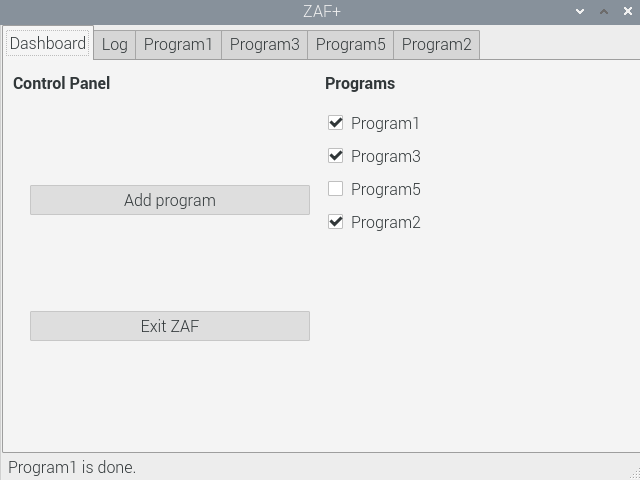
On the left half, Control Panel, there are two buttons, Add program and Exit ZAF.
You can add a new feeding/cleaning program by pressing Add program.
To exit ZAF+, press Exit ZAF.
On the right half, Programs, you can instantly activate or deactivate each program by checking or unchecking the boxes.
The Log tab displays all program logs. You can find the record of how and when your programs were executed. You can also find if any error has occurred.
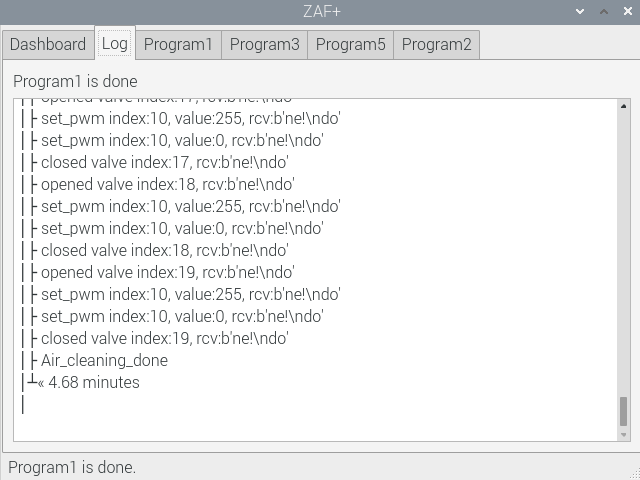
The Program tab is where you set all the detailed conditions for feeding and washing.
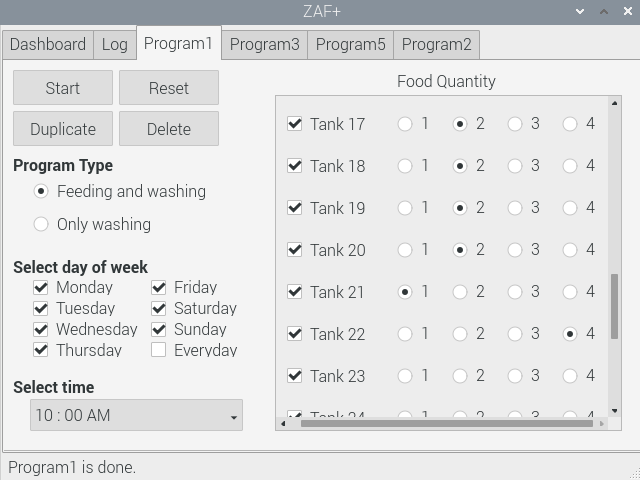
On the upper left, there are four execute buttons.
Run: Run the program.
Reset: Reset the program to the default state.
Duplicate: Duplicate the current program.
Delete: Delete the current program.
In Program Type, you can select two types of program.
- Feeding and washing: Feeding followed by washing
- Only washing: Only washing but no feeding
In Select day of week, you can select the days of week to run the current program.
In Select time, you can set the time to run the current program.
In Food Quantity on the right side, you can set which tank to feed/wash by checking the boxes and select the amount of food to feed by selecting one of the number from 1 to 4. The higher the number the more food.
ZAF+ GUI saves a small JSON file for each created program and sets the corresponding crontab task to be able to run all the programs no matter GUI is running or not at the scheduled time.
Saved JSON files can be found in the prod/zaf_data folder.