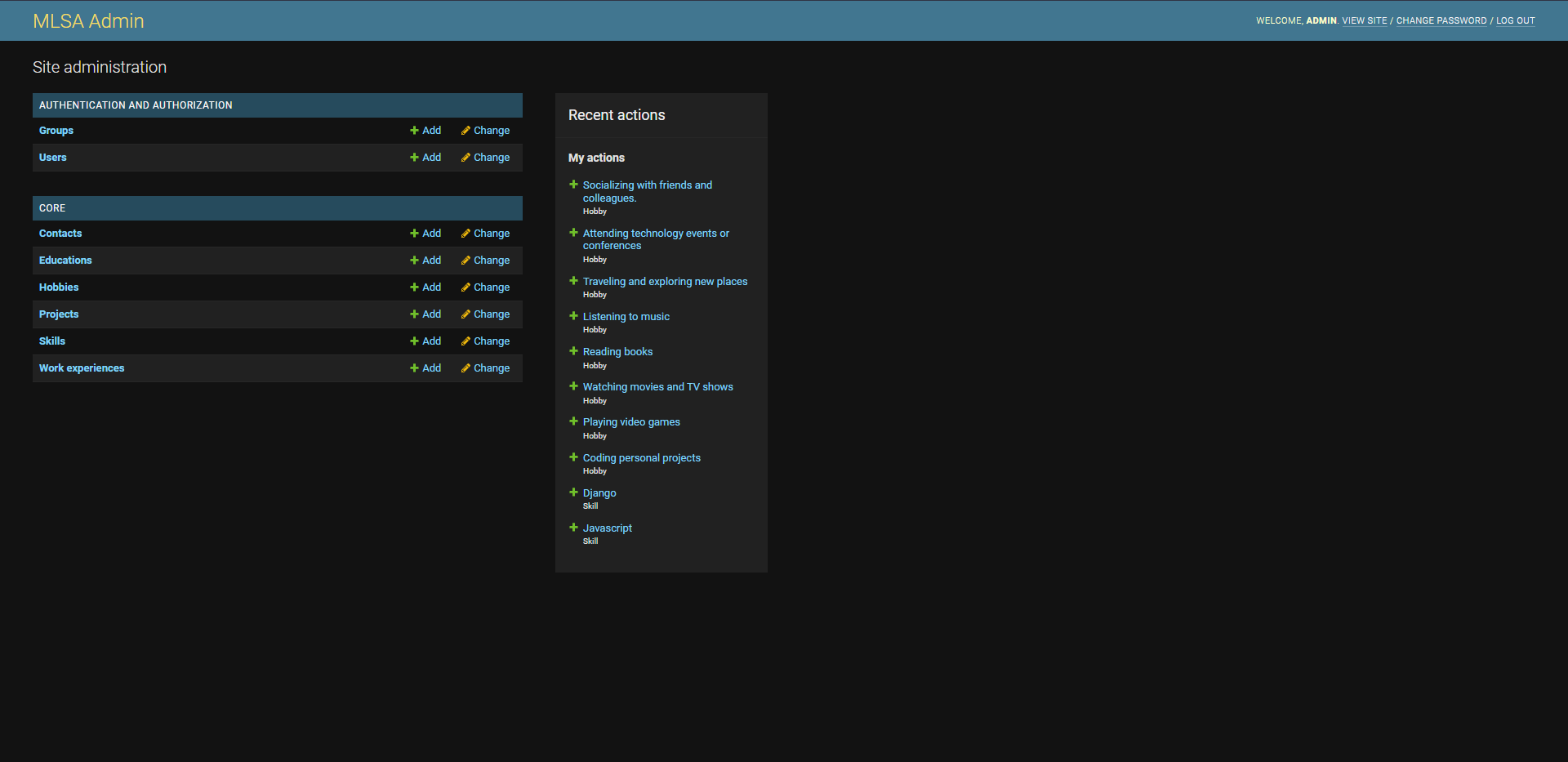This project was created for the purpose of learning how to use bootsrap and how to create a website using it. This project is a simple website that is responsive and has a navbar, a jumbotron, a form, and a footer. This project was created using bootstrap and html.
The static version of this website can be found at https://smartjef.github.io/hoe-mlsa/
We then went on to create a dynamic version of this website using django. The dynamic version of this website can be found at https://sjef.azurewebsites.net/
To set up the project, you will need to have python installed on your computer. You can download python from https://www.python.org/downloads/
- Clone the repository by typing in the following command in your terminal:
git clone https://github.com/smartjef/hoe-mlsa-dynamic.git- Change directory into the project folder by typing in the following command in your terminal:
cd hoe-mlsa-dynamic/- Assuming you have python,pip and virtualenv installed ,you will have to create a virtual environment. To do this, open your terminal and type in the following command:
virtualenv venvor
python -m venv venvor
python3 -m venv venv- Once you have created the virtual environment, you will have to activate it. To do this, type in the following command: For Linux and Mac:
source venv/bin/activateFor Windows:
venv\Scripts\activate- Once you have activated the virtual environment, you will have to install the requirements. To do this, type in the following command:
pip install -r requirements.txt- Once you have installed the requirements, you will have to make migrations. To do this, type in the following command:
python manage.py makemigrations- Once you have made migrations, you will have to migrate. To do this, type in the following command:
python manage.py migrate- Once you have migrated, you will have to create a superuser. To do this, type in the following command and fill in the details:
python manage.py createsuperuser- Once you have created a superuser, you may run the server. To do this, type in the following command:
python manage.py runserver- If you want to run the server on a different port, you can do so by typing in the following command:
python manage.py runserver <port number>e.g
python manage.py runserver 7000- If you want to run the server on a different ip address, you can do so by typing in the following command:
python manage.py runserver <ip address>:<port number>e.g
python manage.py runserver 192.168.100.1:8000To confirm, you'll see a similar output to the following:
System check identified no issues (0 silenced).
February 22, 2023 - 07:40:18
Django version 4.1.7, using settings 'portfolio.settings'
Starting development server at http://127.0.0.1:8000/
Quit the server with CTRL-BREAK.- You can now login to the admin panel by going to http://127.0.0.1:8000/mlsa/ and logging in with the superuser credentials you created earlier.
Reach out in the comments if you have any questions or suggestions. Thanks for reading.