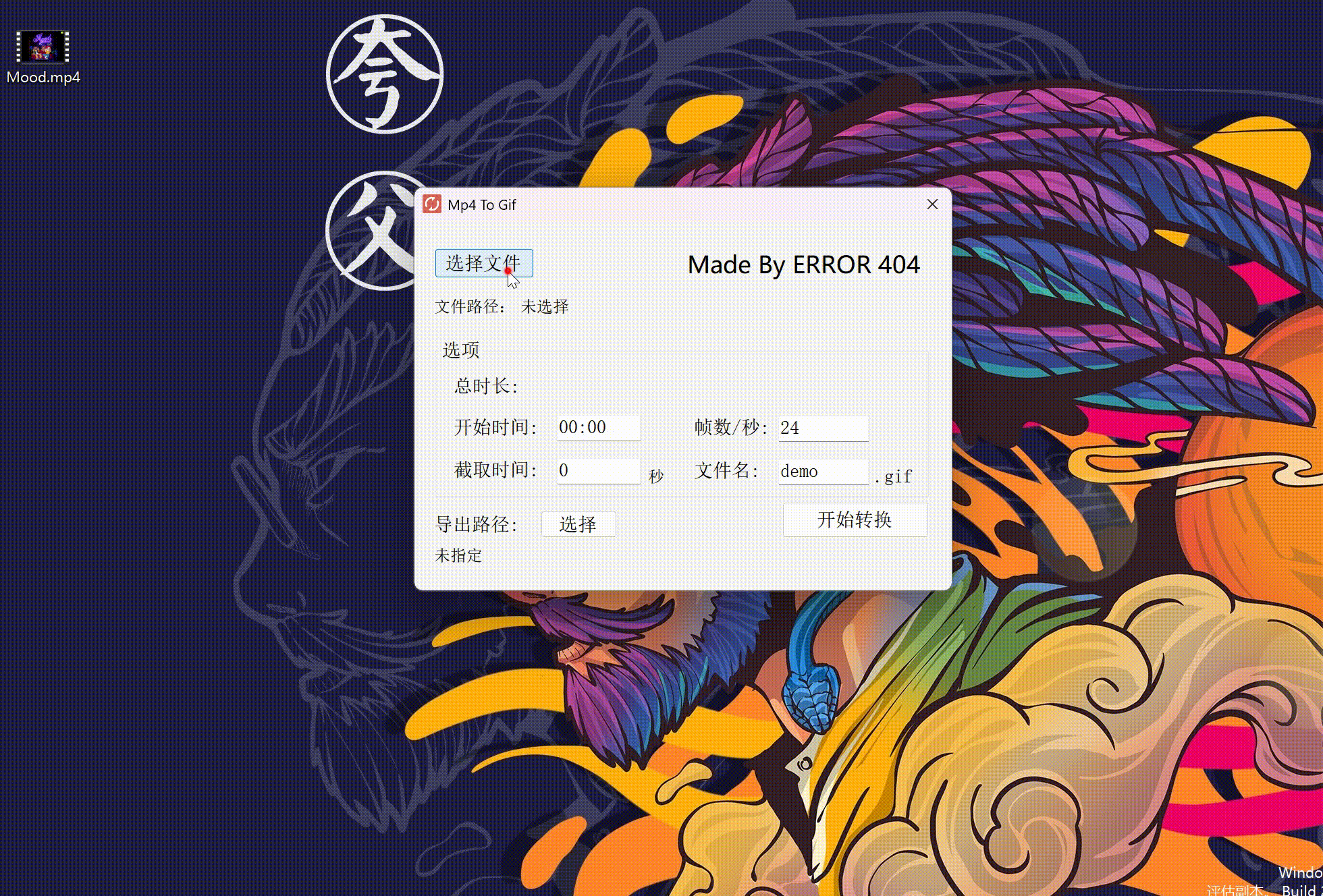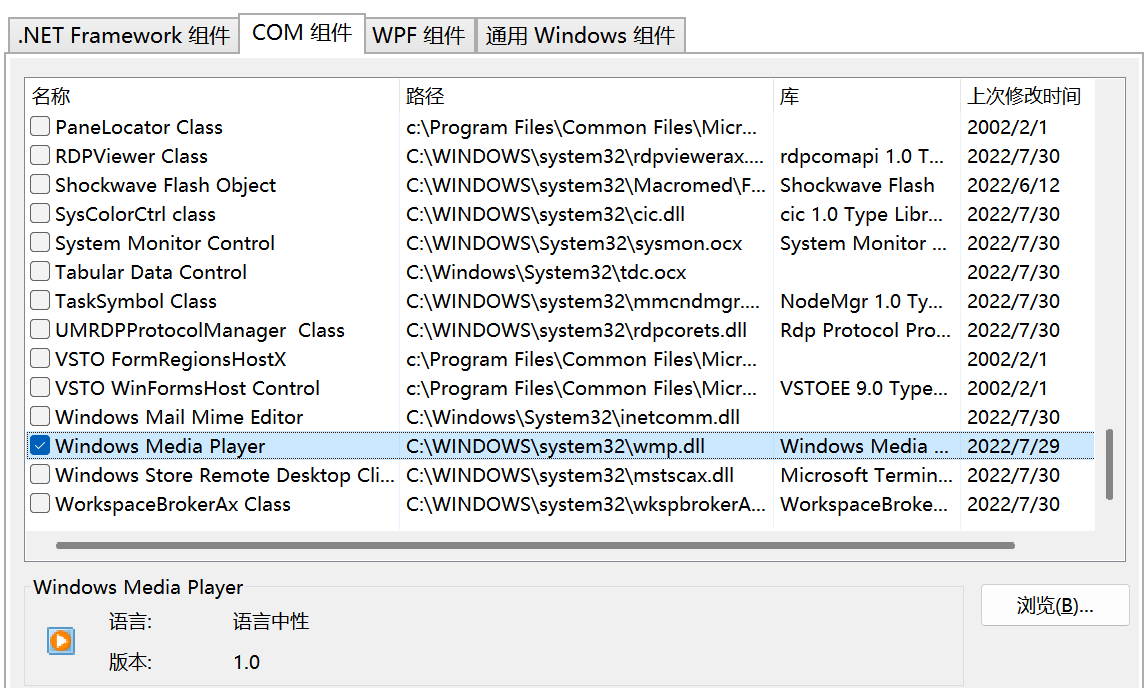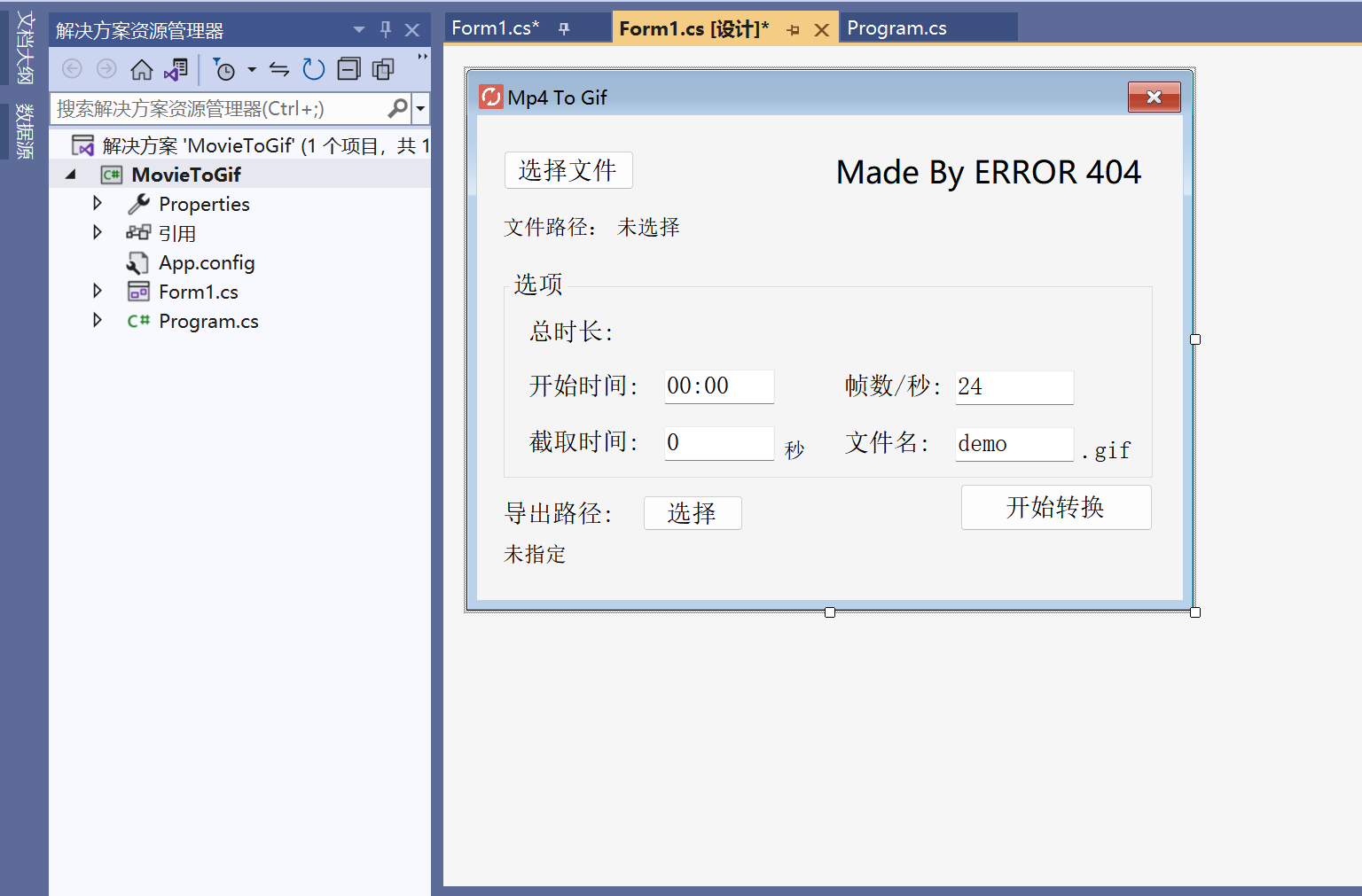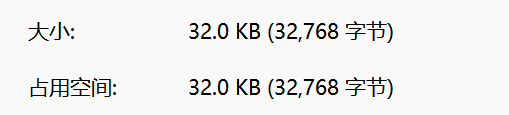初学者自制的简易Mp4转Gif工具
写博客需要用到动图,当录制完视频之后,在网上寻找mp4转gif的在线网站,有很多转换出来的效果不好,还有一些需要开通会员或者付费才能下载。有人推荐格式工厂,但是目前需求没有那么多,也不想下载它100MB庞大的客户端
通过度娘了解到ffmpeg这款音视频处理神器,但是它是运行在cmd控制台中的,需要输入命令才能使用,多少有点不方便,还容易忘记命令格式
将下载好的ffmpeg文件中的bin文件夹添加到系统环境变量Path中
在终端中输入ffmpeg -version,像这样就是配置好了
IDE:Visual Studio 2022
编程语言:C#
using System;
using System.Windows.Forms;
using System.Diagnostics;
using WMPLib;其中WMPLib命名空间需要安装COM组件中的Windows Media Player
ffmpeg -ss 00:00 -t 3.5 -i xxx.mp4 -r 24 xxx.gif
意思:从第0秒开始截取3.5秒的内容转为gif(每秒24帧)
string command = "";
string filePath = "";
string startTime = "";
string cutTime = "";
string frames = "";
string fileName = "";
string outputPath = "";public Double Duration(String file)
{
WindowsMediaPlayer wmp = new WindowsMediaPlayerClass();
IWMPMedia mediainfo = wmp.newMedia(file);
return mediainfo.duration;
}private string sec_to_hms(double duration)
{
TimeSpan ts = new TimeSpan(0, 0, Convert.ToInt32(duration));
string str = "";
if (ts.Hours > 0)
{
str = "不支持一小时以上的视频";
}
if (ts.Hours == 0 && ts.Minutes > 0)
{
str = String.Format("{0:00}", ts.Minutes) + ":" + String.Format("{0:00}", ts.Seconds);
}
if (ts.Hours == 0 && ts.Minutes == 0)
{
str = "00:" + String.Format("{0:00}", ts.Seconds);
}
return str;
}private void button1_Click(object sender, EventArgs e)
{
OpenFileDialog file = new OpenFileDialog();
file.Title = "选择一个mp4文件";
file.Filter = "视频文件|*.mp4";
if (file.ShowDialog() == DialogResult.OK)
{
filePath = file.FileName.Replace("\\","/");
infile.Text = filePath;
double totalTime = Duration(filePath);
cut.Text = totalTime.ToString();
string date = sec_to_hms(totalTime);
label12.Text = date;
}
}private void button3_Click(object sender, EventArgs e)
{
FolderBrowserDialog folder = new FolderBrowserDialog();
if (folder.ShowDialog() == DialogResult.OK)
{
fileName = folder.SelectedPath.Replace("\\", "/");
outputPath = fileName + "/" + outfile.Text + ".gif";
label10.Text = outputPath;
}
}private string getCommand()
{
startTime = start.Text;
cutTime = cut.Text;
filePath = infile.Text;
frames = frame.Text;
command = "ffmpeg -ss " + startTime + " -t " + cutTime + " -i " + filePath + " -r " + frames + " " + outputPath;
return command;
}private void button2_Click(object sender, EventArgs e)
{
if (infile.Text == "未选择")
{
MessageBox.Show("请选择一个文件","提示");
return;
}
if (label10.Text == "")
{
MessageBox.Show("请选择导出路径", "提示");
return;
}
else
{
command = getCommand();
Process p = new Process();
p.StartInfo.FileName = "cmd.exe";
p.StartInfo.UseShellExecute = false;
p.StartInfo.RedirectStandardInput = true;
p.StartInfo.RedirectStandardOutput = true;
p.StartInfo.WindowStyle = ProcessWindowStyle.Hidden;
p.StartInfo.CreateNoWindow = true;
p.Start();
p.StandardInput.WriteLine(command);
System.Threading.Thread.Sleep(1000);
p.StandardInput.WriteLine("exit");
}
}如果文件名中含有空格,则无法正常转换