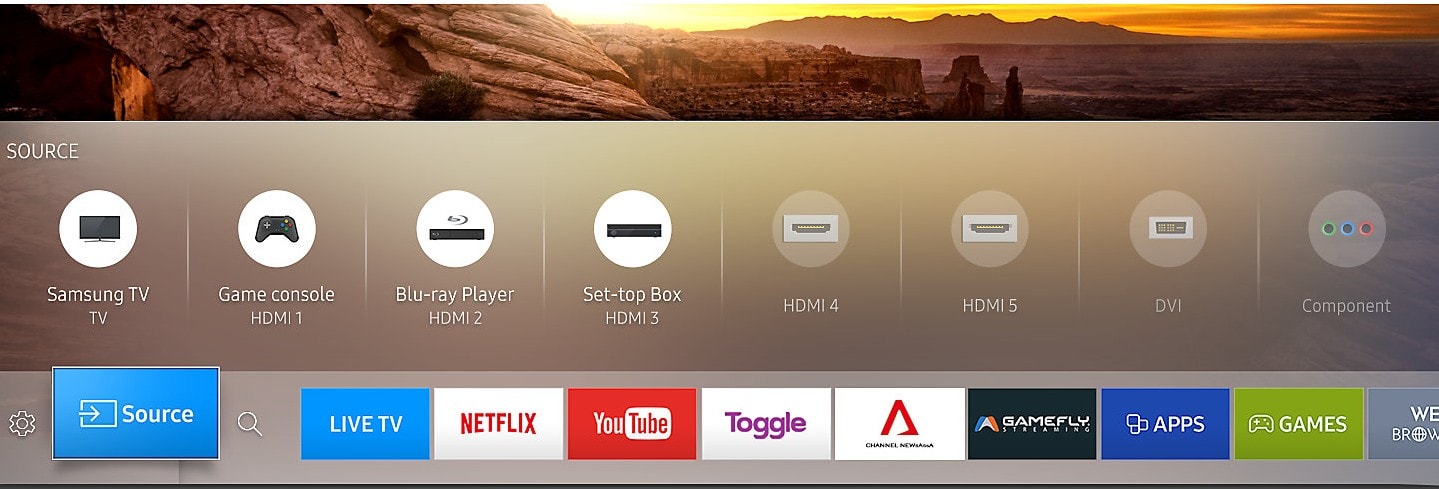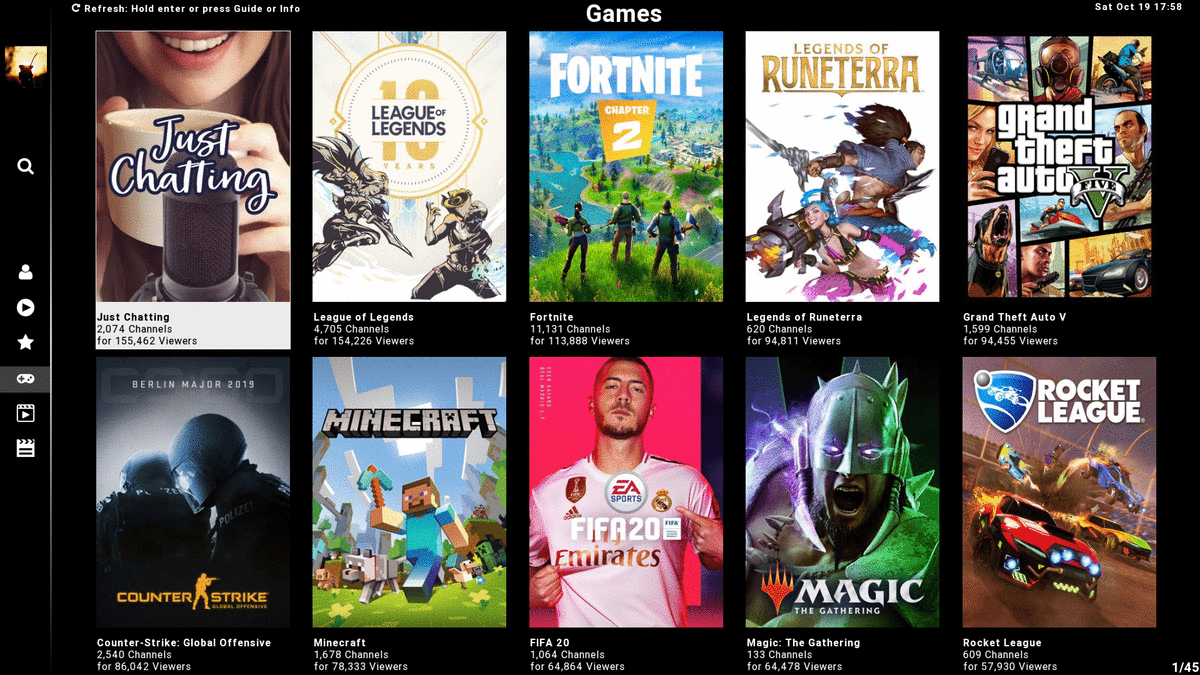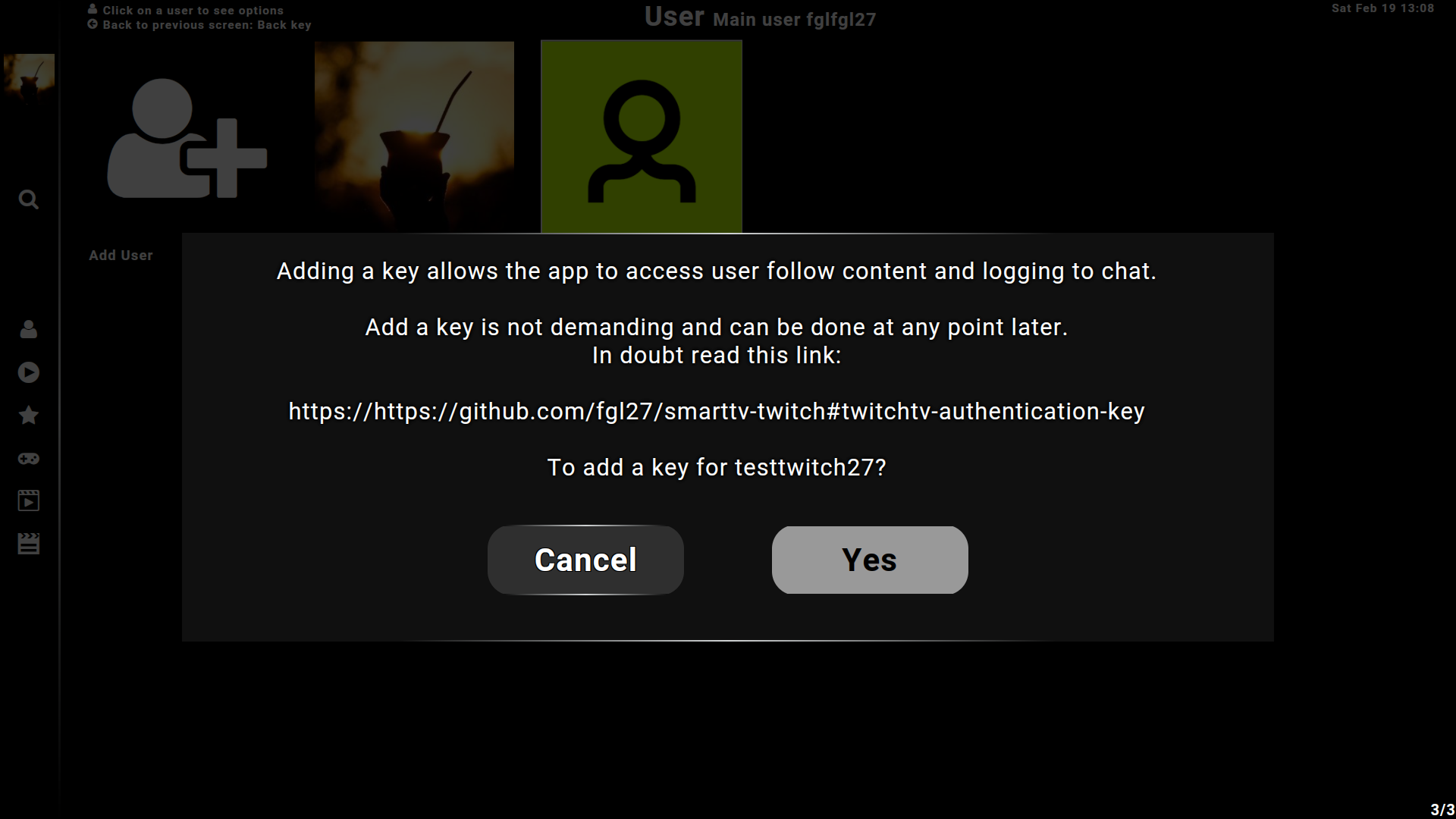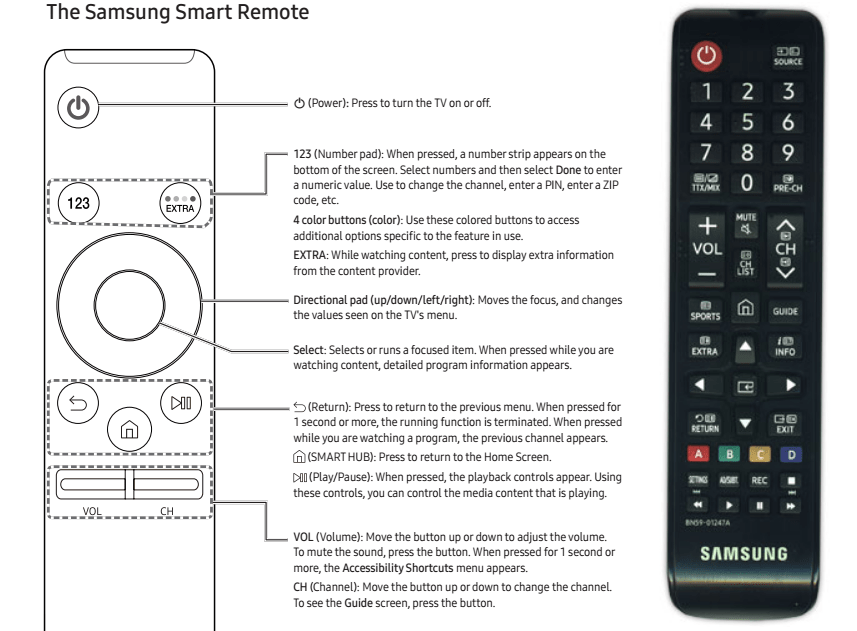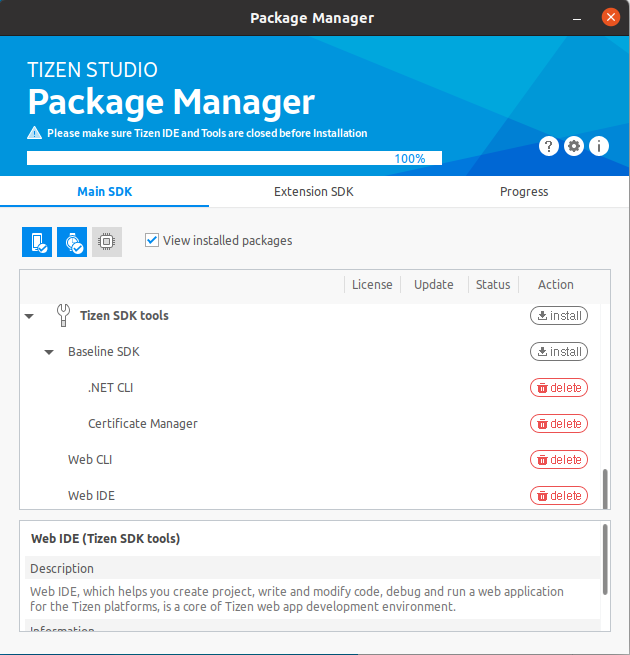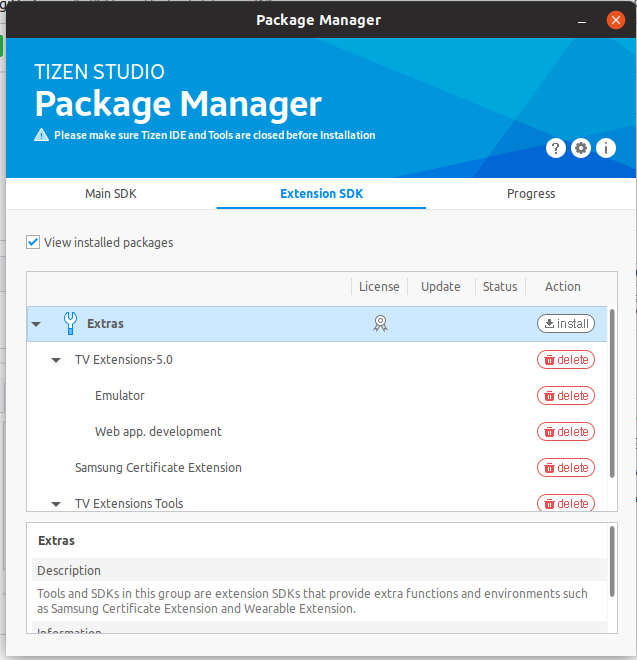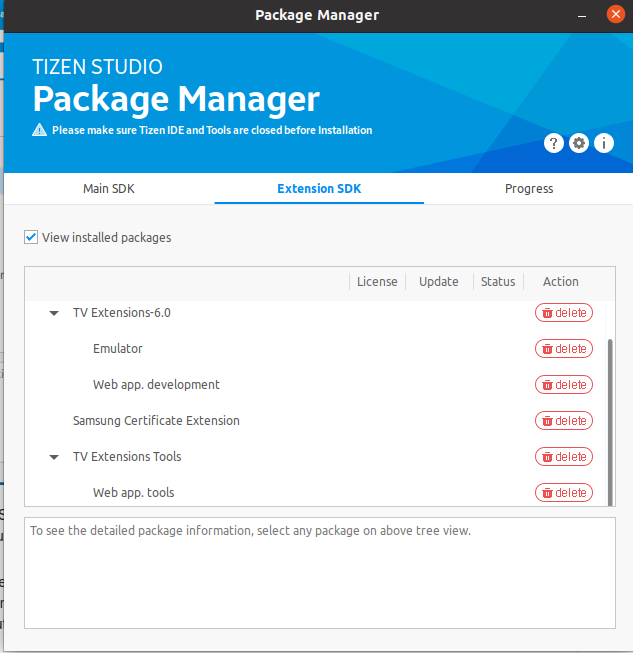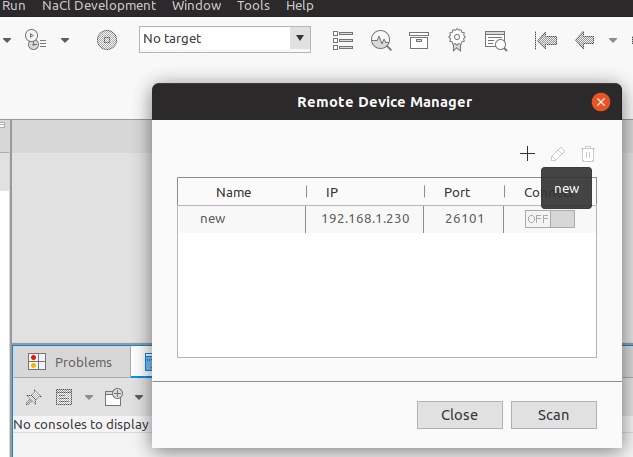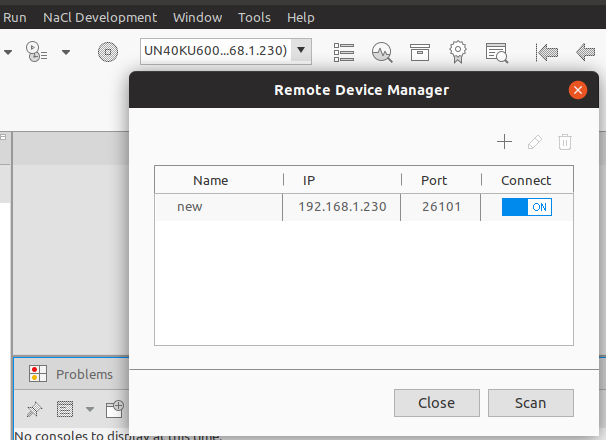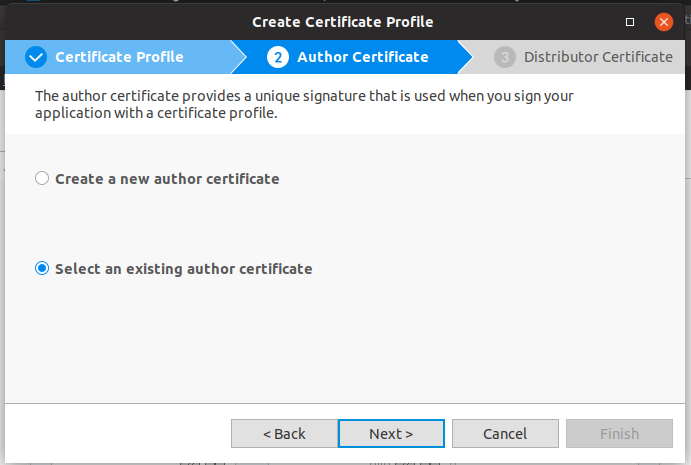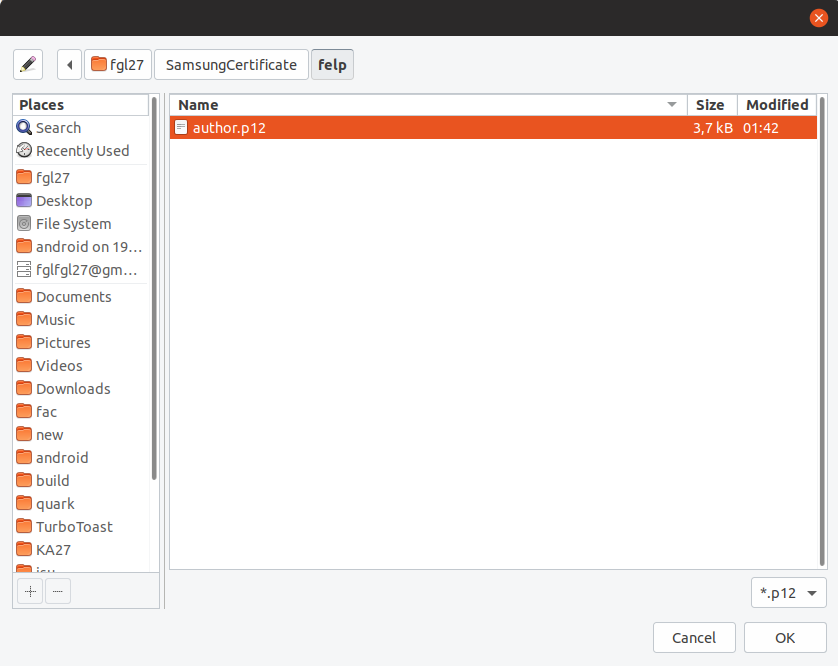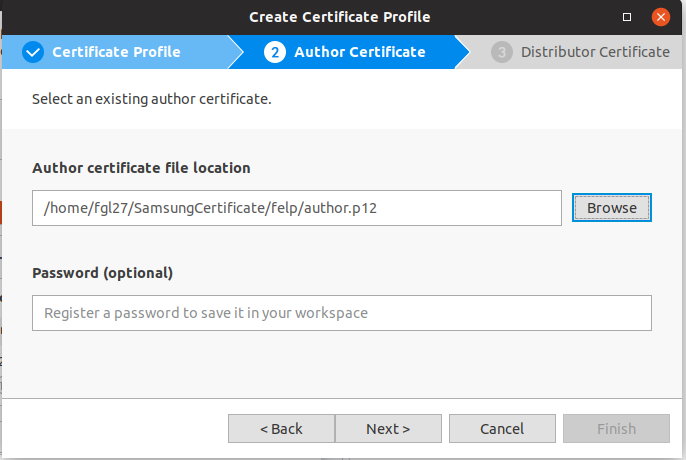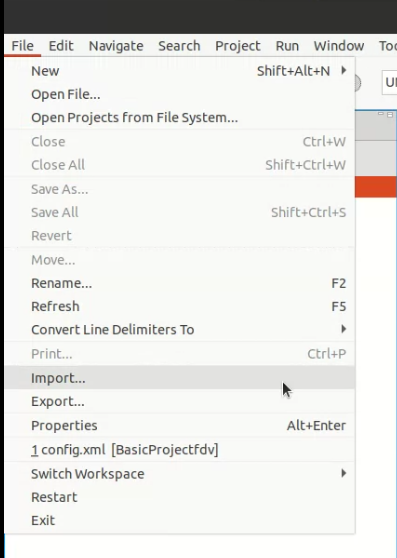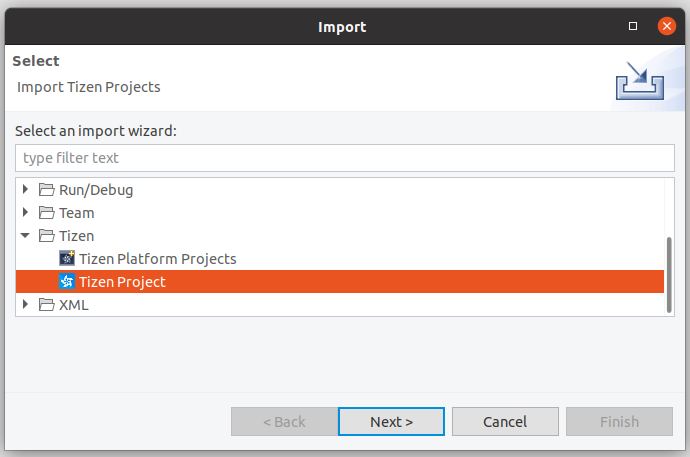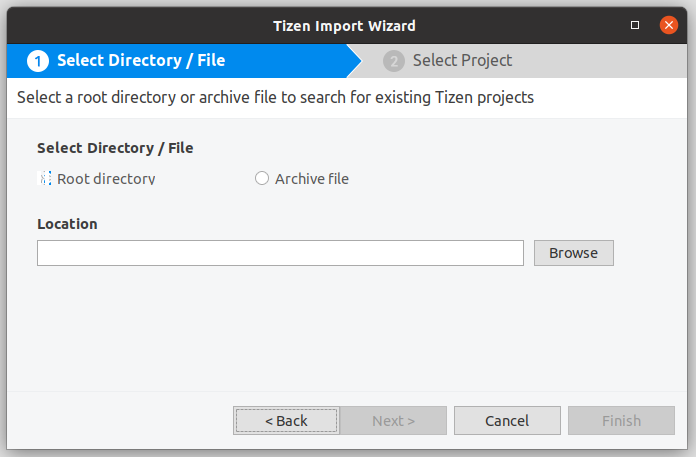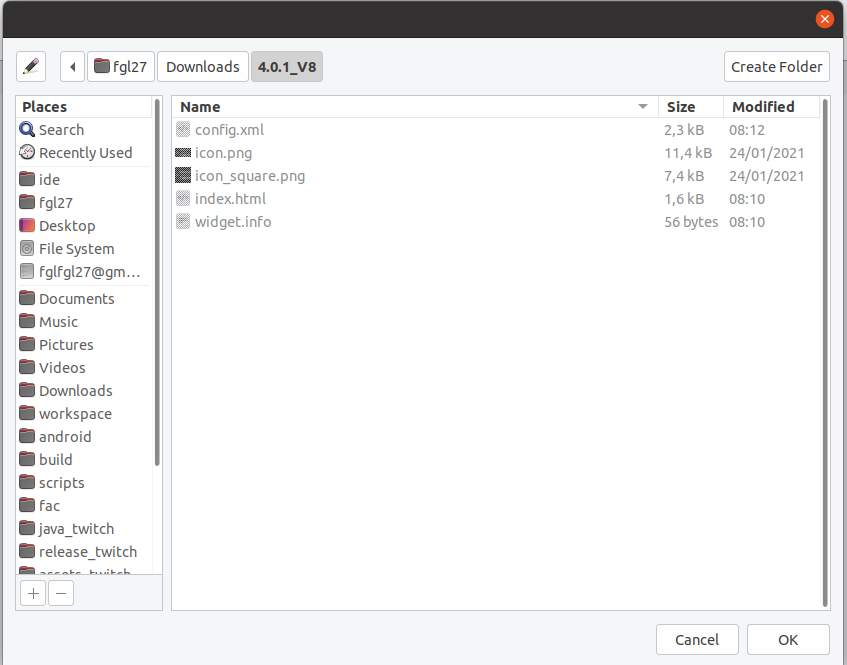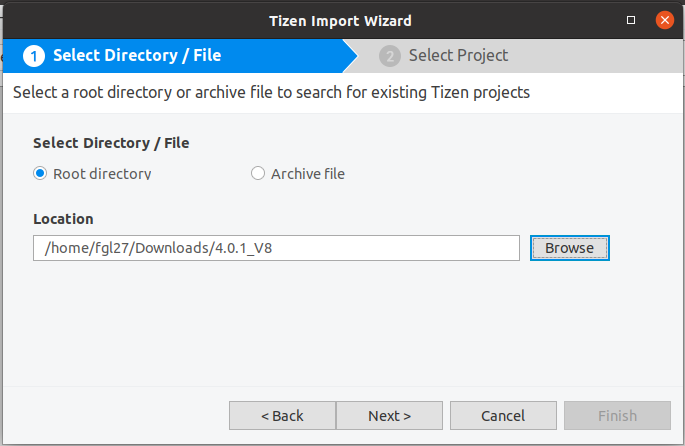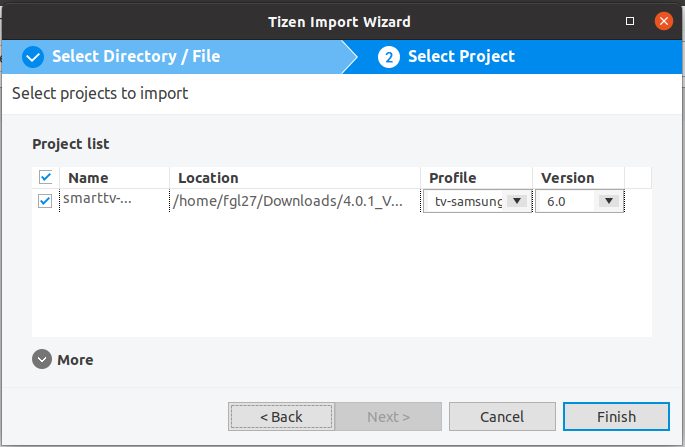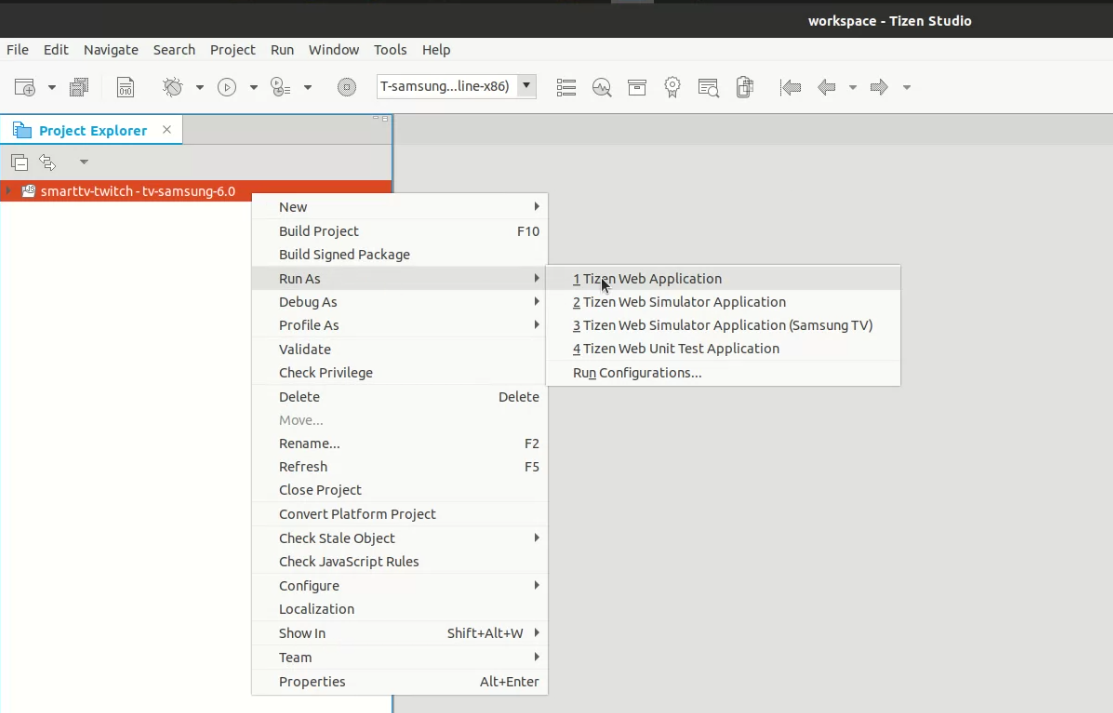This is an application for Samsung Smart TVs, allowing a user to watch Twitch.tv broadcasts. An official Twitch.tv app is not available for most countries, which is why this project exists.
The application fully supports all 4k and 1080p Samsung TVs released in 2016 or later. For TVs released in 2015 or earlier, the SmartHub menu is different from the images below and may not fully support all Twitch Live Streams and some VoD streams.
Full support for all 2015 TVs is not possible as the TV firmware doesn't support it, Samsung doesn't seem to care and may have removed the featuring intentionally (as the features simply stopped working), a discussion about it was done in an issue from a repository that is no longer available, the final answer from Samsung can be read here Samsung final answer about 2015 TV it summarize what happened from their side.
In doubt open a issue
An Android version of this is available here:
SmartTwitchTV
The Android version is a full web-based app and can be used to port this project to any other OS, so check that in case you want to port this for a web-based OS.
I initially forked this from https://github.com/CazuzaCzz/smarttv-twitch/commits/tizen The original fork is https://github.com/nikitakatchik/smarttv-twitch
I have started this project because the above Repos of the app did not fully support my TV model, it had many bugs and the app did not have all Twitch.TV features like a more complete users interface (for VoD, clips, basic Channel offline content, Chat, etc.) it also didn't fully support the latest version of Samsung smart remote.
So I started this new repo, kept the original name and commit history, worked a long time writing this new application basically from scratch, focusing on performance and all available Twitch.TV features, with the help of some users reporting bugs and making featuring request, I added many features and worked to resolve all the bugs. Today the application is very feature-rich, can be easily used to watch all available Twitch.TV content and give the user a lot of extra options. It is known that the application can always be improved, new featuring and improvements are always in the works, mostly to give a better experience and more options to the user, but as of today, there is only one main developer working on this project. The process is slow but feel free to report bugs and make requests! In order to do that, use the open an issue option of this repo.
- Nightdev KapChat - KapChat captures (kaptures
) Twitch chat directly into OBS or XSplit.
- Fontastic - Create your customized icon fonts in seconds
- Twemoji - A simple library that provides standard Unicode emoji support across all platforms
- UglifyJS - is a JavaScript parser, minifier, compressor and beautifier toolkit
- JS Beautifier - Beautify, unpack or deobfuscate JavaScript and HTML, make JSON/JSONP readable, etc.
- JSHint - A Static Code Analysis Tool for JavaScript
- Twitch Developer Documentation
- Samsung WebApi API - this module defines the functionalities that are provides as the Samsung TV for Tizen Platform Product API
The application never stops receiving updates the bellow images can be outdated
After setting up a user on the application, you can add a Twitch.TV authentication key to be able to follow/unfollow and access sub-only past broadcasts (for channels you are subscribed to that block VoD access to non-subscribers) as shown in the screenshot above. The key is generated on the page below. The page receives a key after you use it to request one with the official Twitch.TV web site. The link below is the same that you would see on the application screen.
The Application is tested with the above remotes (Any Samsung remote that has those same key/function must control the app even if the remote looks a little different)
The key INFO is also mapped in the app with the same functions as the GUIDE key, as some remotes may not have one of those.
To access the controls from any screen press key A or on smart remote press the 4 color buttons (color) after Directional pad up for red A key and chose controls. If you are playing a stream, use the C yellow key to directly open the controls
Installation guide Tizen Studio (tested on Linux Ubuntu 16 and up, windows 10 64 bits and macOS Mojave 10.14.4)
- Create a Samsung account if you don't have one, and set it up as a developer account SAMSUNG DEVELOPERS
- Log in with the developer account on the TV, open the application "APPS", press the key sequence 12345 in the remote, a new window will pop, enter your computer LAN IP address (The computer you plan to use to install this app) and make sure you click "On" to enable the developer mode, after pressing OK, reboot the TV by unplugging from power and plug back on. Click here to read SAMSUNG Guide Connecting the TV and SDK
- Download and install Tizen Studio
- I used the Tizen Studio 2.4 with IDE installer (Any version above that must work well), download the 32/64 bit according to your CPU architecture. On windows it is a .exe file around 480MB - just install it like any other .exe file. On Linux, the file is an executable binary 480Mb in size. To run it, first give the file permission to execute - properties > permission > Execute... mark, then just drag the file to a terminal window and click enter, On Linux it may ask you to use apt-get to install missing dependencies below are the one asked by Tizen Studio 2.4 last time I installed it
sudo apt-get install libwebkitgtk-1.0-0 rpm2cpio expect python2.7 ruby libwebkitgtk-1.0-0 libpng12-0
If you get a error "Package libpng12-0 is not available... etc..." do the bellow, if no error skip to "Install Java SDK"
sudo apt-get install libwebkitgtk-1.0-0 rpm2cpio expect python2.7 ruby libwebkitgtk-1.0-0
wget "http://security.ubuntu.com/ubuntu/pool/main/libp/libpng/libpng12-0_1.2.54-1ubuntu1.1_amd64.deb"
sudo dpkg -i "libpng12-0_1.2.54-1ubuntu1.1_amd64.deb"
If you get a error "Package libwebkitgtk-1 is not available... etc..." do the bellow, if no error skip to "Install Java SDK"
wget http://mirrors.edge.kernel.org/ubuntu/pool/universe/w/webkitgtk/libjavascriptcoregtk-1.0-0_2.4.11-4_amd64.deb; sudo dpkg -i libjavascriptcoregtk-1.0-0_2.4.11-4_amd64.deb; sudo apt install -f
wget http://mirrors.edge.kernel.org/ubuntu/pool/universe/w/webkitgtk/libwebkitgtk-1.0-0_2.4.11-4_amd64.deb; sudo dpkg -i libwebkitgtk-1.0-0_2.4.11-4_amd64.deb; sudo apt install -f"
- Install Java SDK, I install this app with Open JDK java 8 on windows go to Java SE Development Kit 8 Downloads download the latest version of jdk when this was tested it was "jdk-8u152-windows-x64.exe" for 64bit windows or "jdk-8u152-windows-i586.exe 32bits ", on linux terminal commands below
sudo add-apt-repository ppa:openjdk-r/ppa
sudo apt-get update
sudo apt-get install openjdk-8-jdk
- Press enter and Click OK/YES and accept all the requests from java installer on the terminal
- Open Tizen Package Manager to start installing the bellow (some may already be installed by default)
- Main tab (Main SDK) Install 5.0 TV(or wherever X.X TV version there is) and Tizen SDK tools, (on Linux it may request you to use apt-get to install missing dependencies)
- Second tab (Extension SDK) under TV Extensions-5.0 (or wherever X.X TV version there is) install Web app. Development, install Samsung Certificate Extension and under TV Extension Tools install Web app. Tools (on Linux it may request you to use apt-get to install missing dependencies)
- After everything finishes installing as you close the package manager it will ask if you want to open the Tizen Studio - click YES to open it. On windows it may ask you to give firewall permission for Tizen.
Emulator not needed but they may install automatic.
- Open Tizen Studio, then start the device manager by clicking on the drop-down menu that has the default option "No target" and select "Launch remote device manager". If you don't find the device manager on the studio, just open it as a separate app - it must be installed just like the studio.
- On the device manager, click Scan and it will find your TV if it is set up is ok and on the same network. If it doesn't find it, try to add it manually by clicking on the + option and add your TV IP address. Don't change the Port. To get the address, go to the main menu > network > Network status... wait a moment extra options will be loaded, click on IP Settings read your TV's IP Address
- After having the TV IP showing in the screen, click in to connect, when connect you see something like the bellow
- back to Tizen Studio > Tools > Certificate Manager > + > select/click Tizen > create a new author.. next > setup name password etc... next > Use the default Tizen... Finish > Success click OK
- Select the certificate it must have a "V" on the front of it (that means you have selected it) close the Certificate Manager
-
If you click on finish and you see the image above, just go to the next step Setup the application:
-
if not, read the instructions below in order to address the Tizen issue on creating a certificate that started in late 2018 after some Tizen SDK version update
-
If when you click on Finish the app just tries and doesn't do anything, it is because it has an issue creating an Author - this is a bug of Tizen. To fix that, generate a certificate using this recommendation Creating Certificates Samsung site, but after you finish don't use that certificate because it may not work to install the app, repeat the process of creating a Tizen certificate ... Certificate Manager > + > select/click Tizen > here use the author created before by choosing "select existing..."
- Now find the folder that has the name "SamsungCertificate", open the folder inside (it has the name chosen when creating a Samsung profile) and choose the **author.p12 ** file
- Add the same password used before and click next > Use the default Tizen... Finish > Success click OK, it must be finished now
- Making the app, Top menu > File > New > Tizen Project > click twice in Template > click twice in TV > click twice in Web Application > click twice in Basic Project > chose a project name any name ....click finish
- Wait for it to load
- Back on Tizen Studio, left click on the folder symbol with AnyName-X.0 on the left corner under project explorer, just to select the folder (AnyName-X.0 is the default name given when you created a project in the last step; if you used a different name, click on that)
- Top menu > File > Import > General > File System ... next > Browse.. to find the extracted folder from the release_X_X_X.zip ... > click Select All, mark Overwrite existing ... > Finish
- Wait for it to load
- The name of the folder AnyName-X.0 changes to AnyName-something-public-2.4
- Click on that folder AnyName-public-2.4 left click, then right click > Run as > 1 Tizen Web Application, the installation will start
- If everything goes OK, the app will be opened in a few seconds on the TV, and you can start using it
- If it fails during the installation, make sure you don't have any other Twitch.TV applications installed on the TV. To uninstall the app manually, just open the "apps" application, find all Twitch.TV apps you have installed in "my app" tab, hold down the enter/select key on the top of the app and choose delete. After you have deleted all Twitch.TV apps, try to install again.
- This app can update itself 99% of the time, so this installation process will only have to be redone after a major update where the changes cannot be done by the app itself. The app will warn the user if there is a need to update it manually by performing the installation steps again.